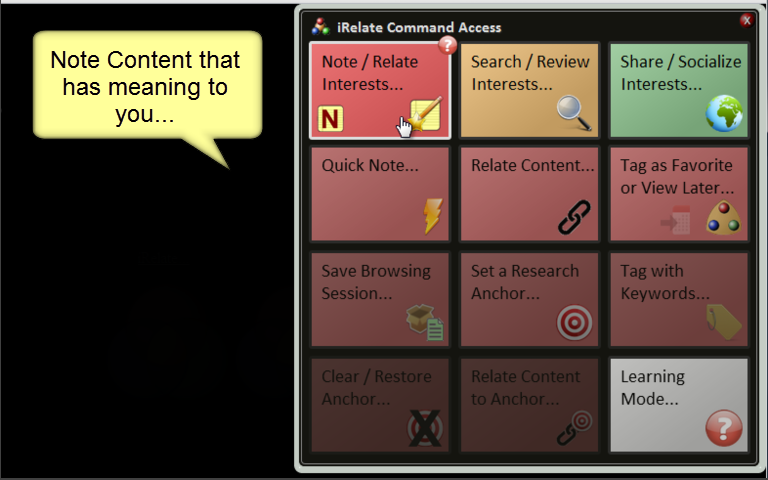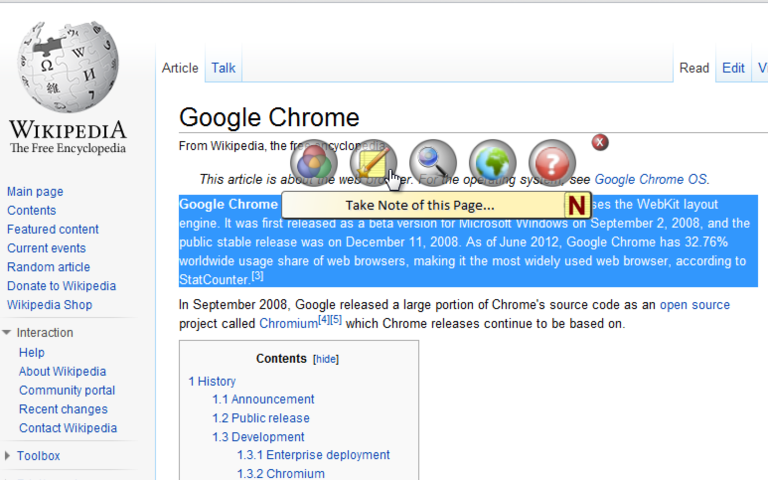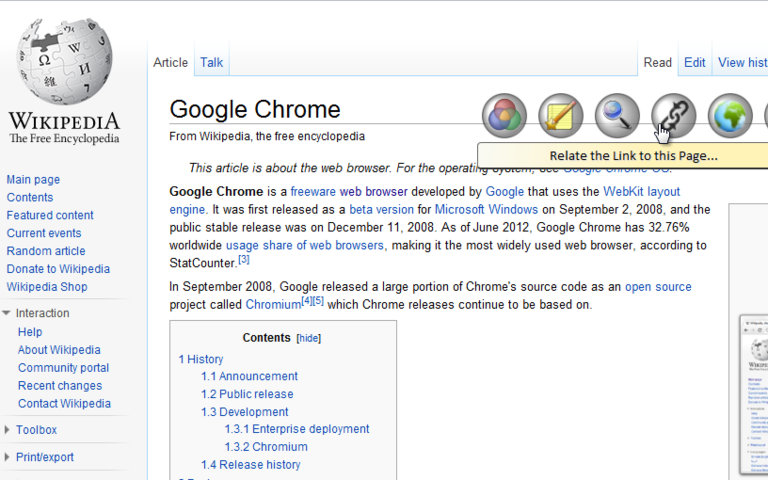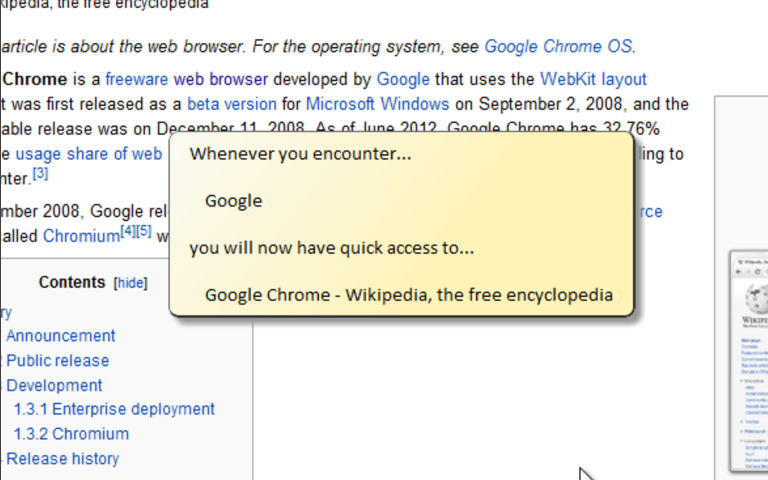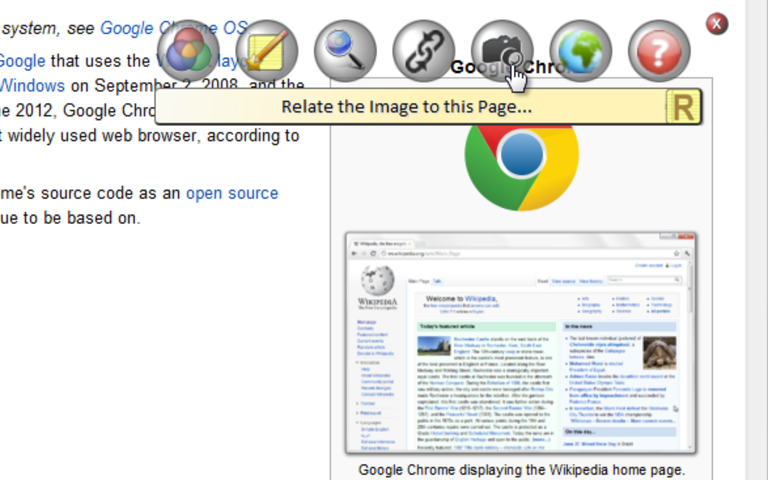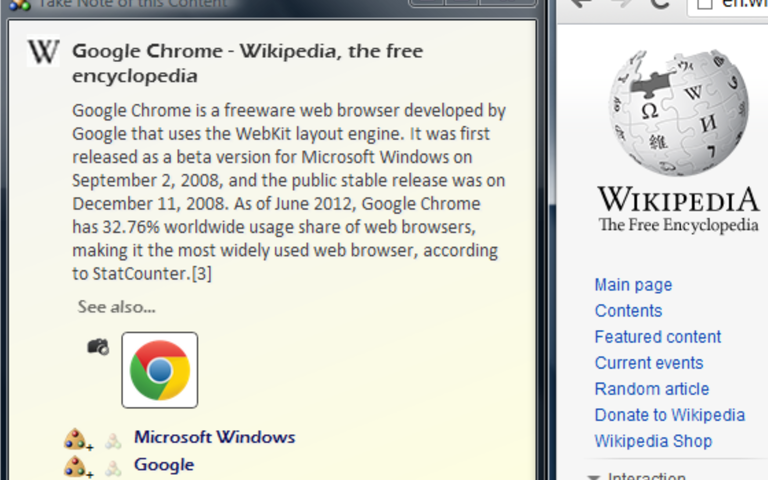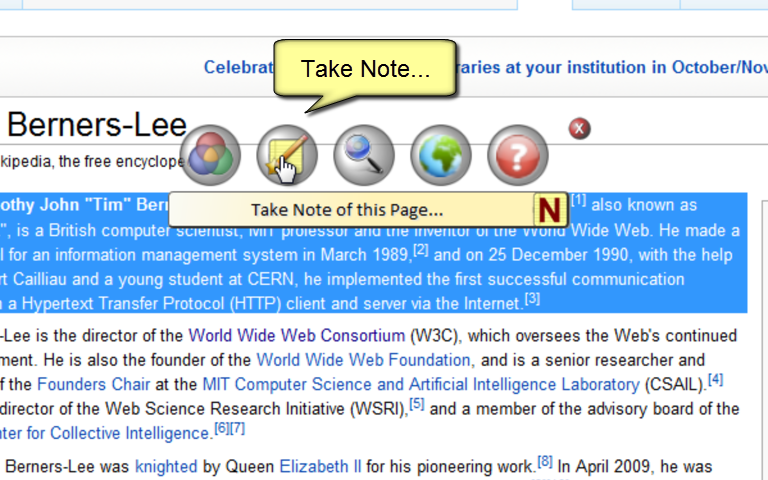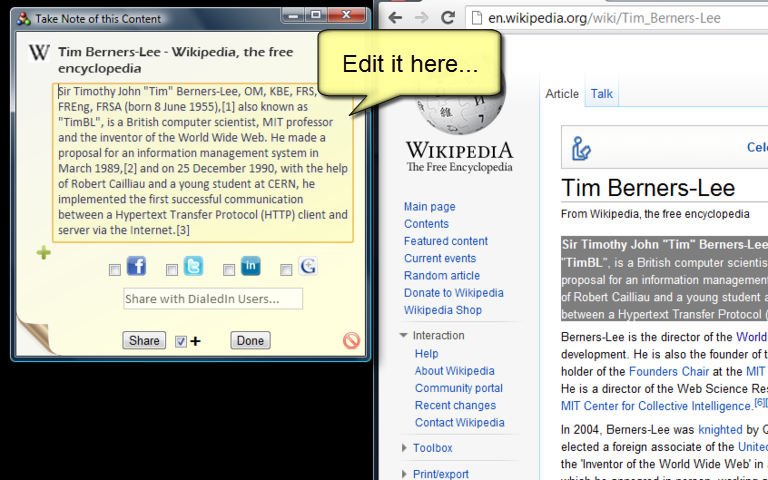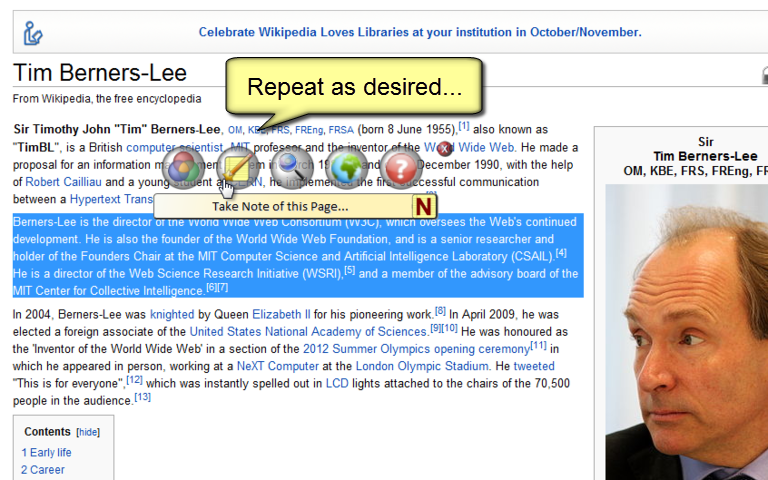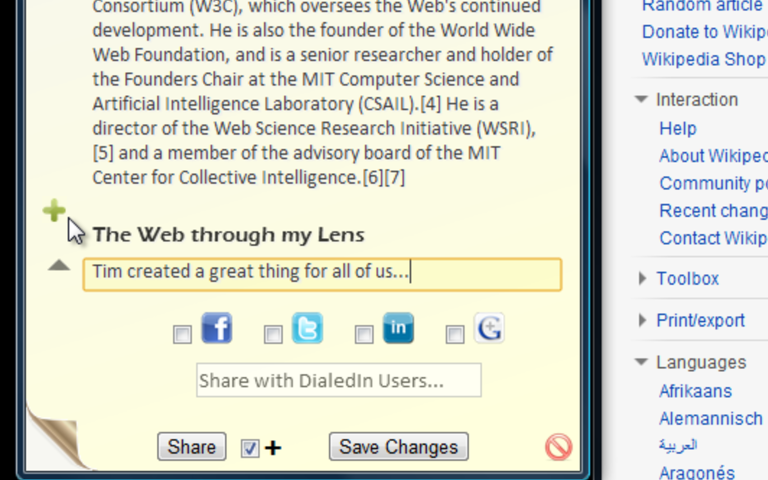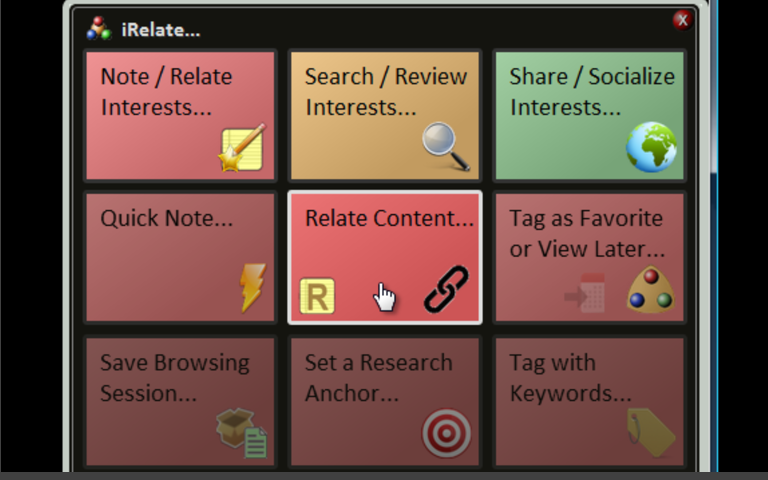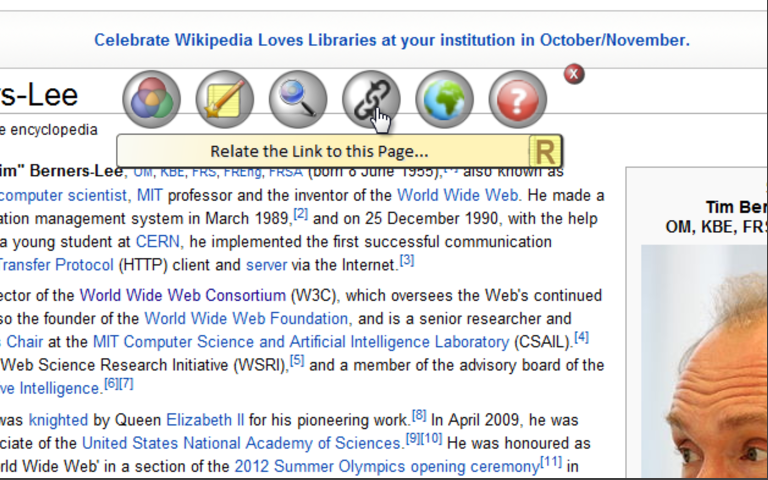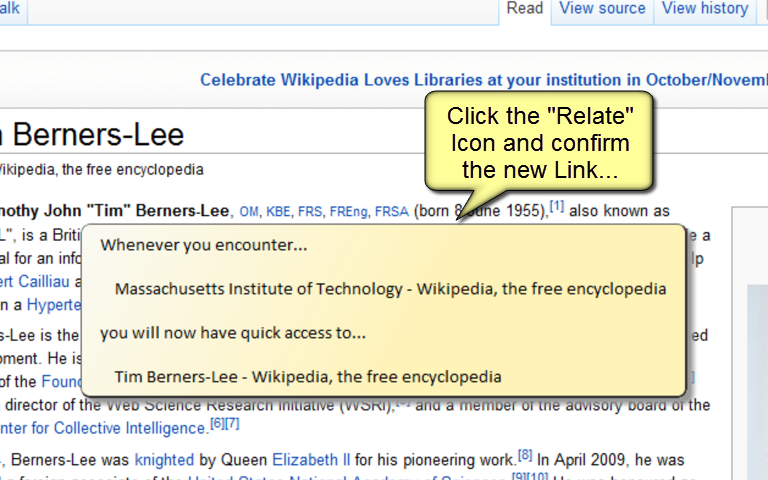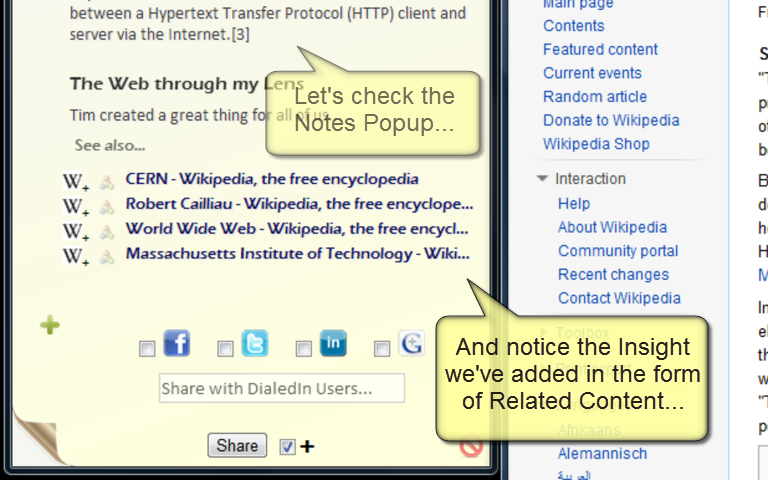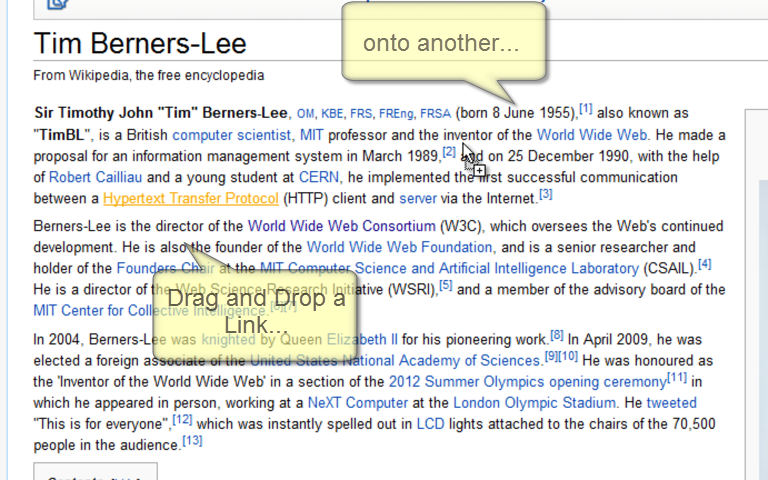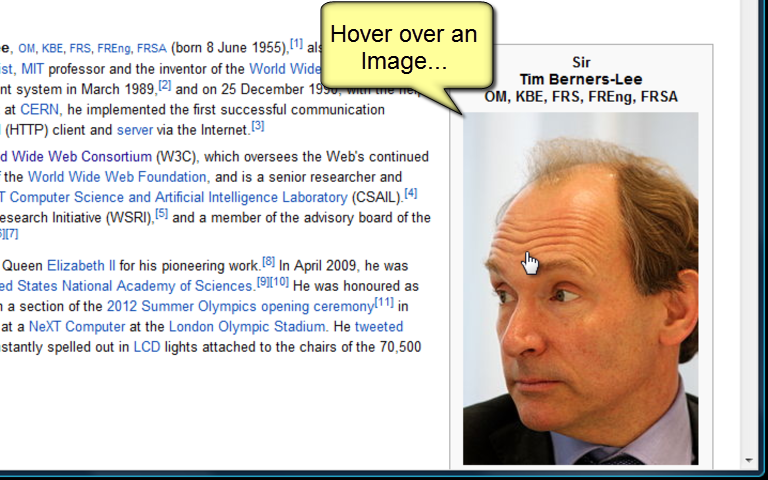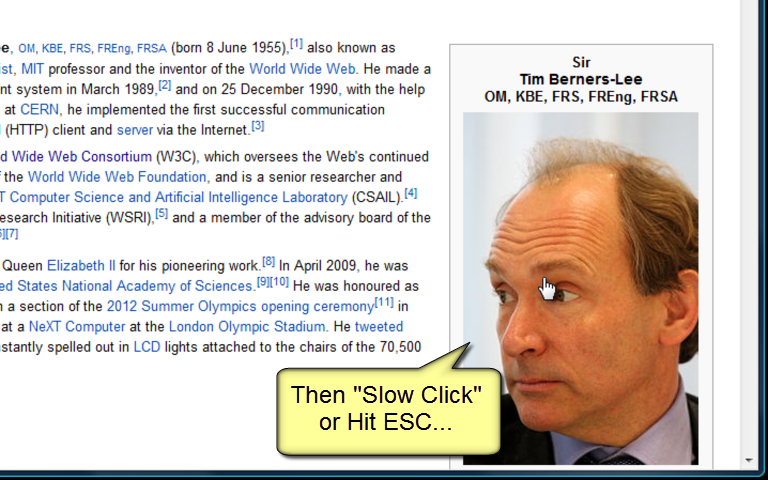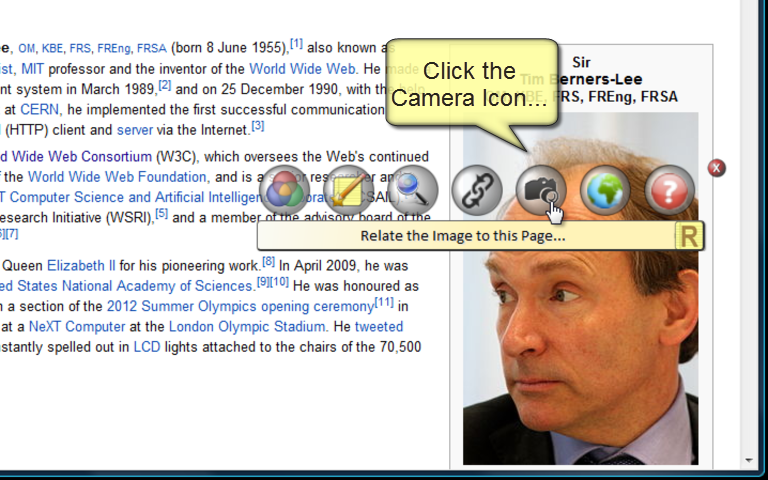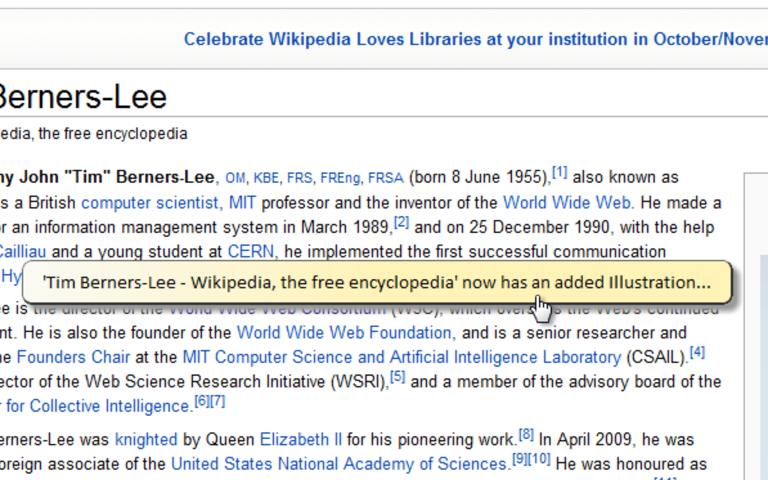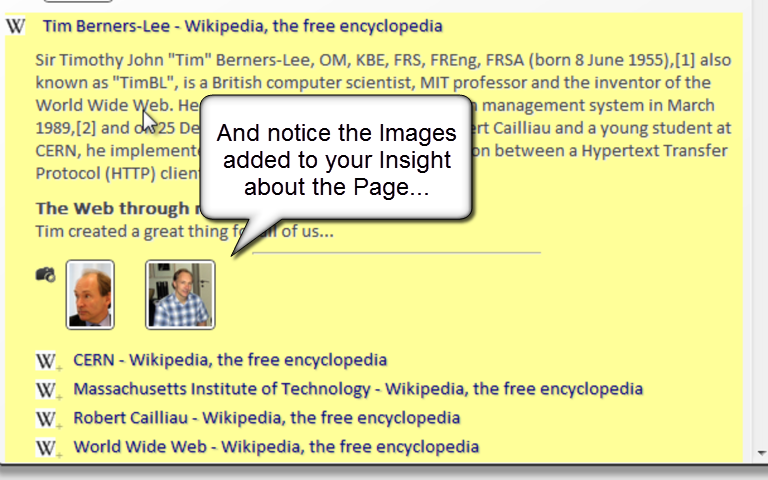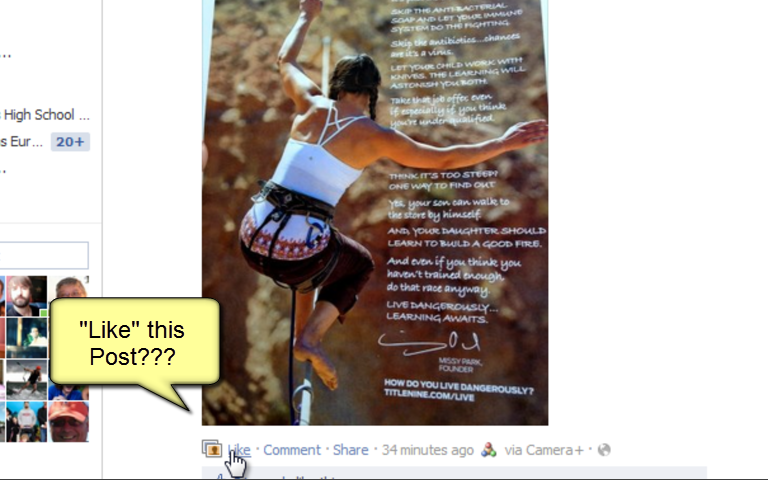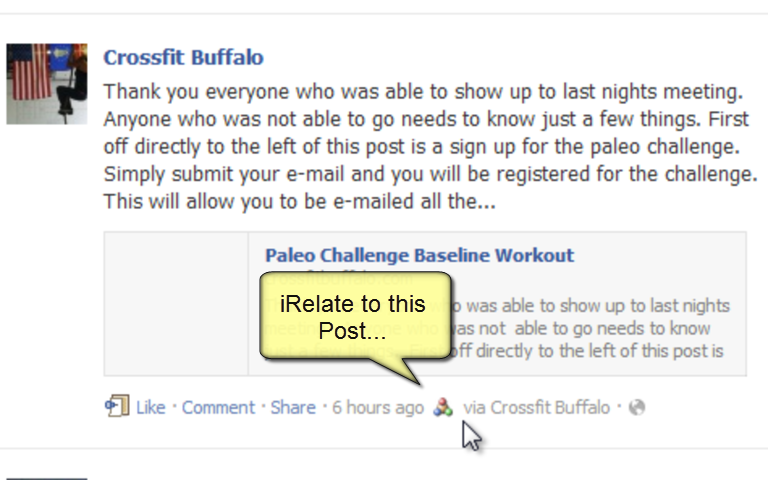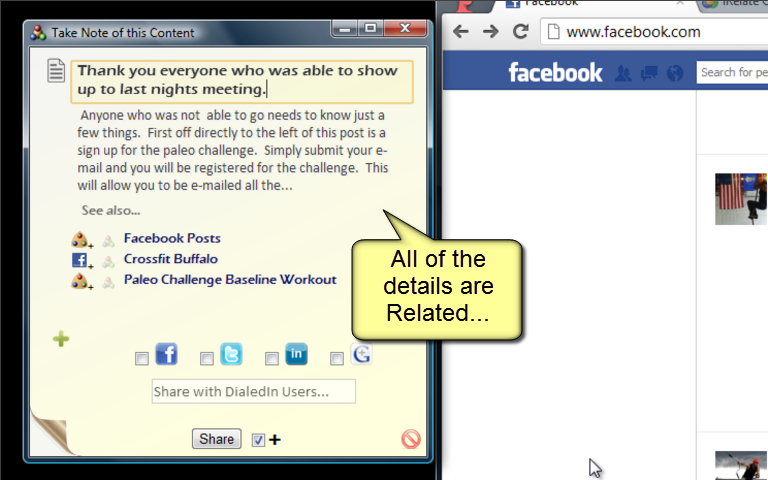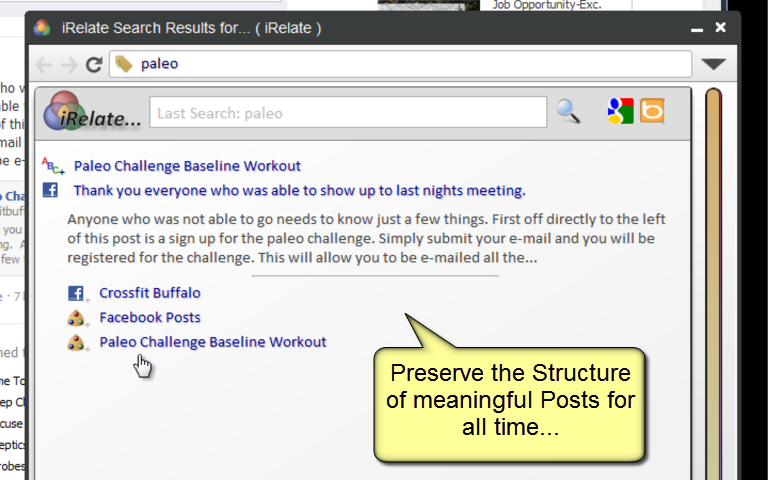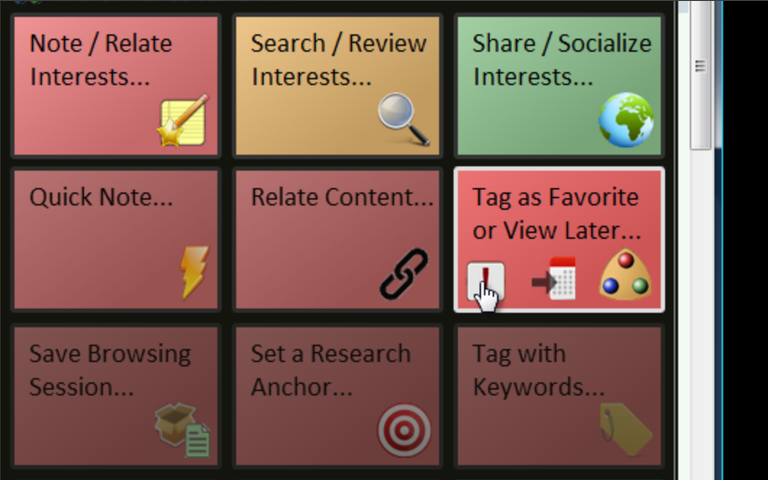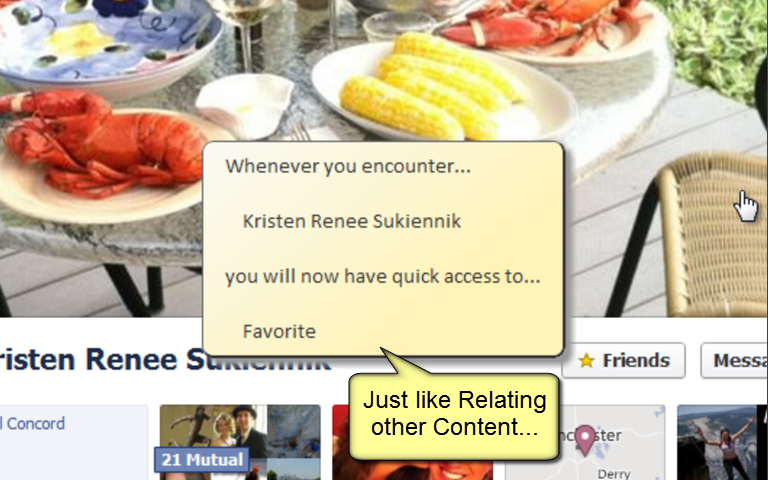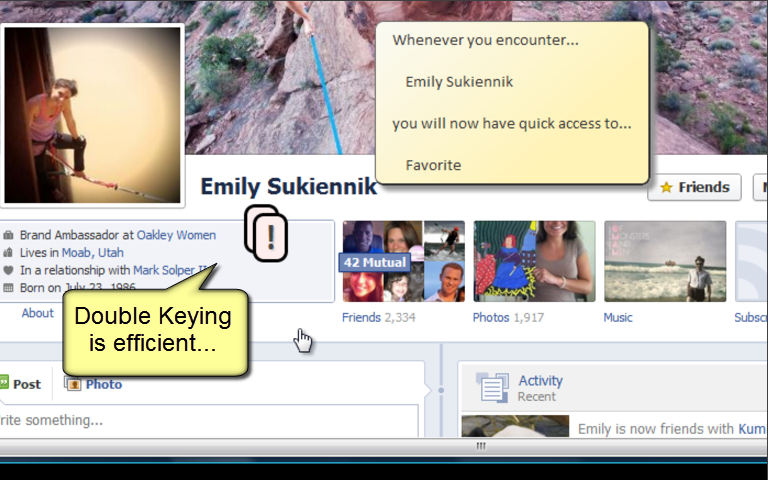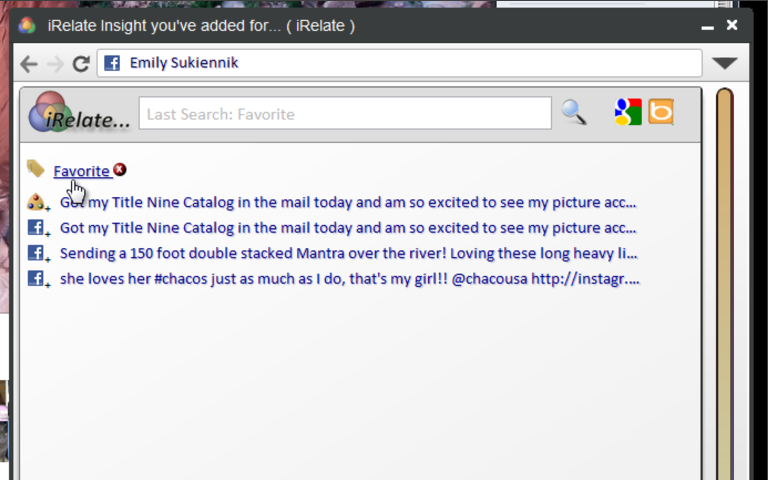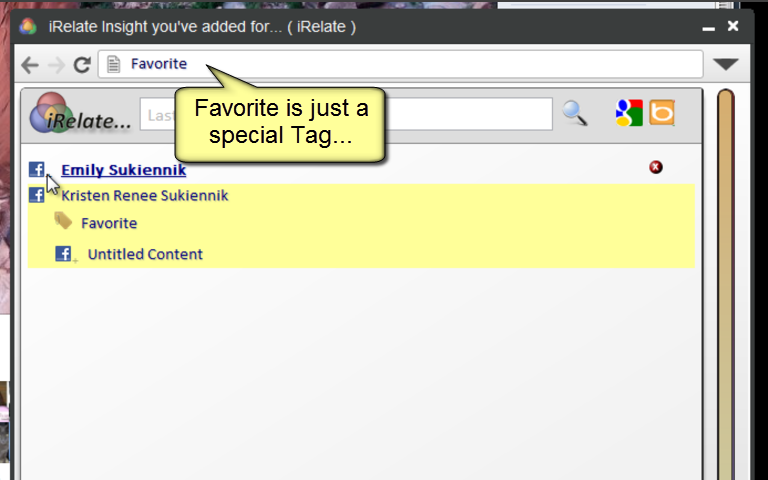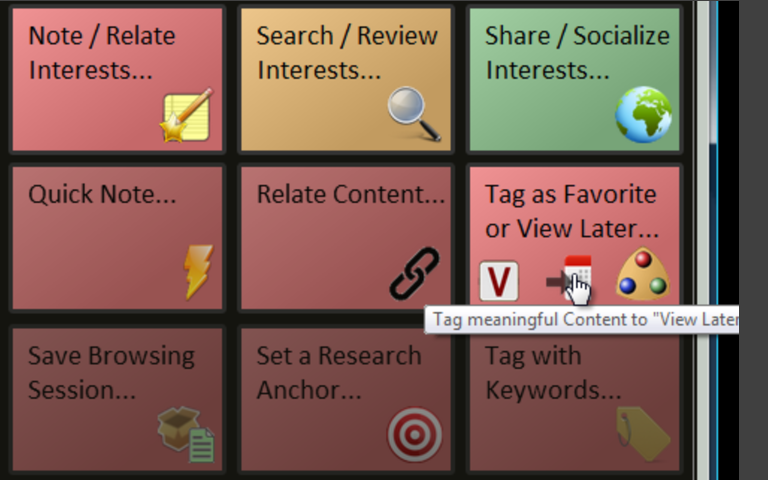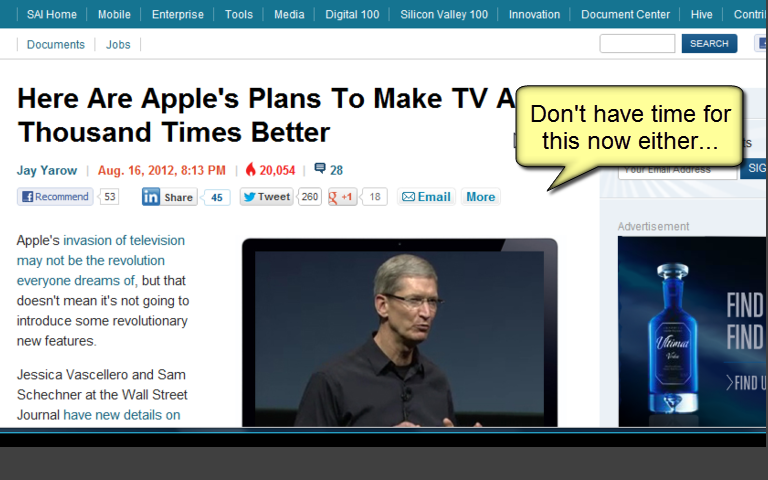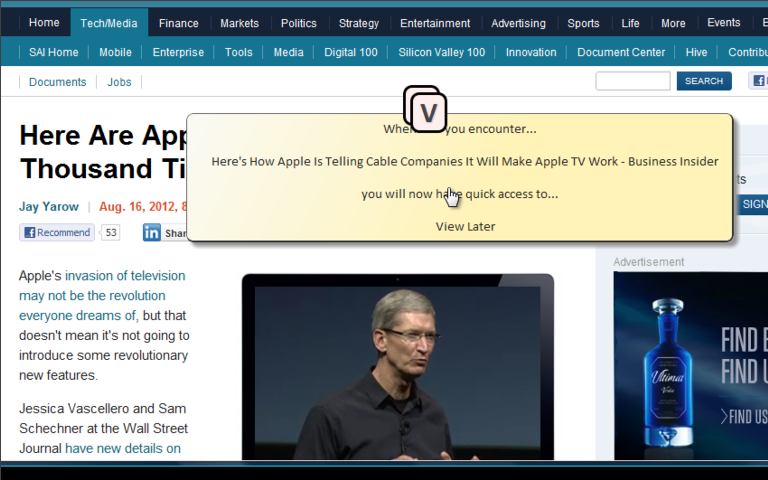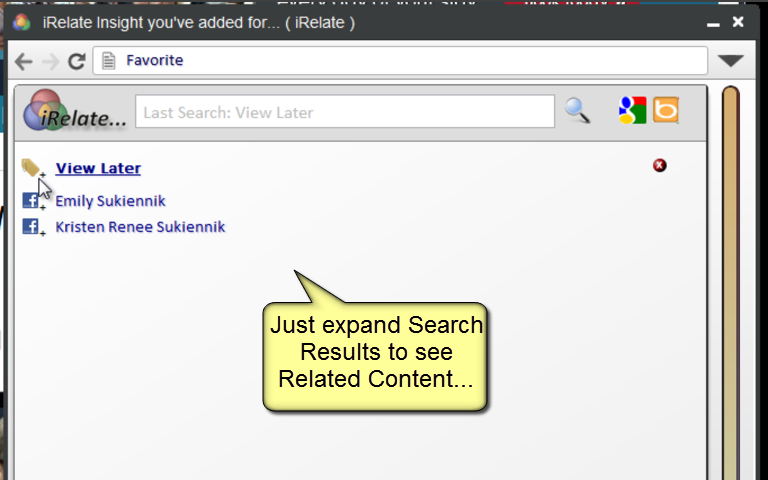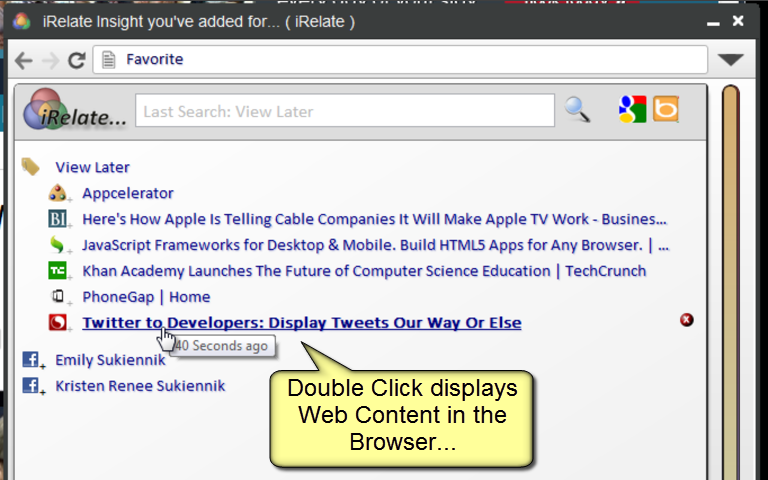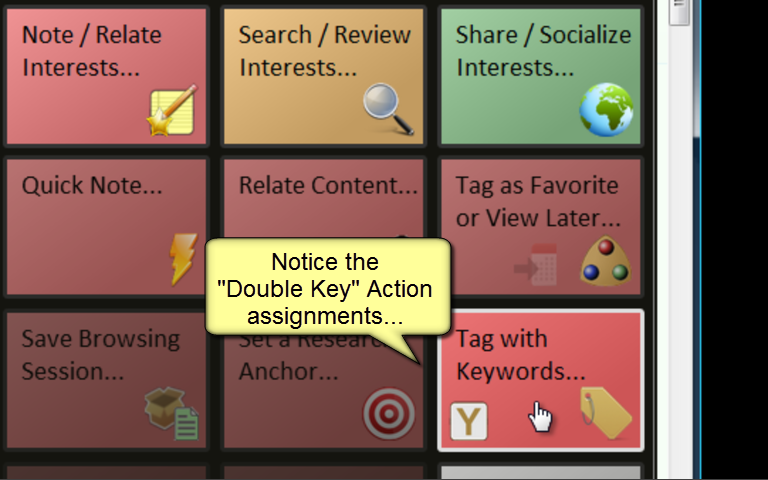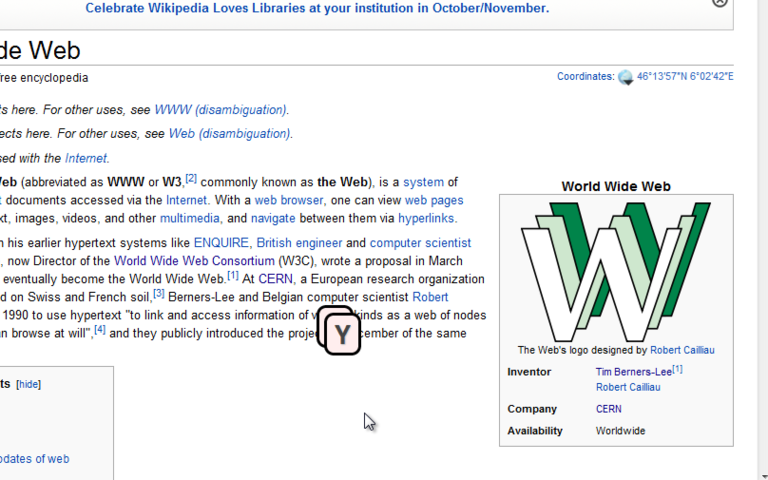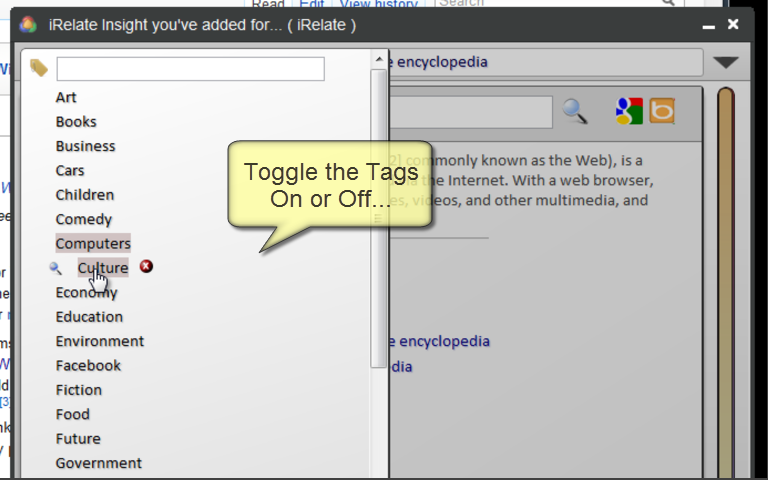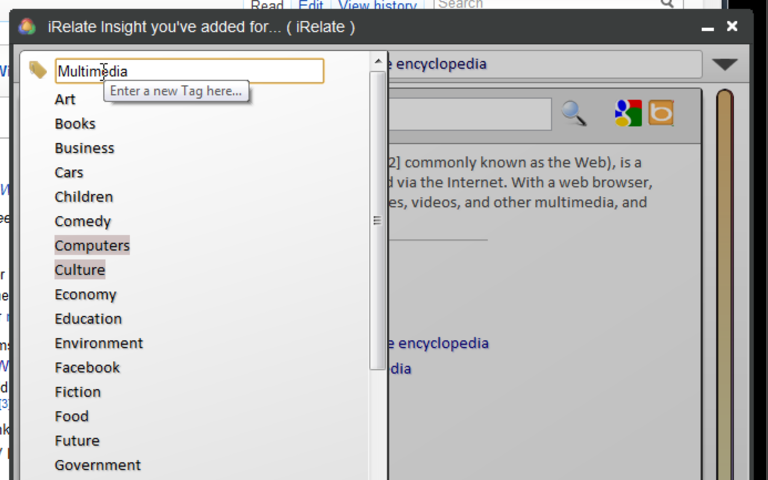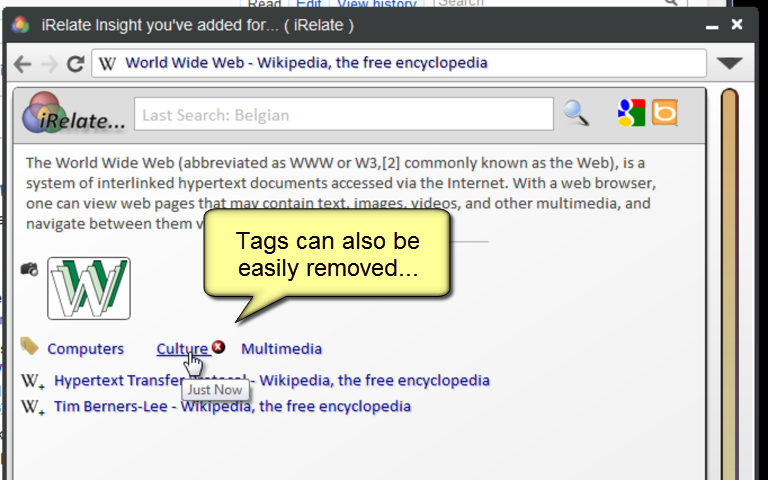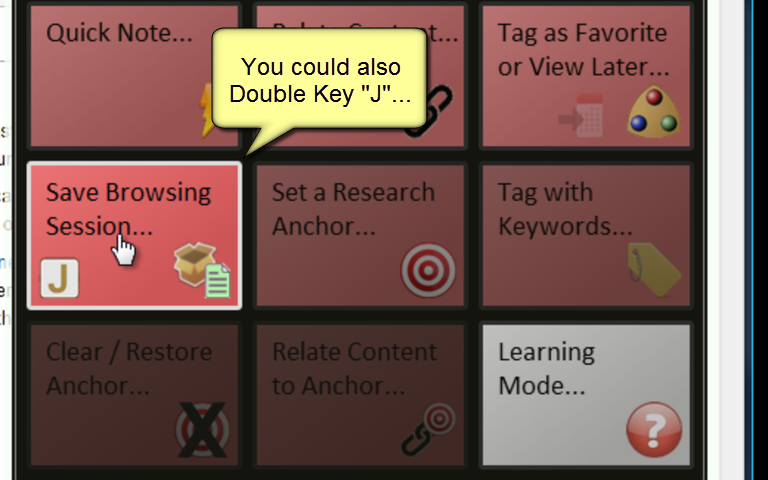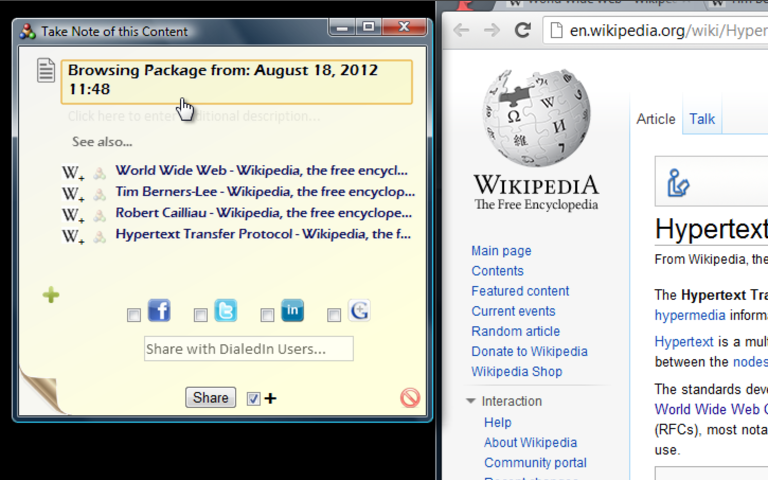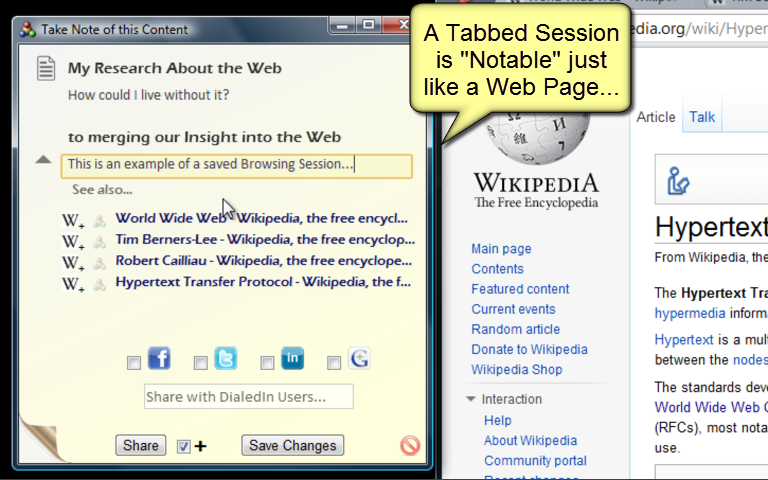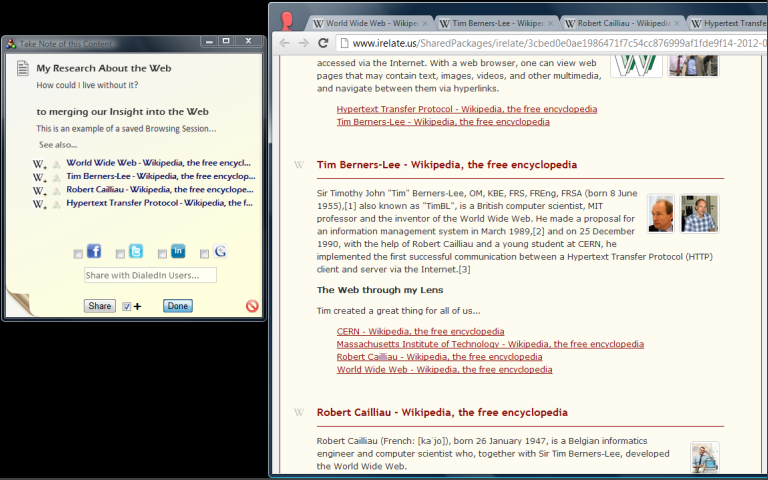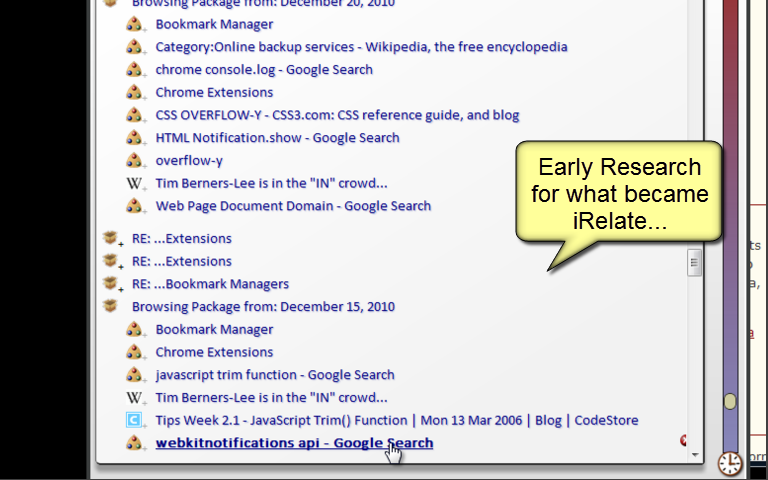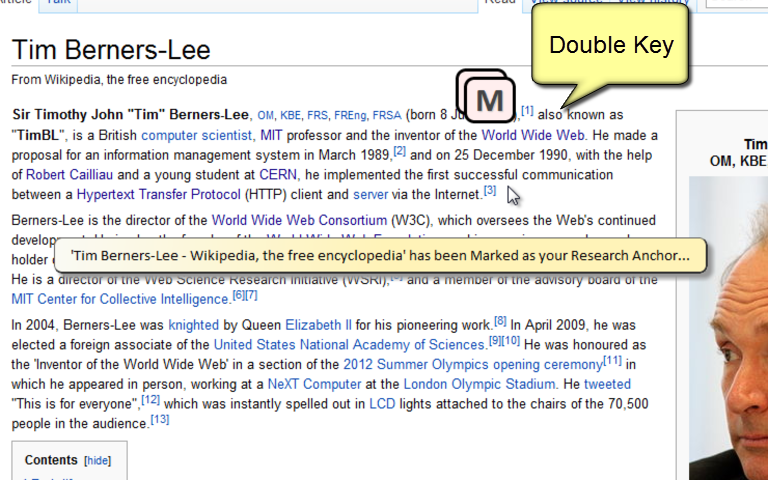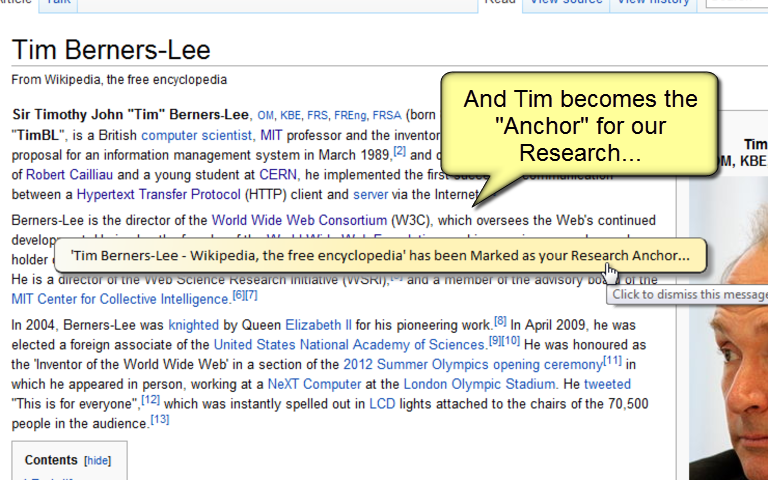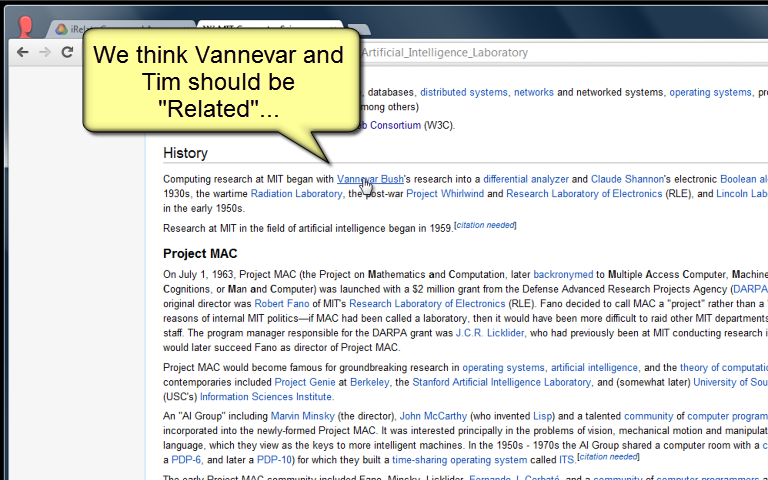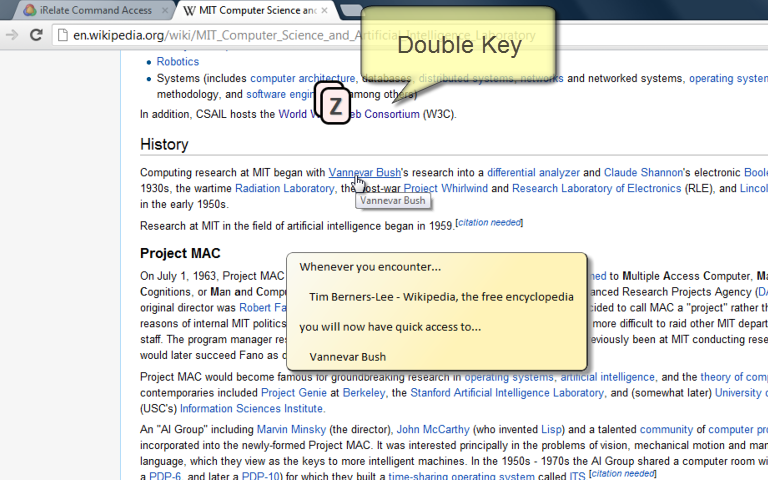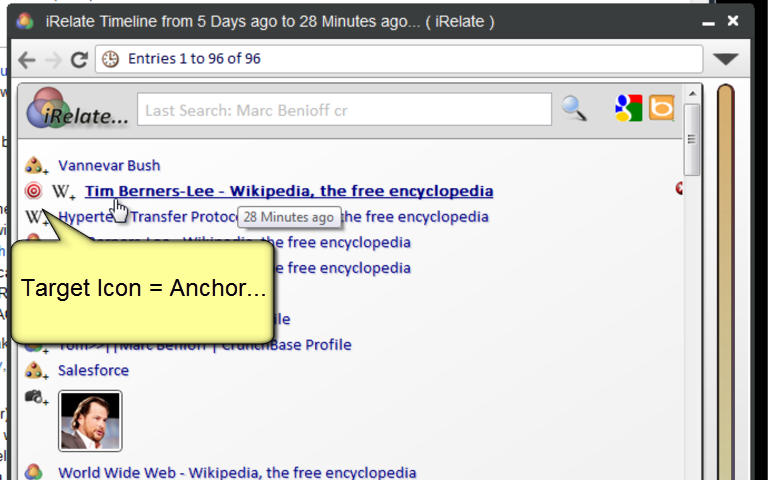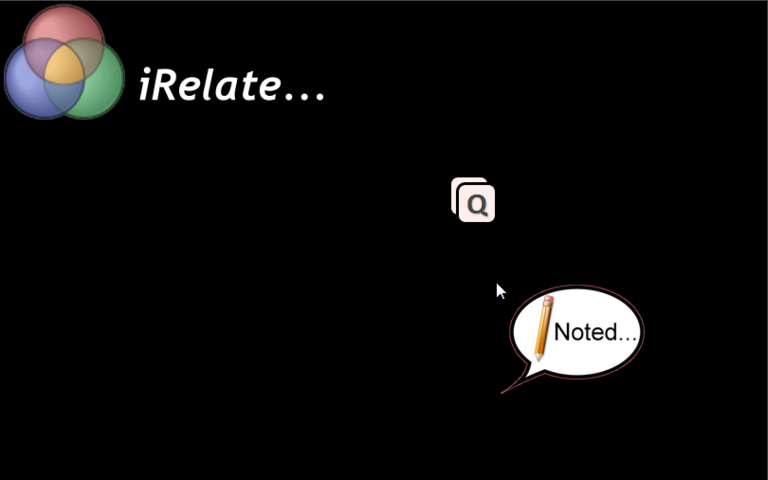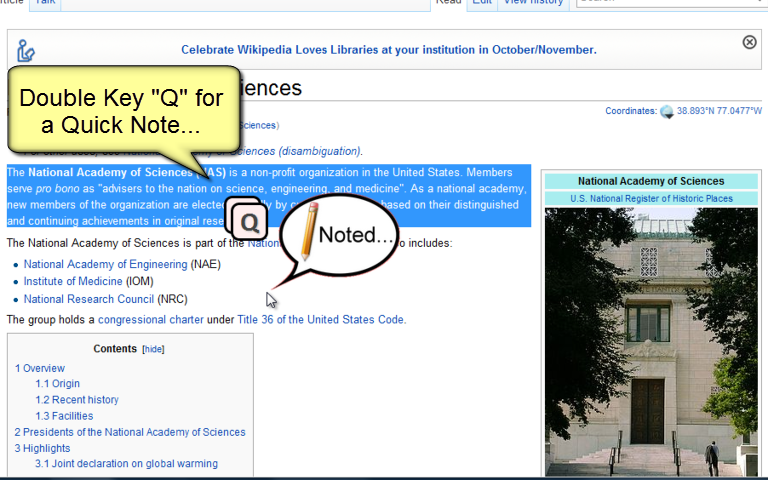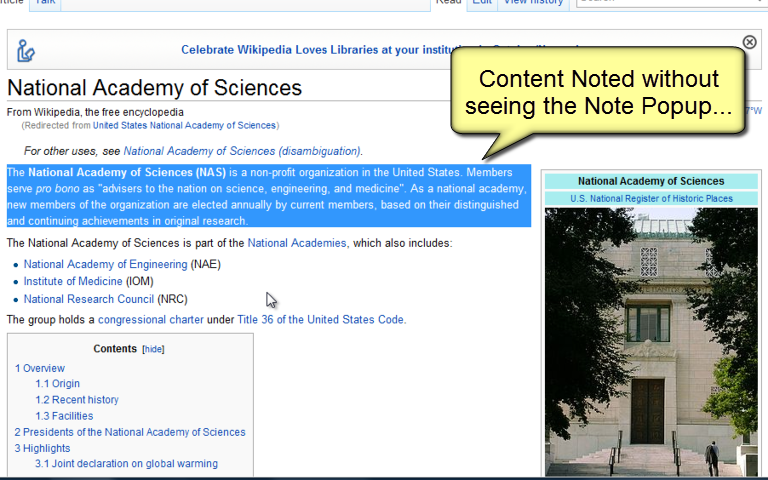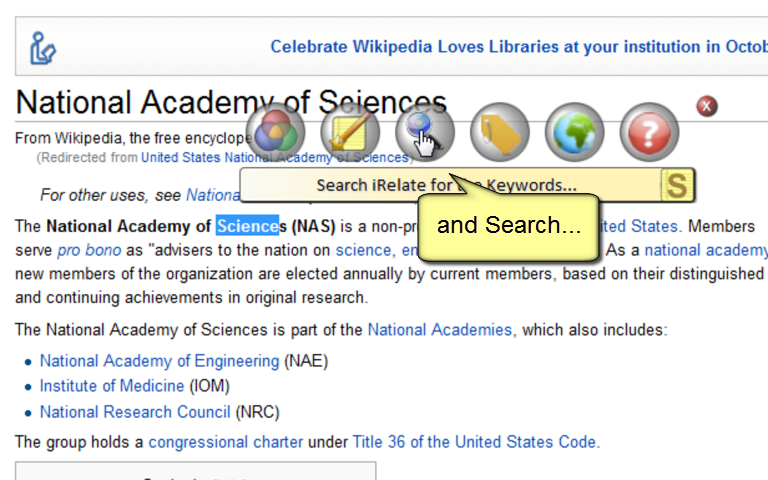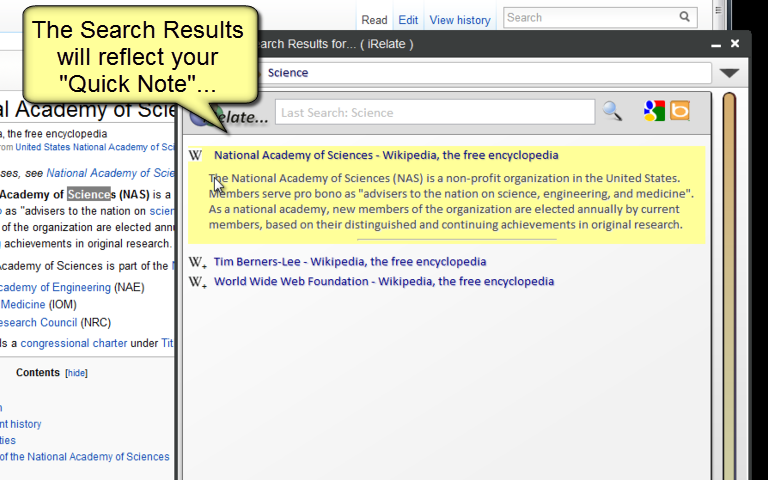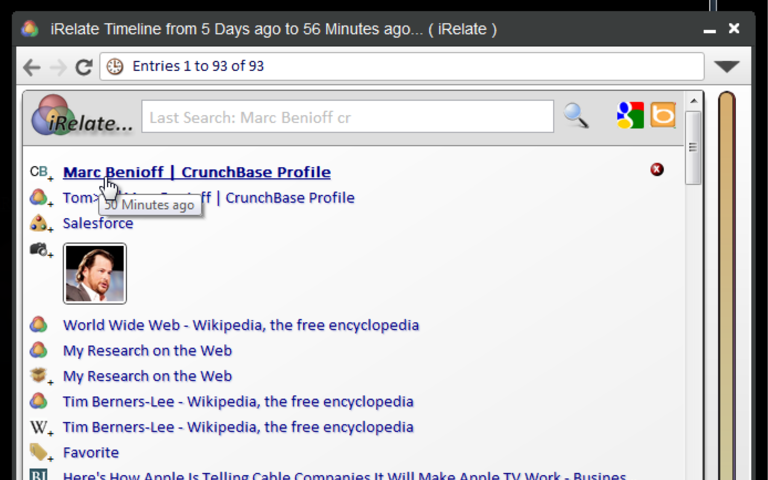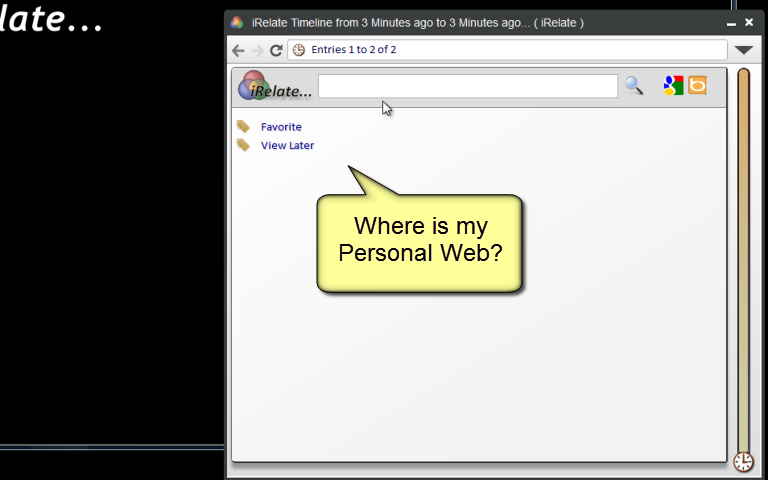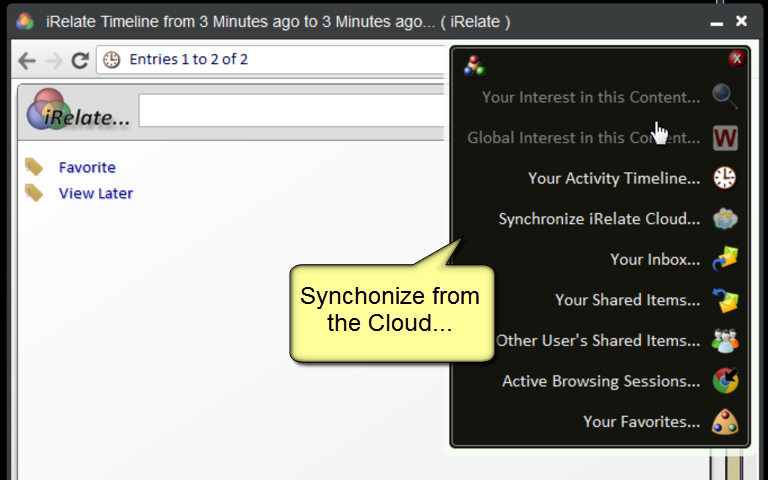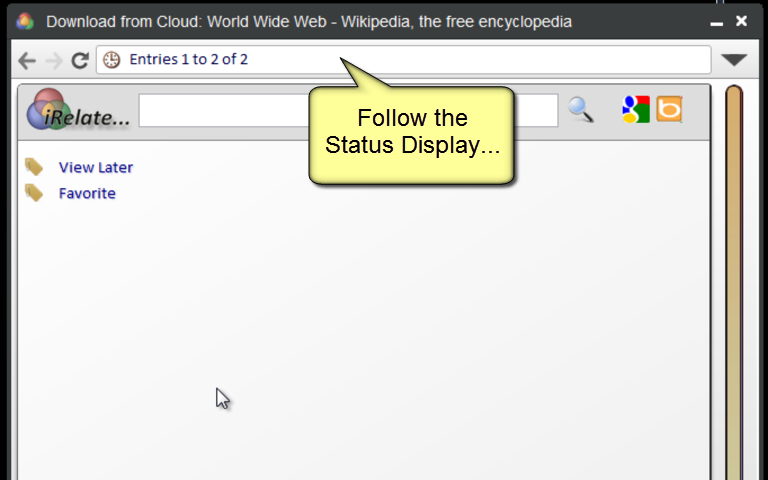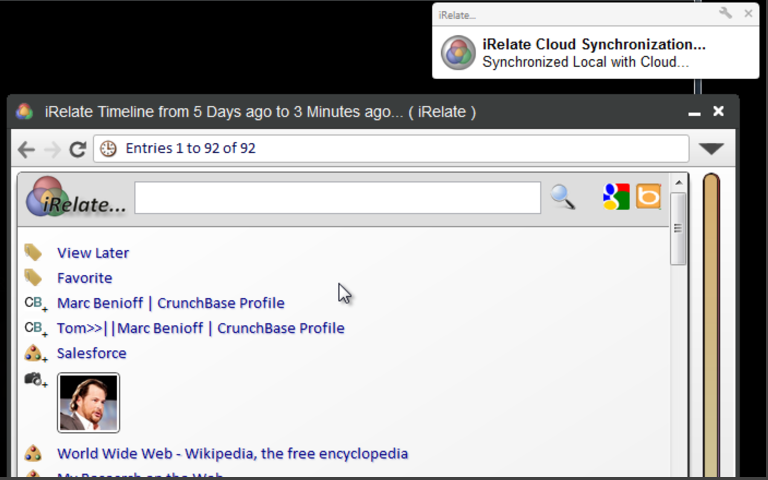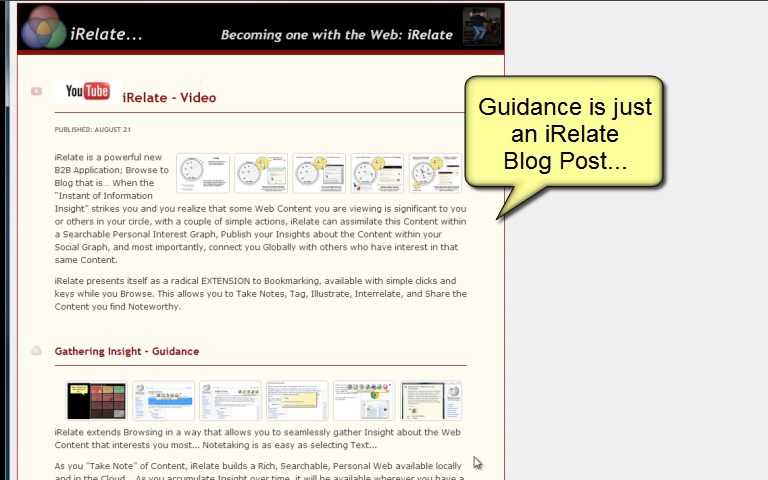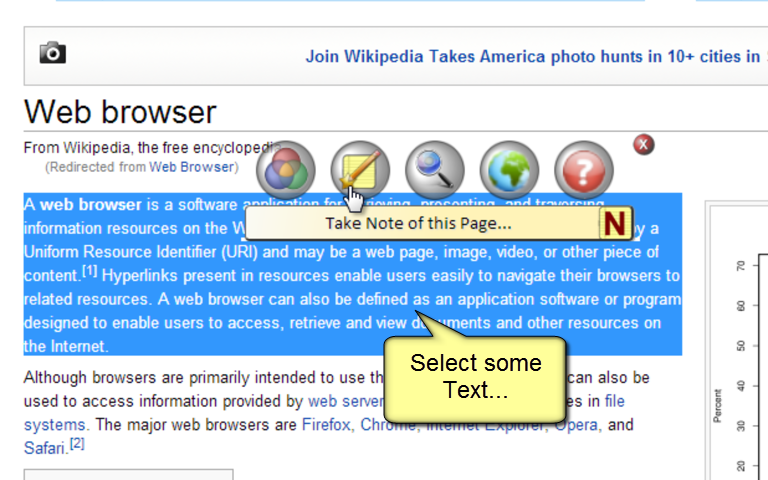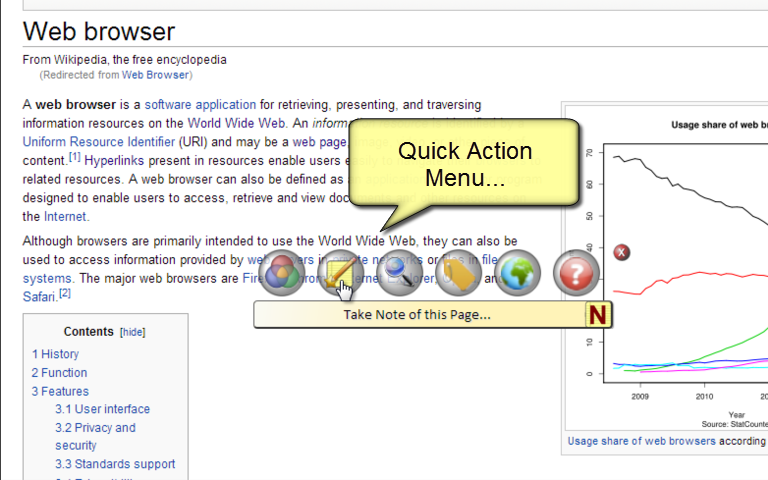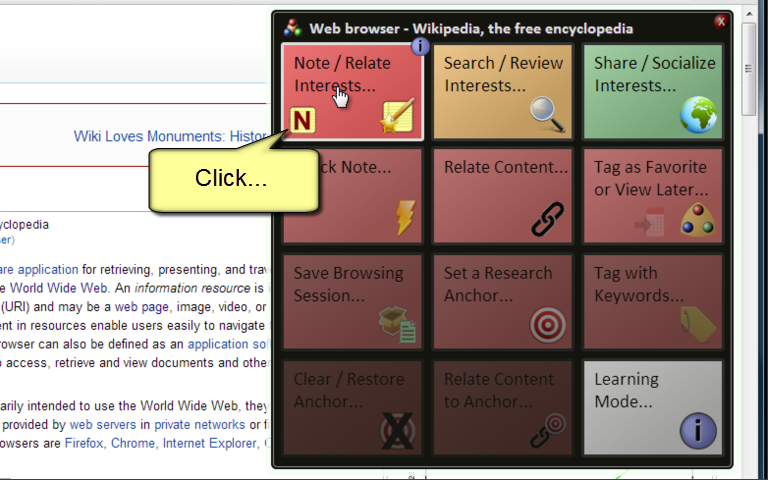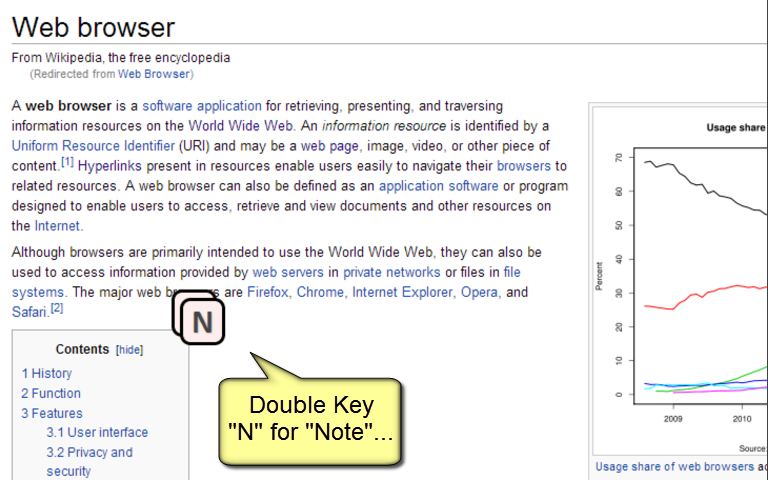Published: 2012-09-25 23:43:05
iRelate extends Browsing in a way that allows you to seamlessly gather Insight about the Web Content that interests you most... Notetaking is as easy as selecting Text...
As you "Take Note" of Content, iRelate builds a Rich, Searchable, Personal Web available locally and in the Cloud... As you accumulate Insight over time, it will be available wherever you have a Browser...
Gathering Insight builds your Personal Web... Searching this Web restores the Research Context your experienced in prior Browsing Sessions...
Once you Gather Insight, you can Share in Globally as a Personal Blog that you can distribute through your favorite Social Networks...