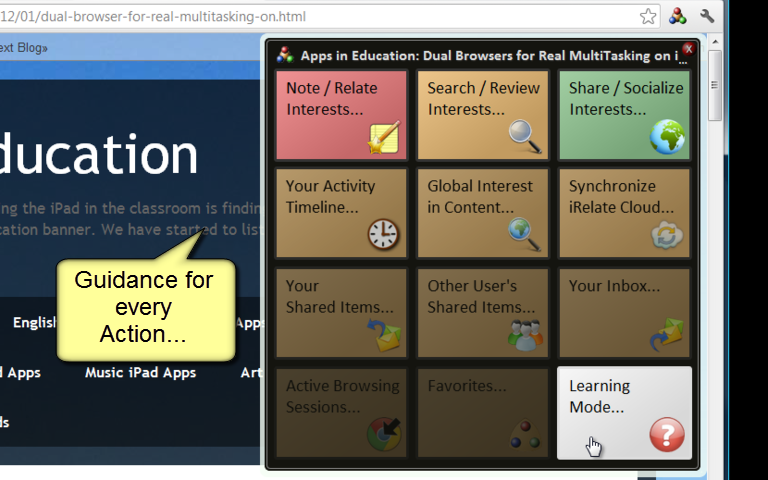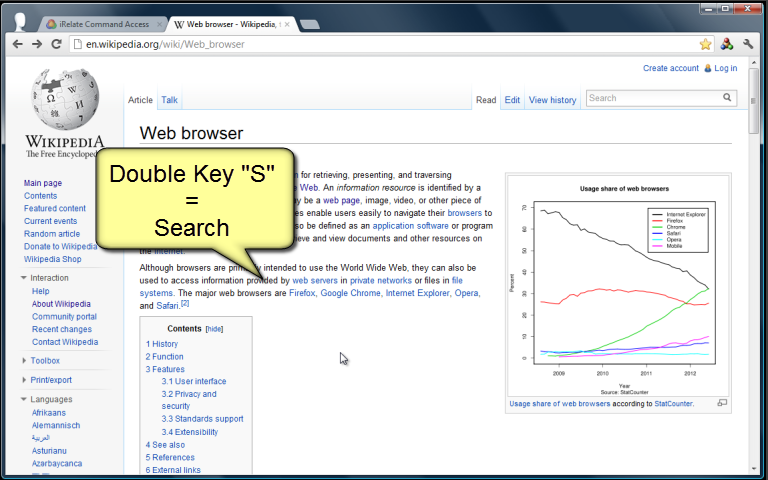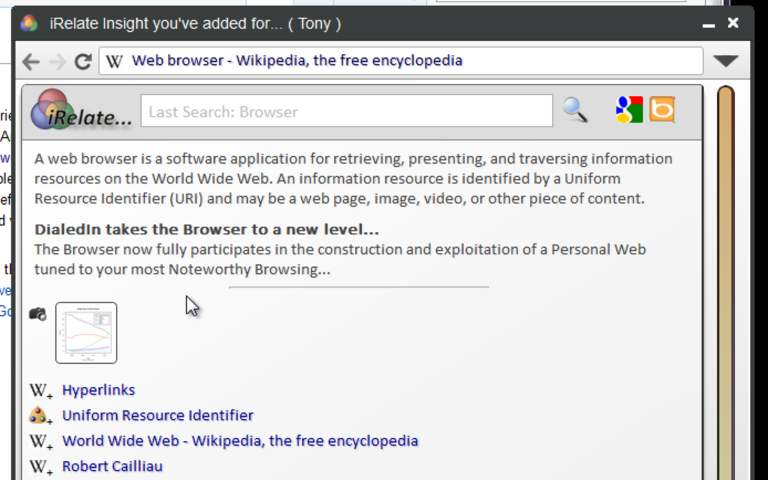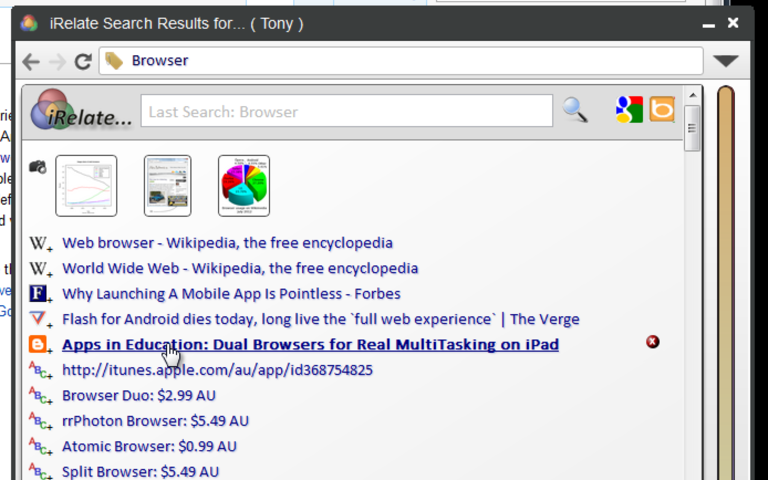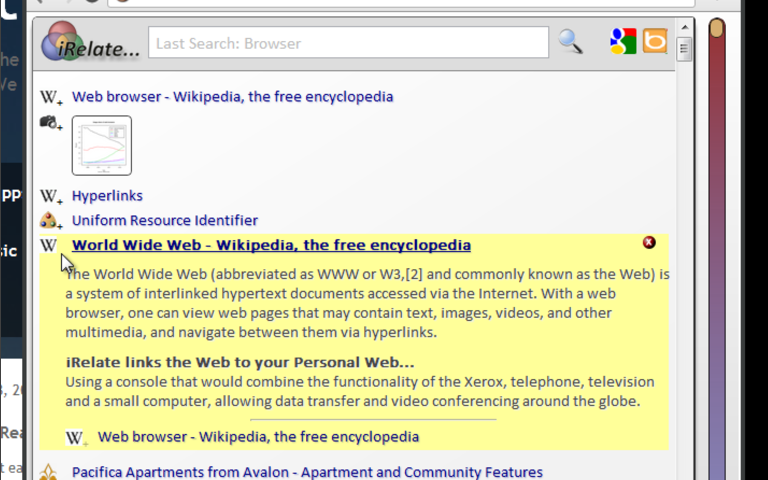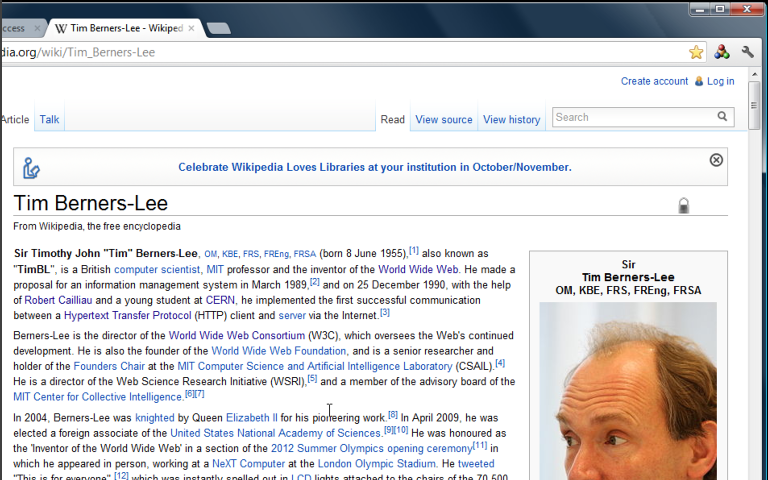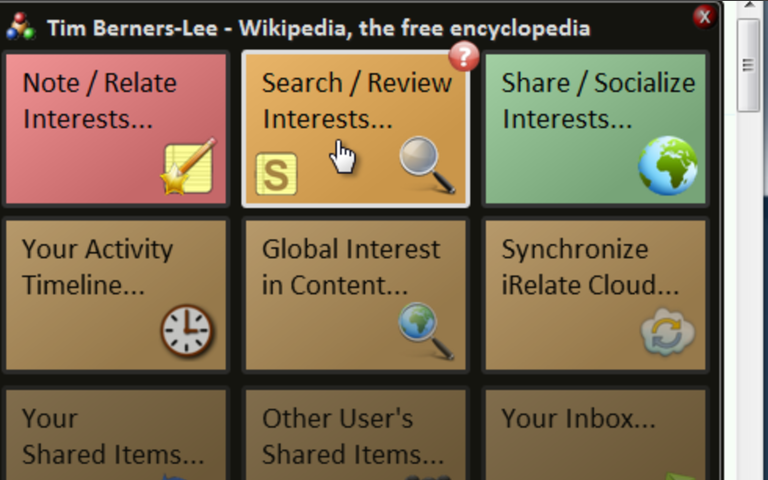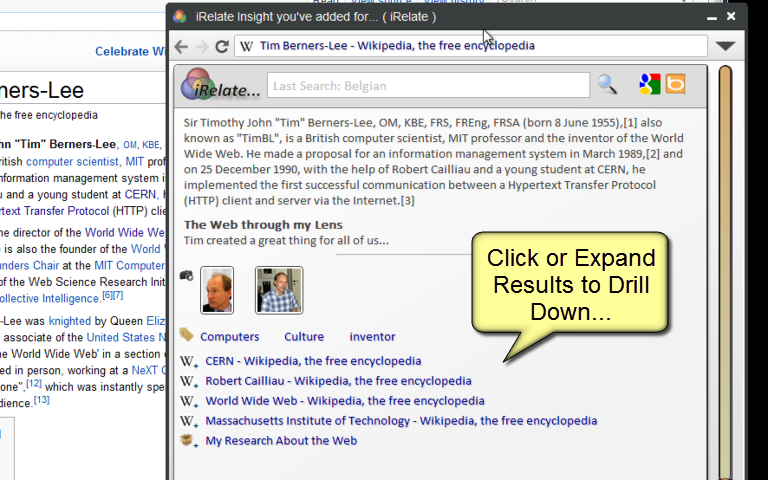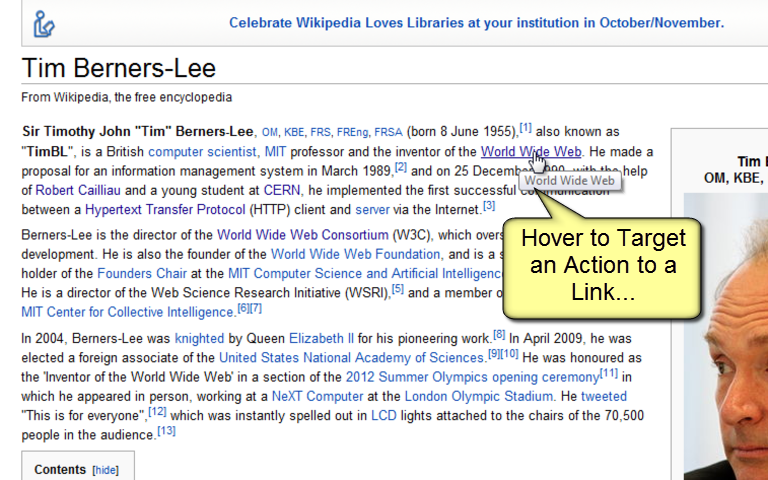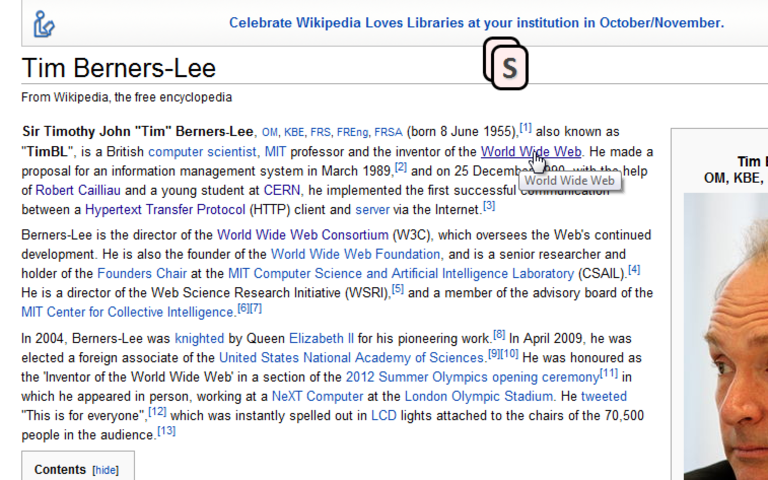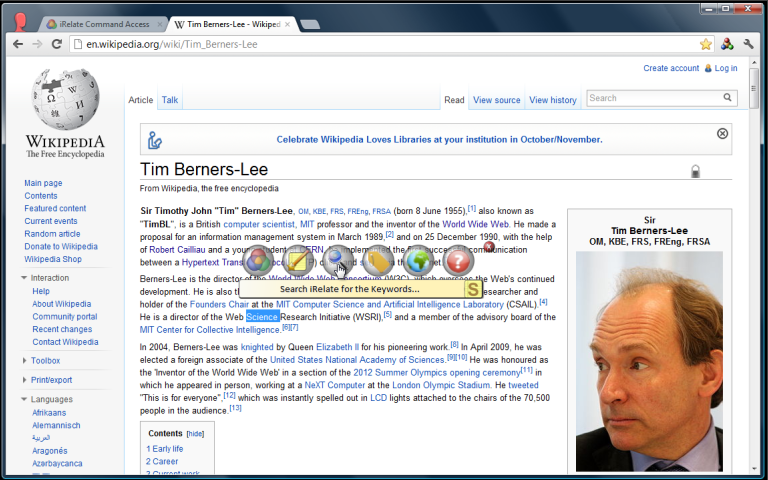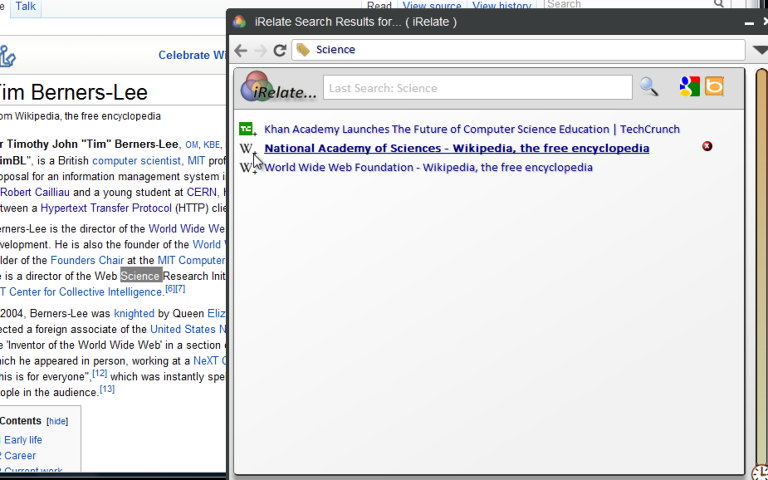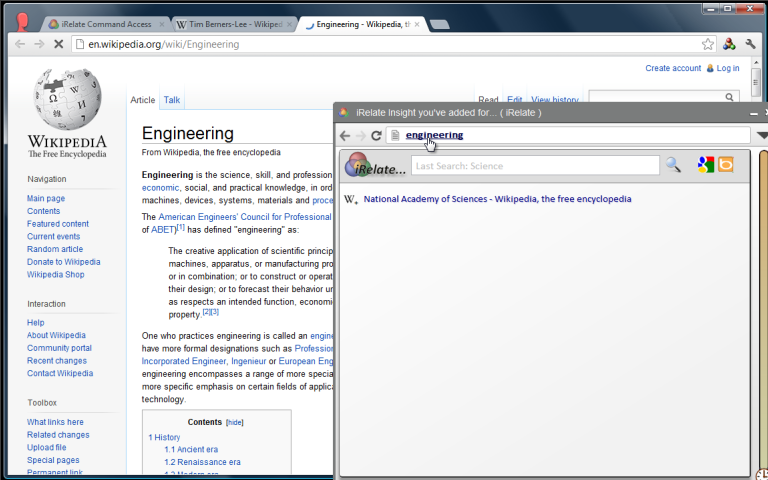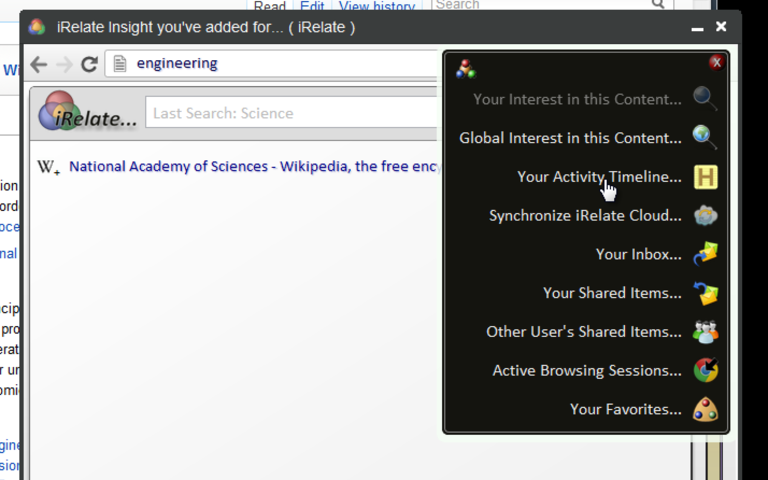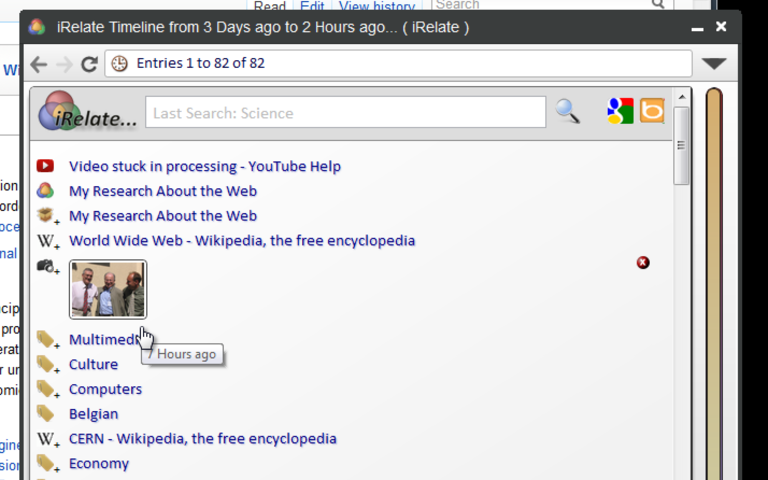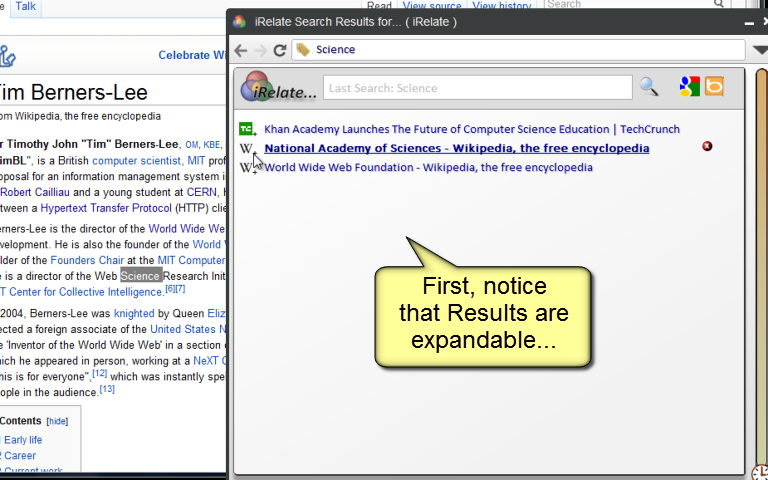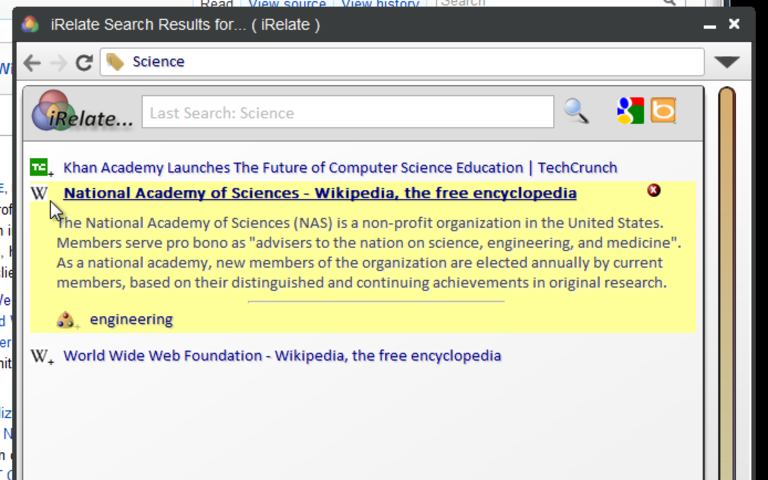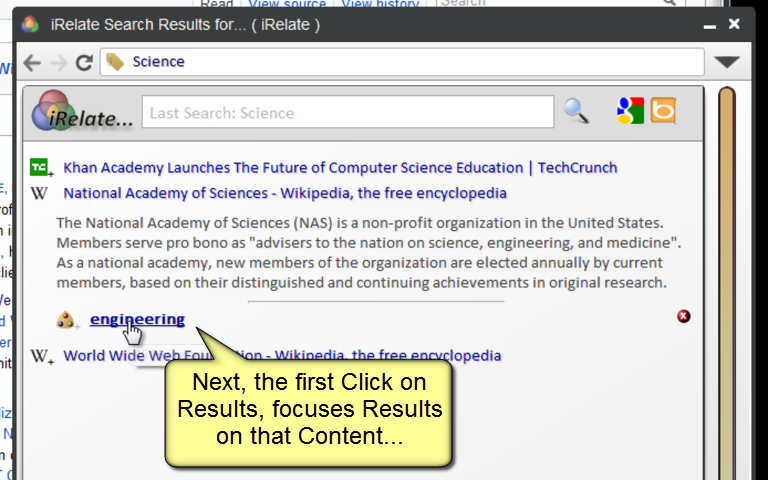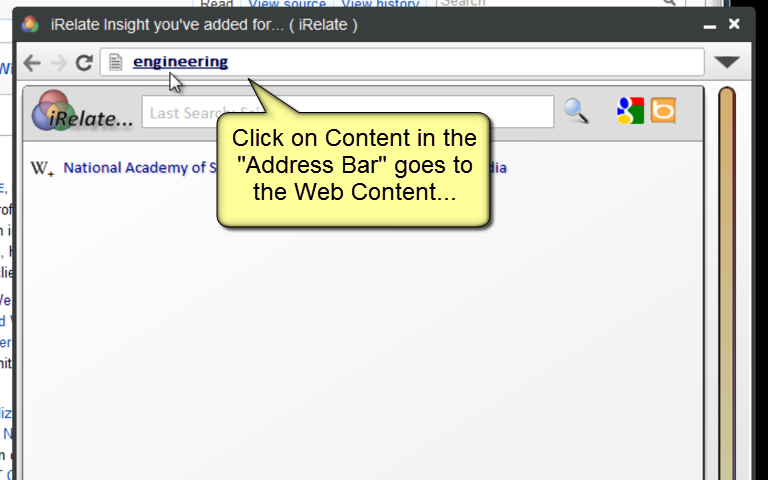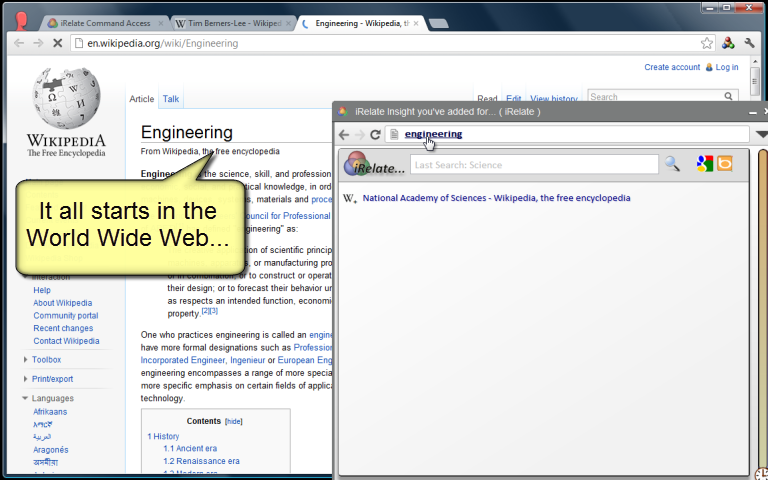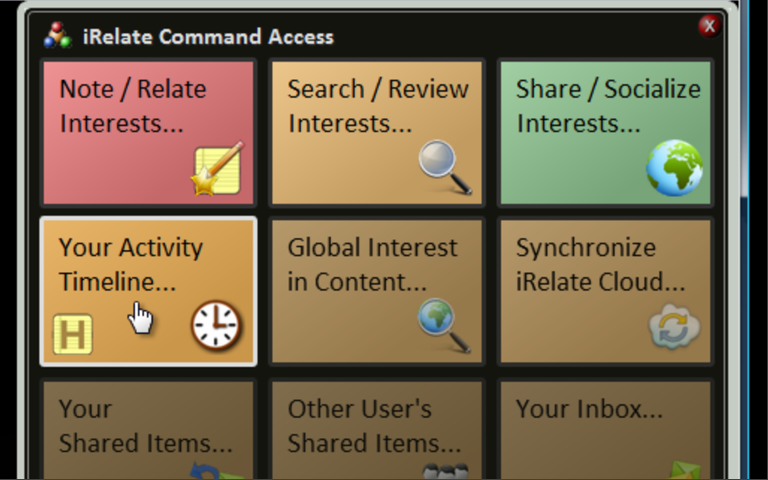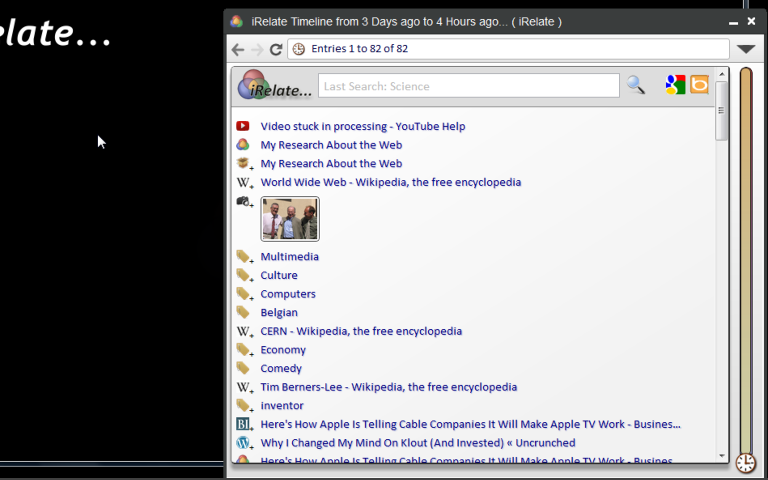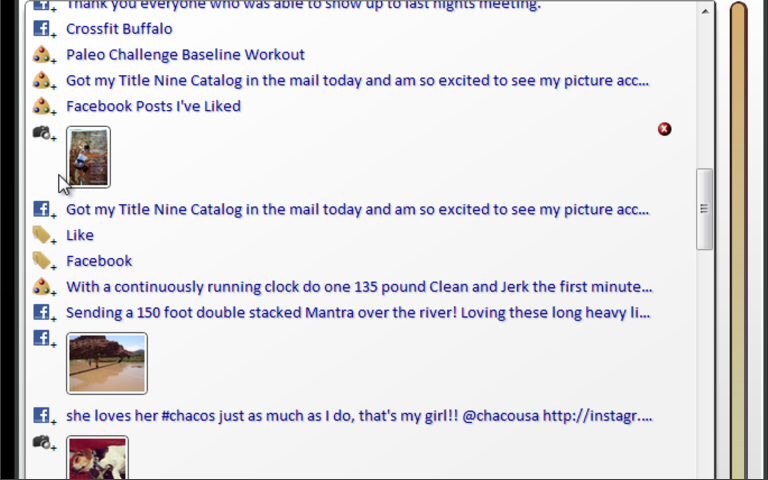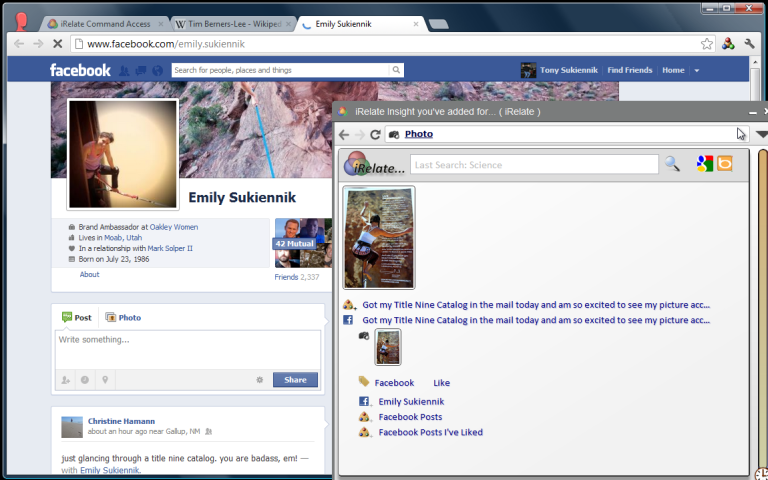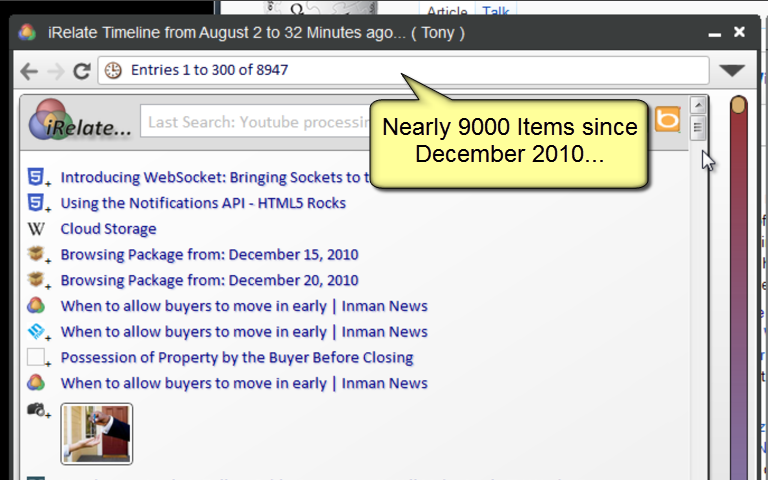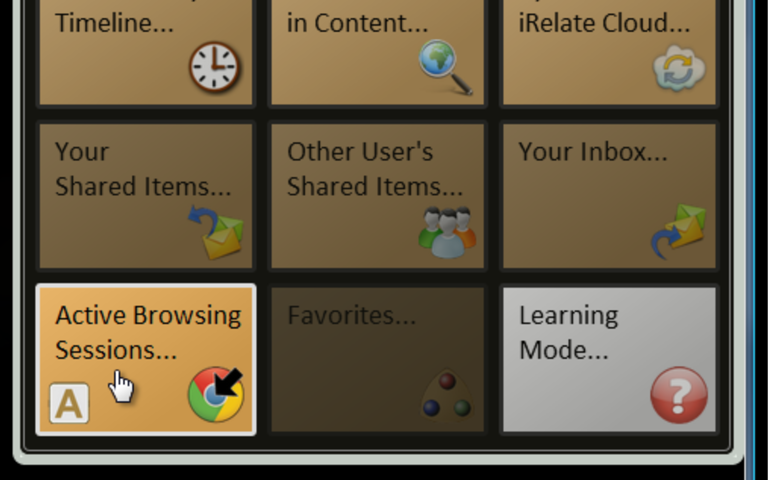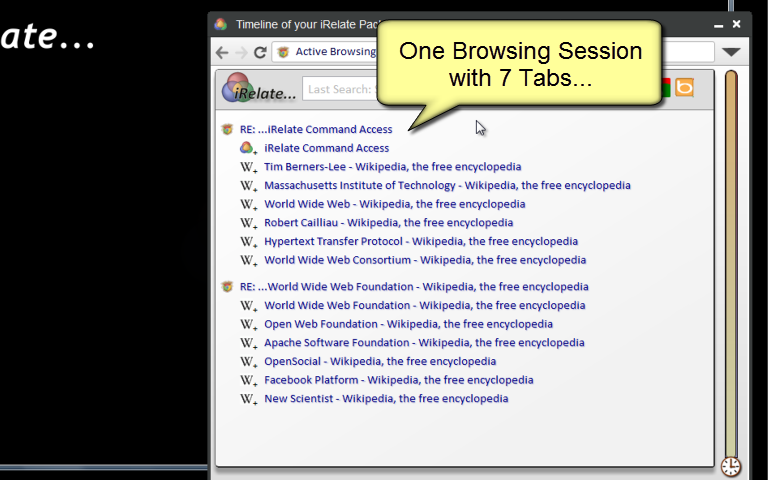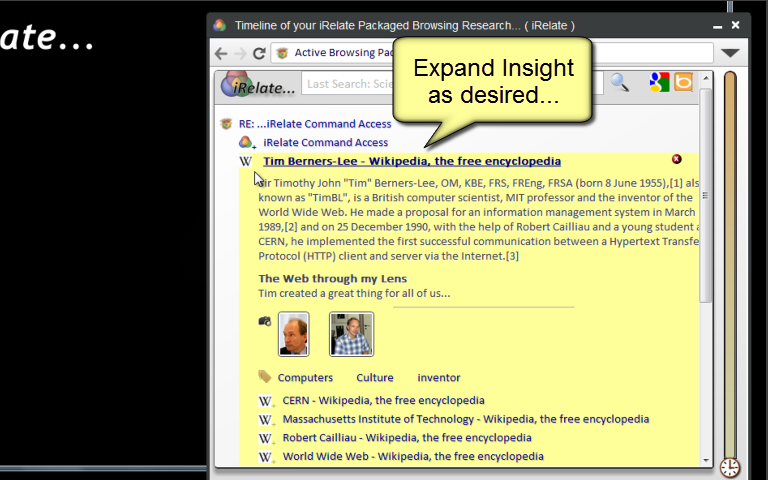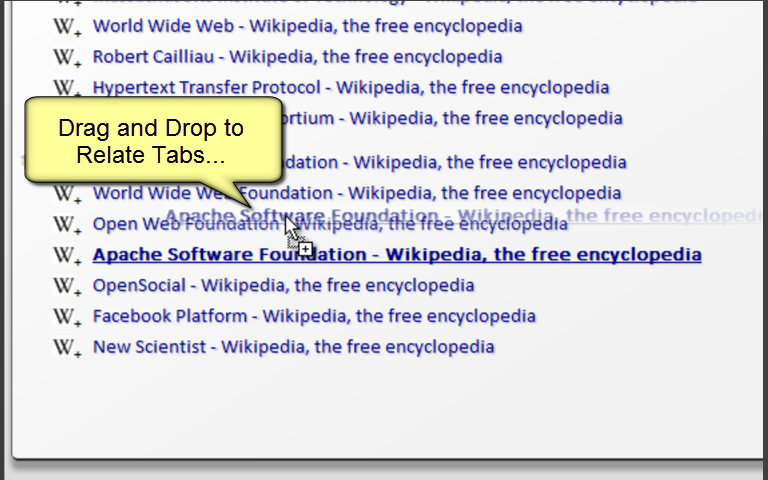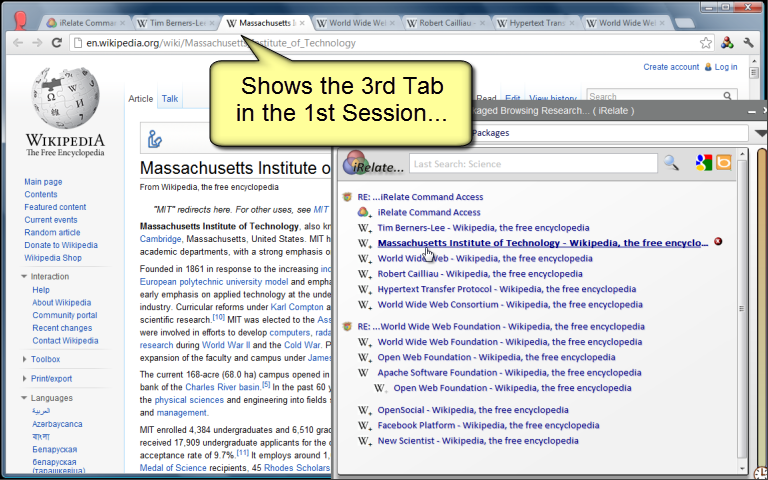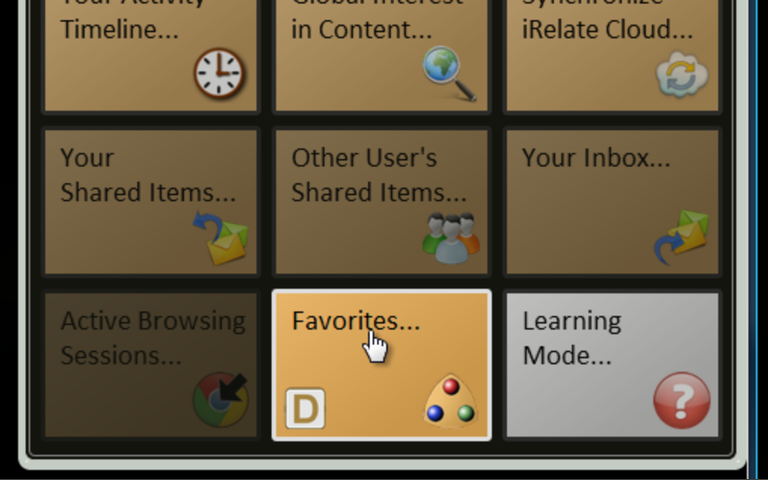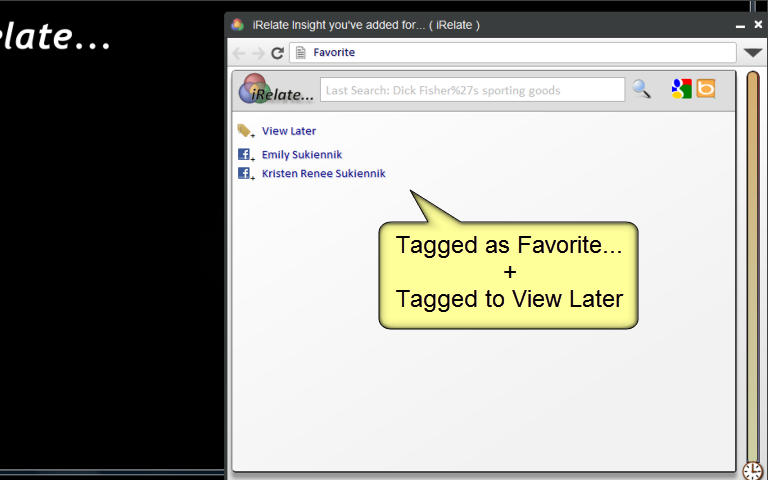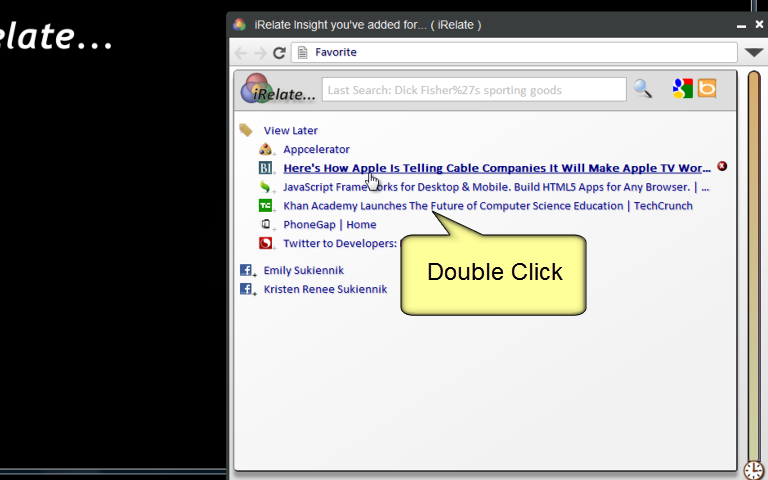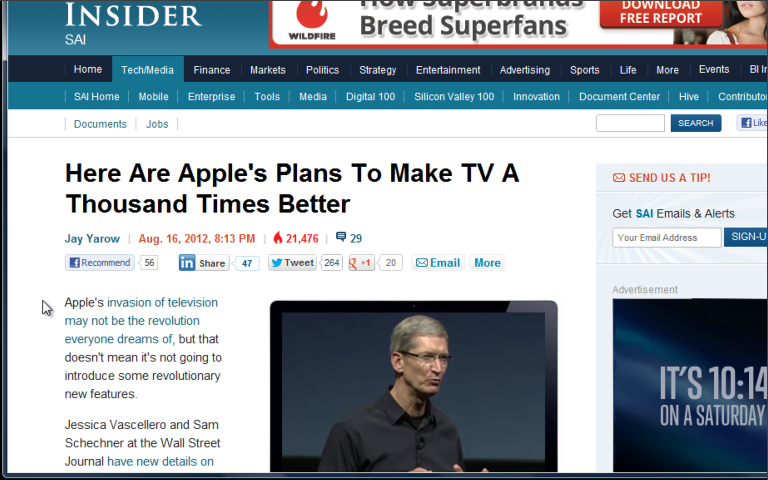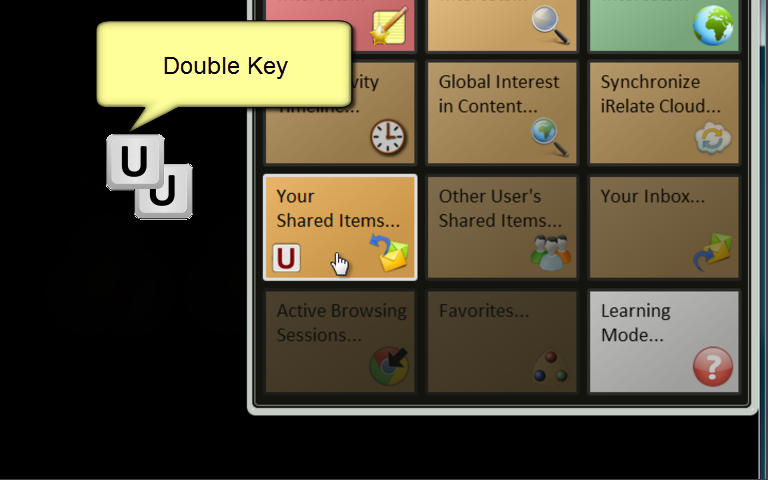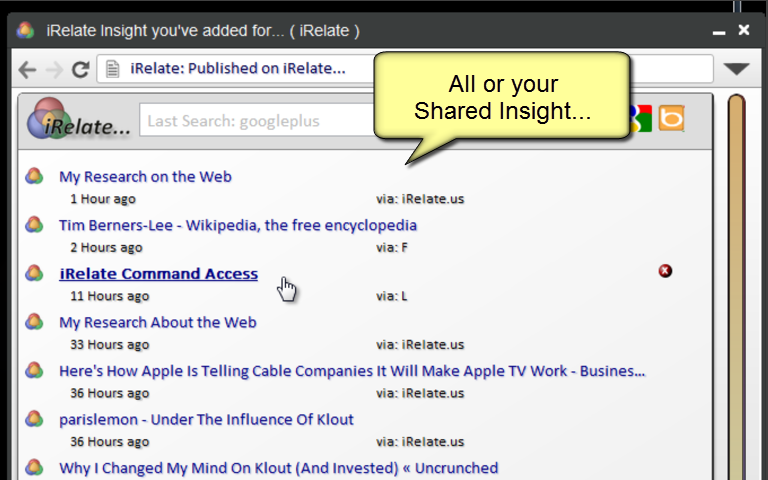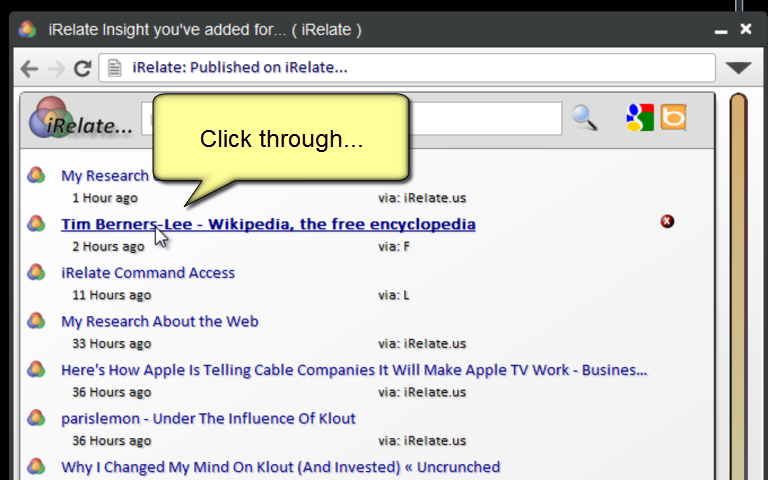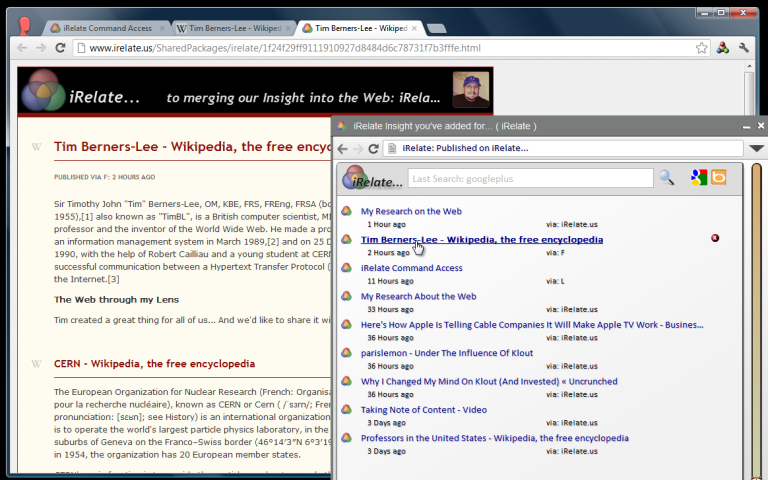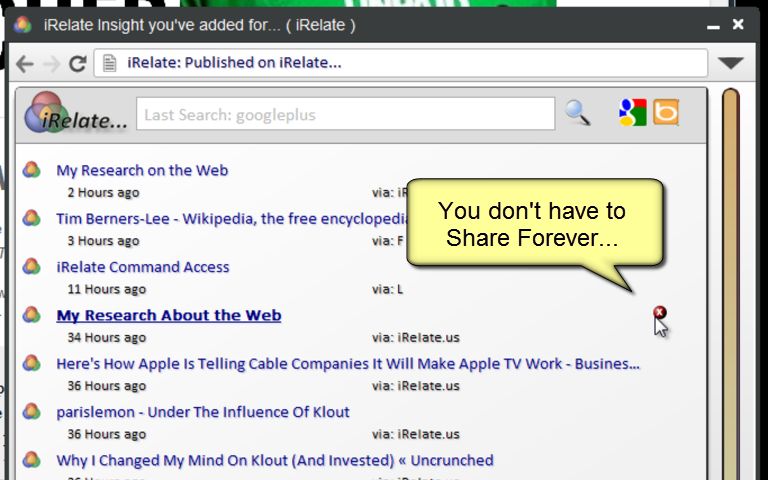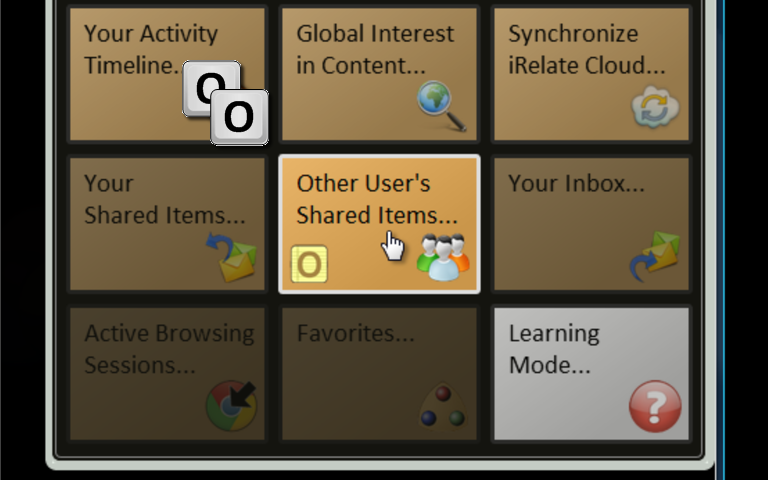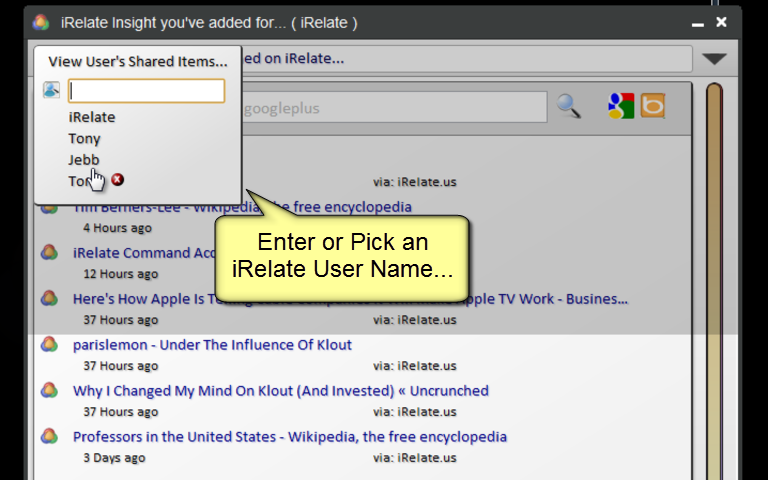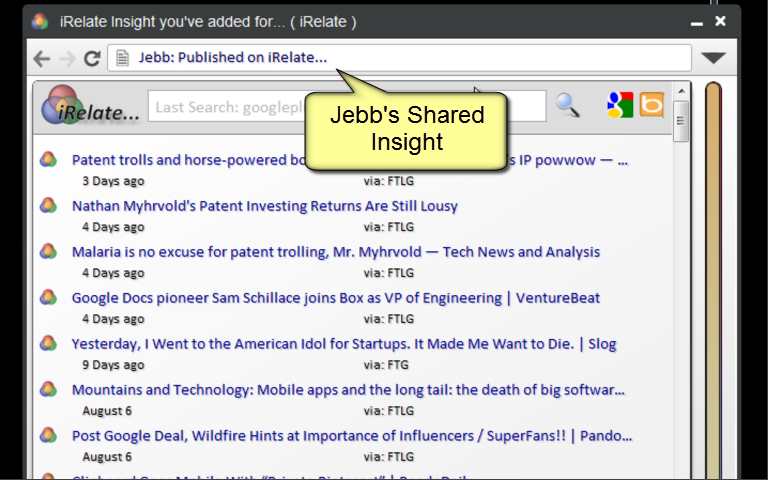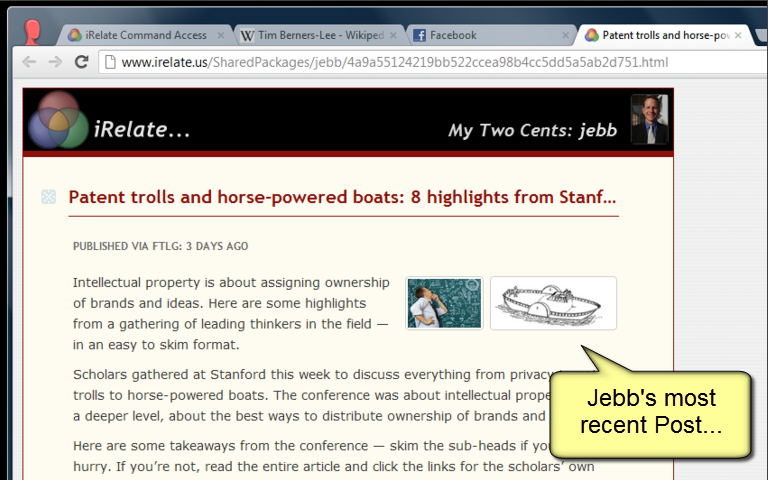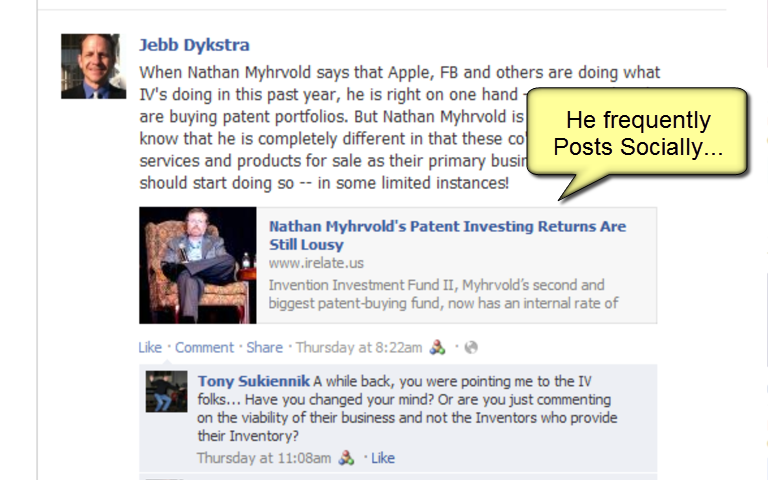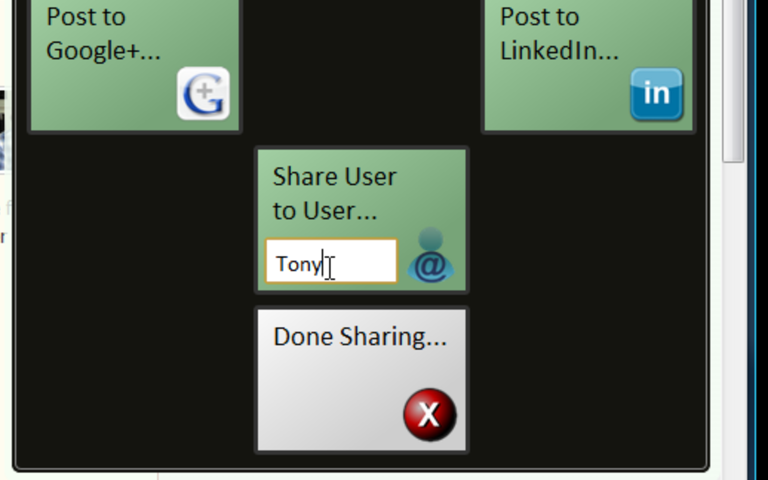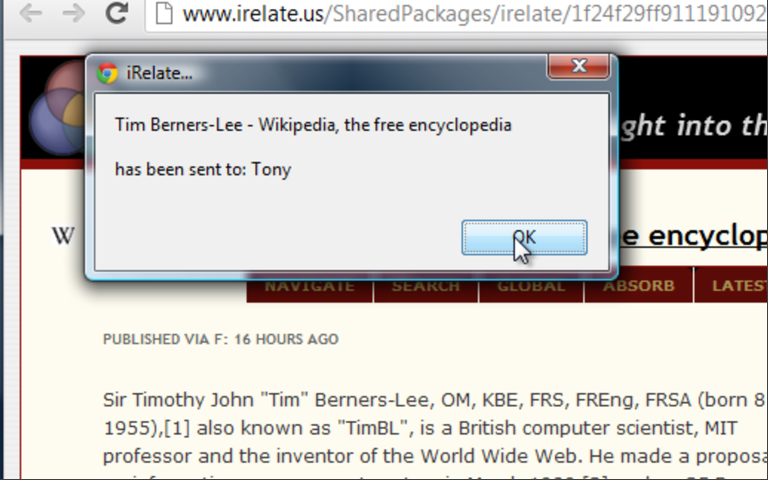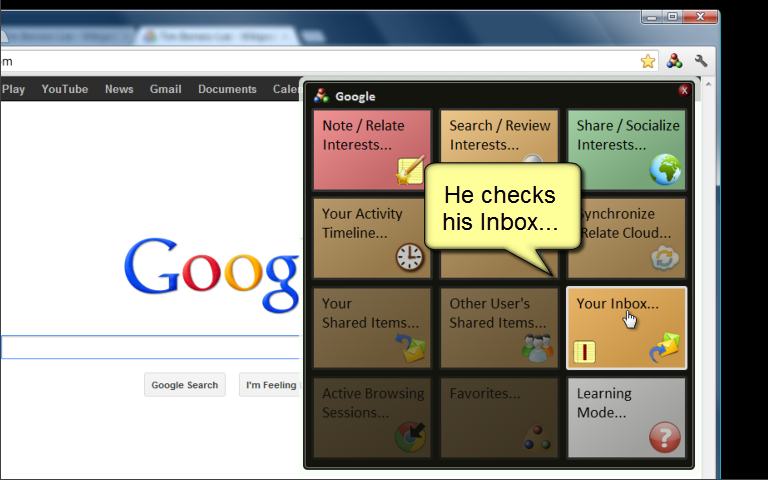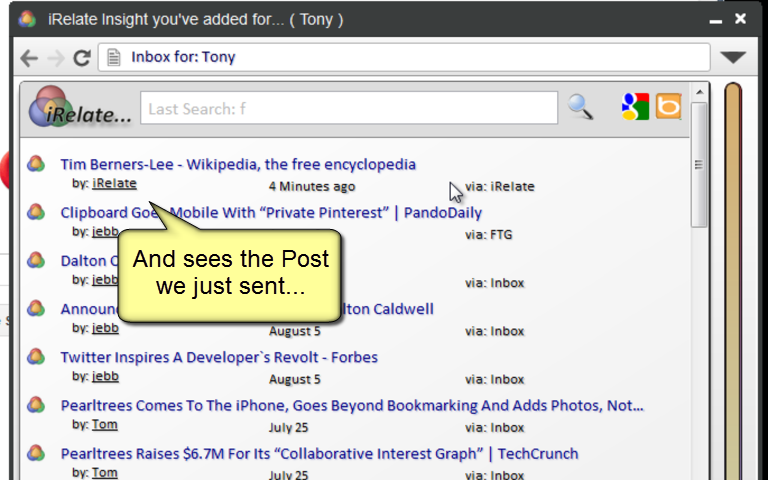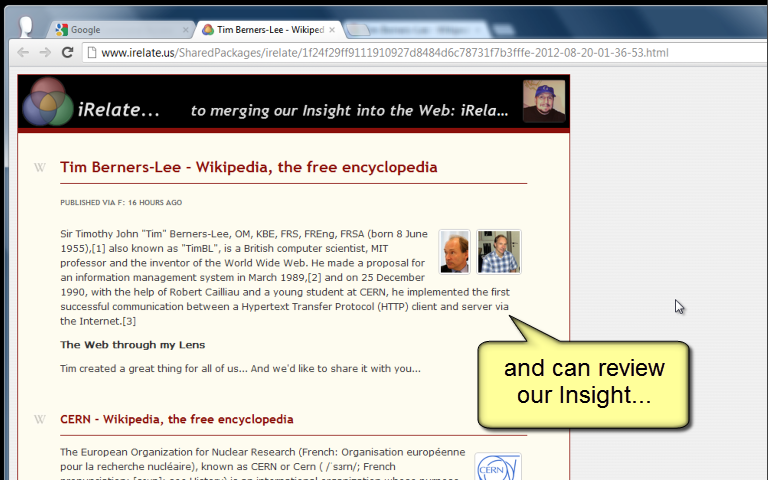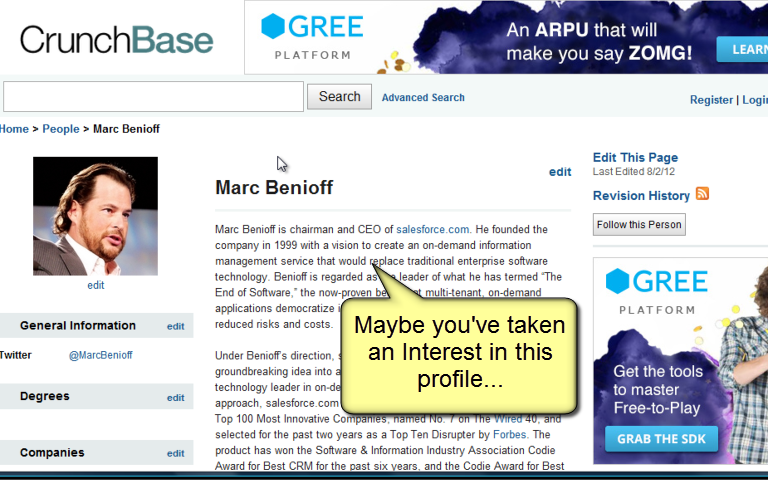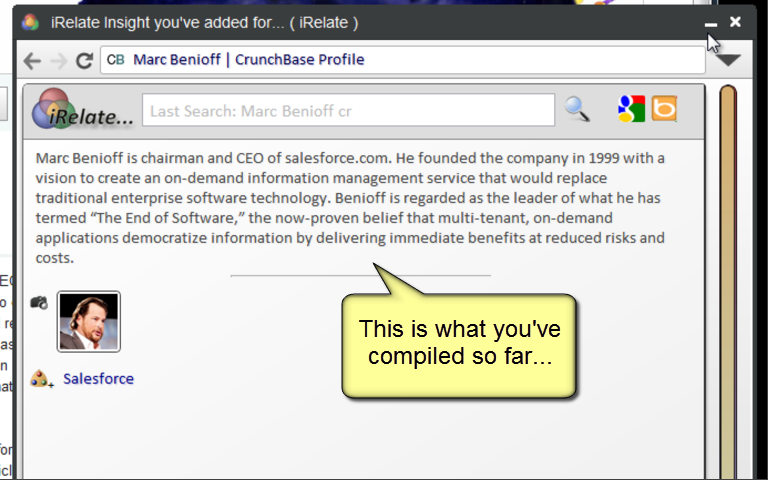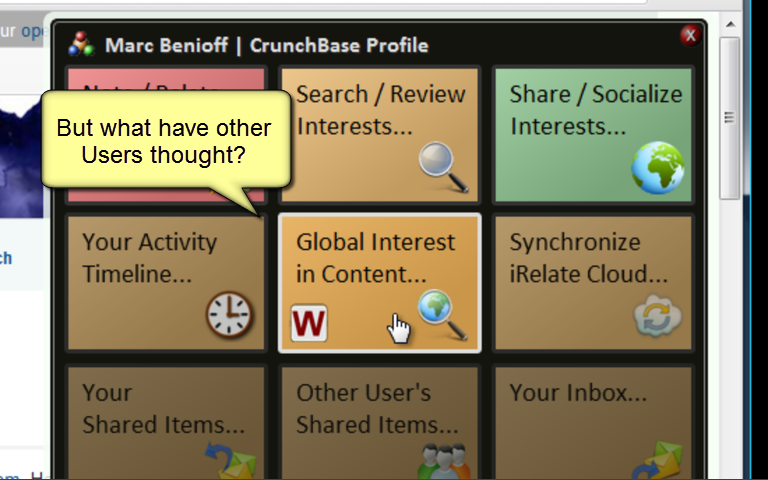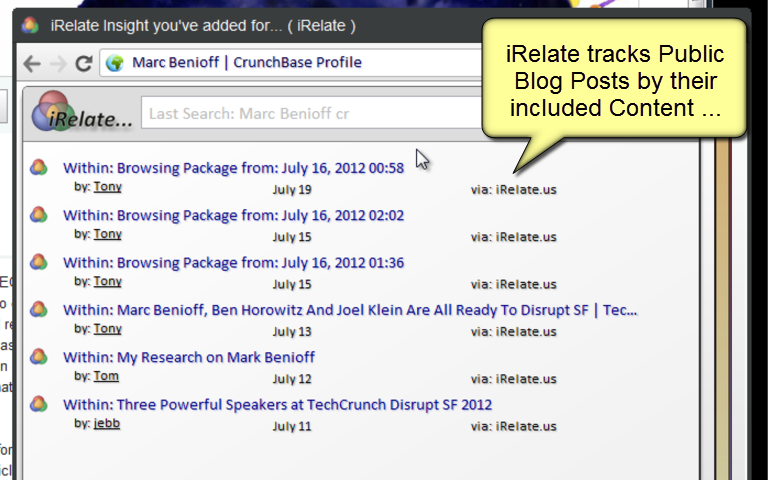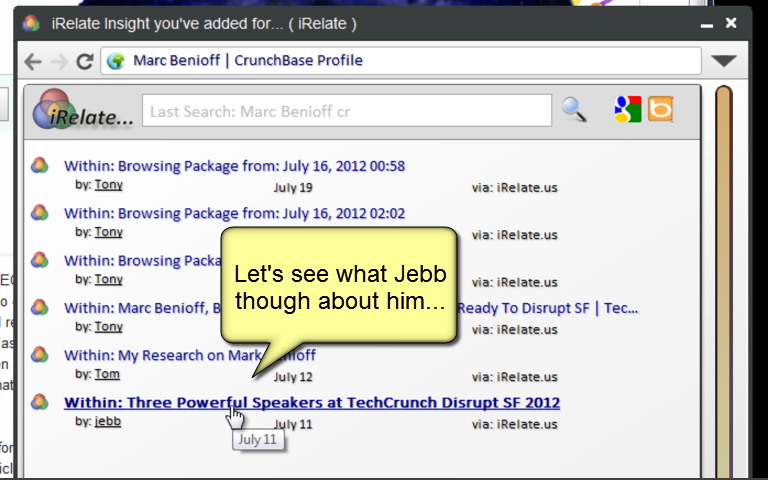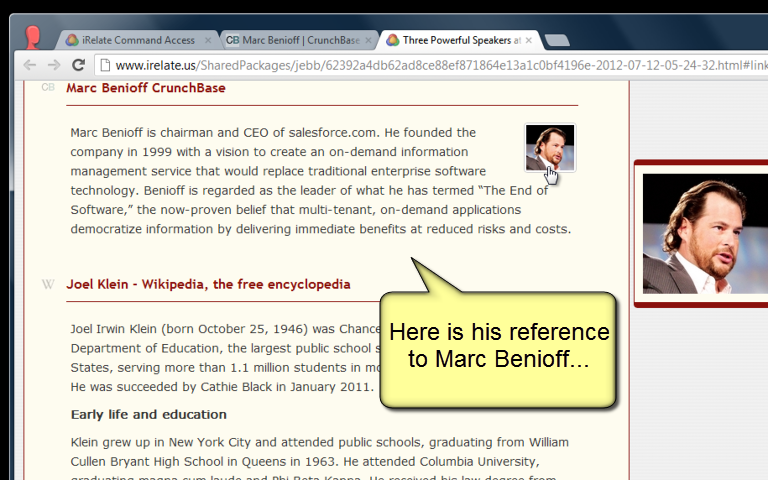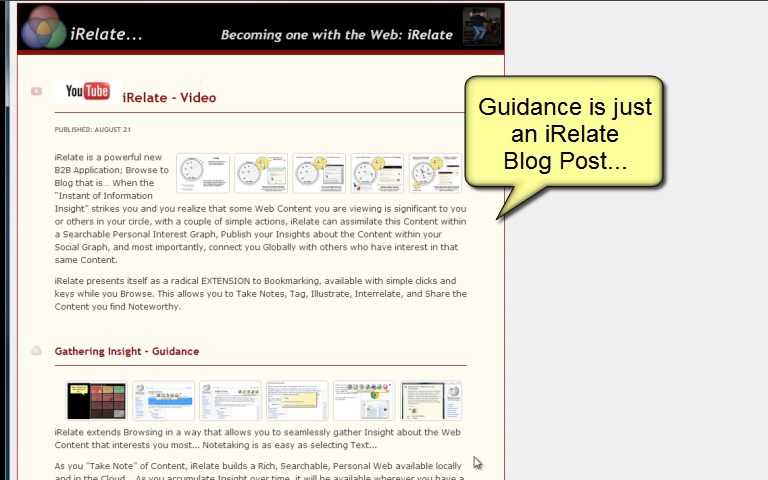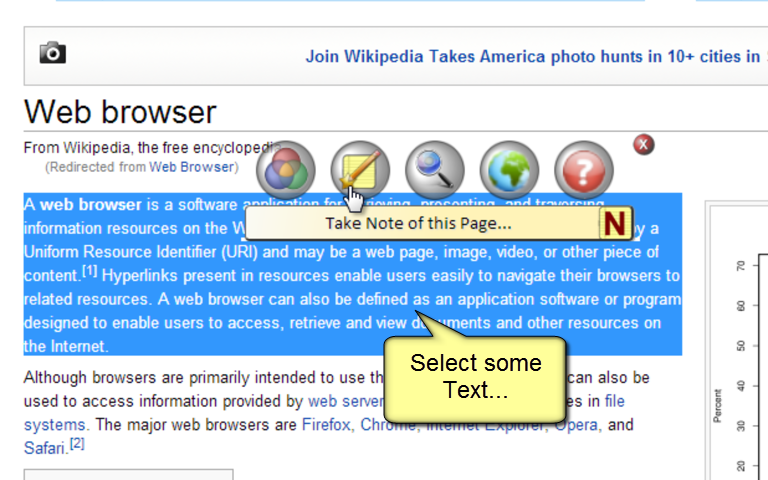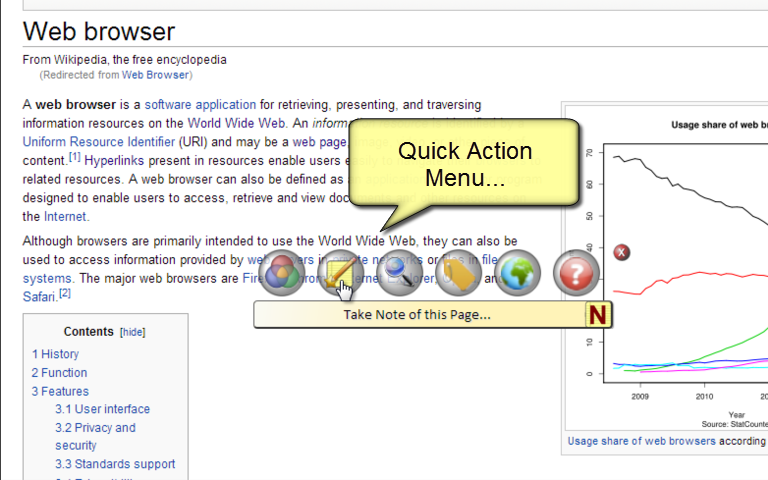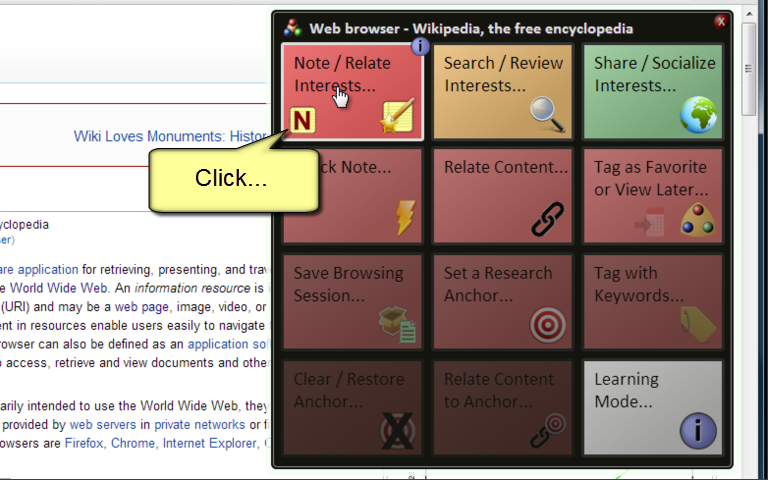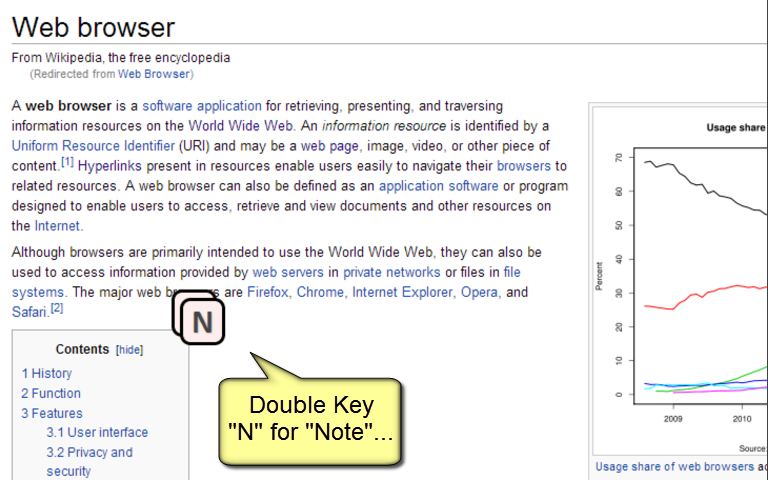Published: 2012-09-25 23:40:29
First and foremost, iRelate is intended as a Personal Information Management Tool which accumulates and connects a Personal Web as you gather Insight about Content which is meaningful to you...
You can search the World Wide Web using Keywords with Google and you can search your Personal Web with iRelate... But iRelate adds other useful dimensions to Search...