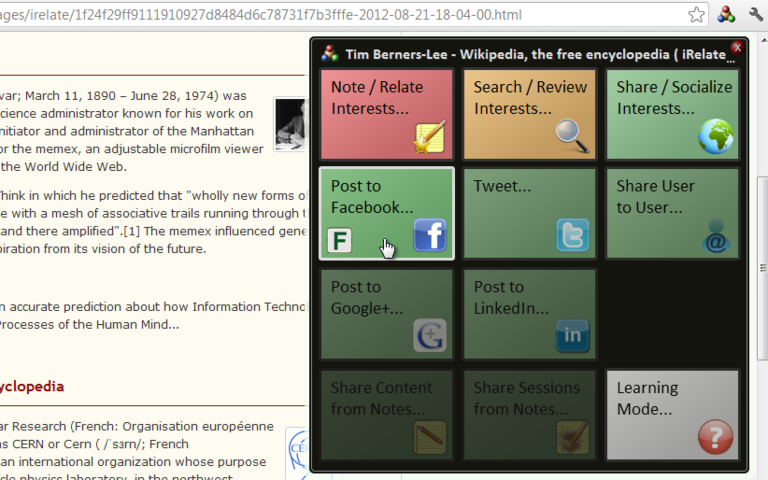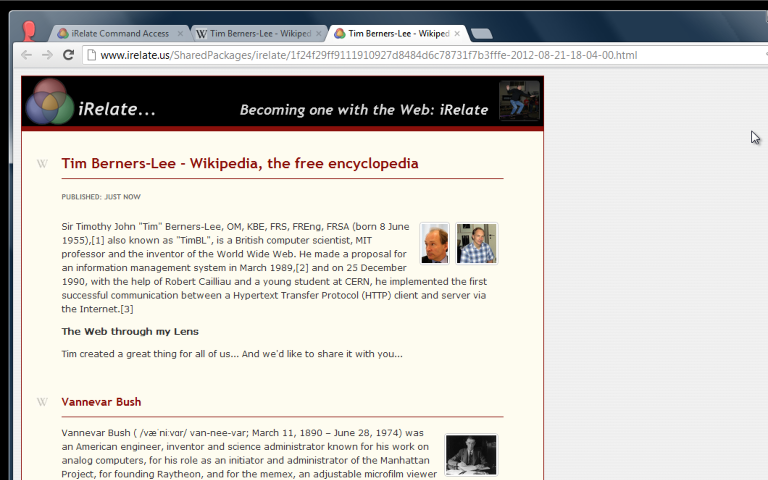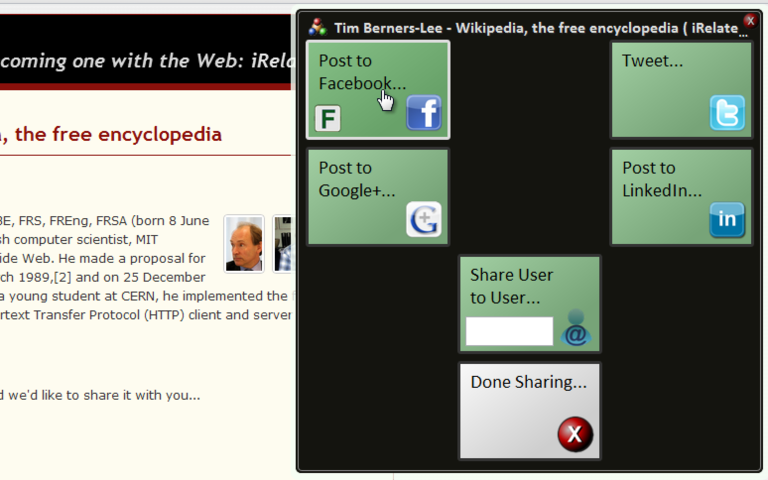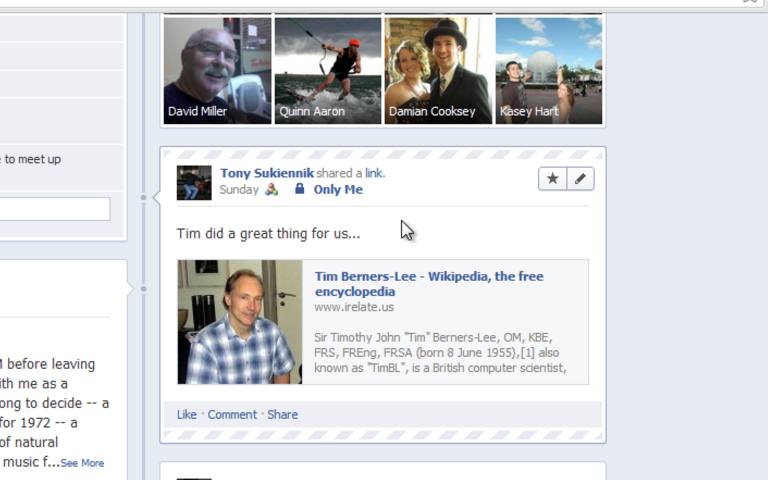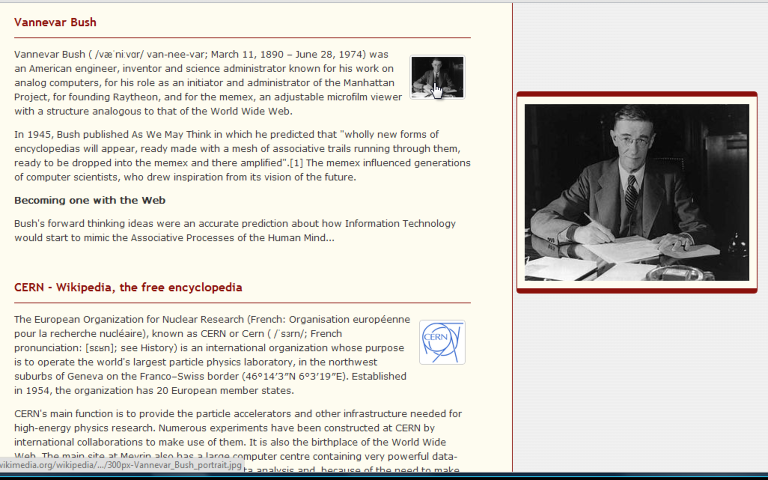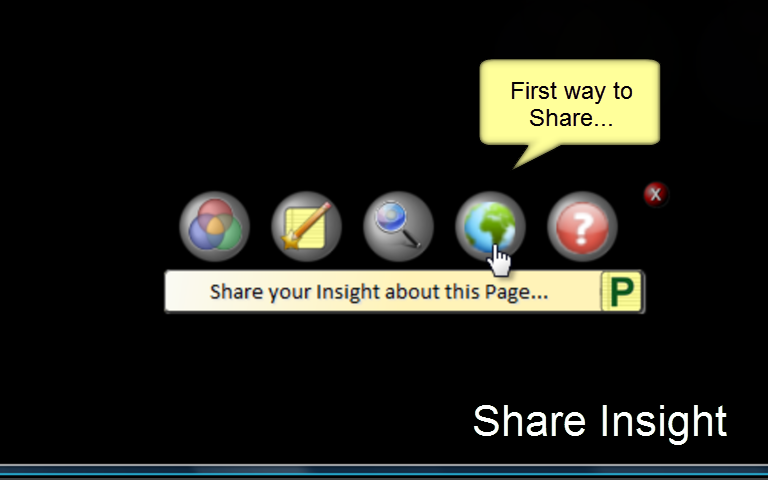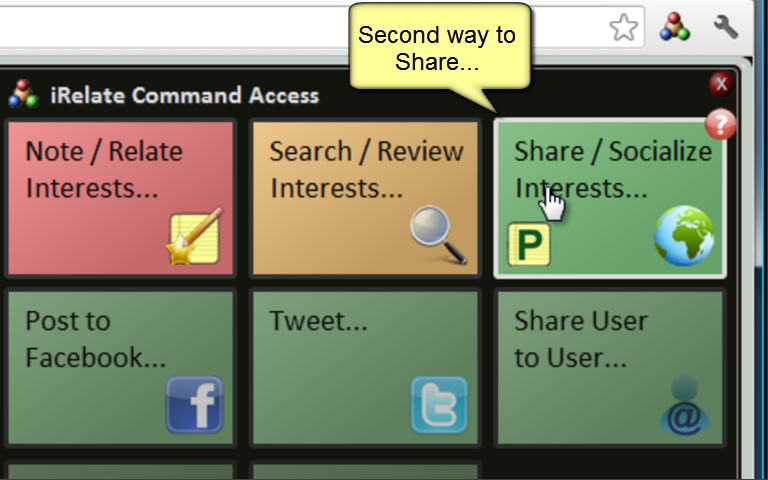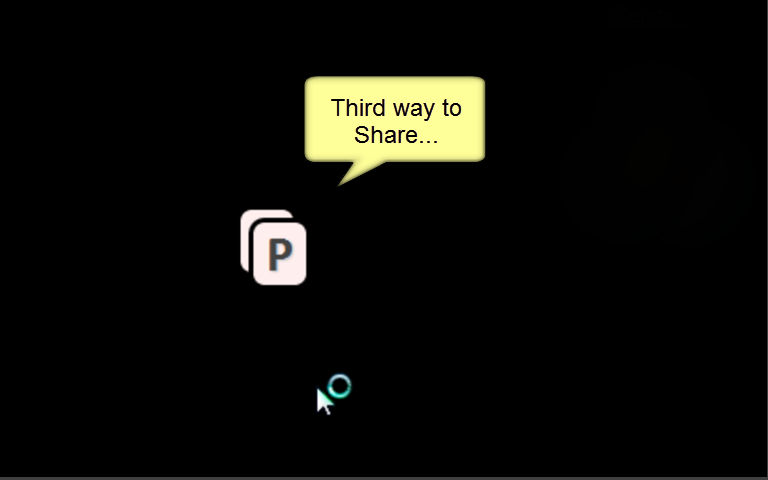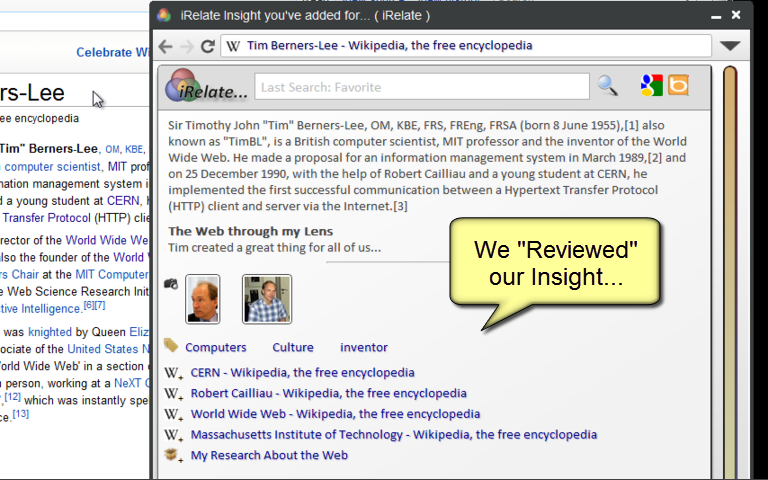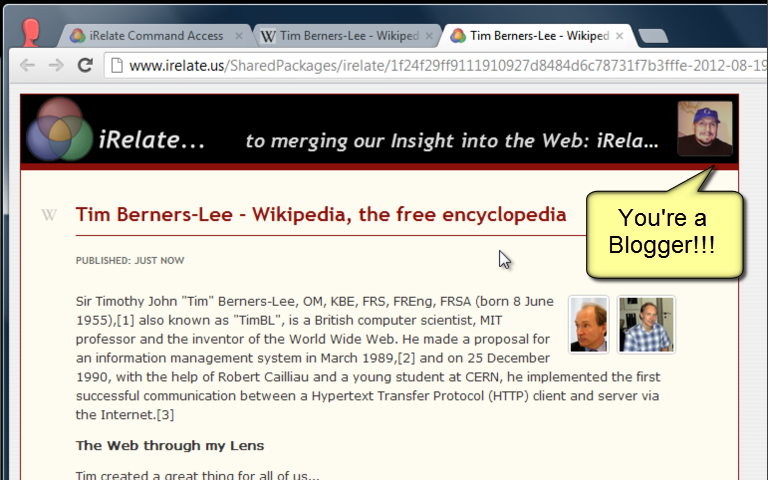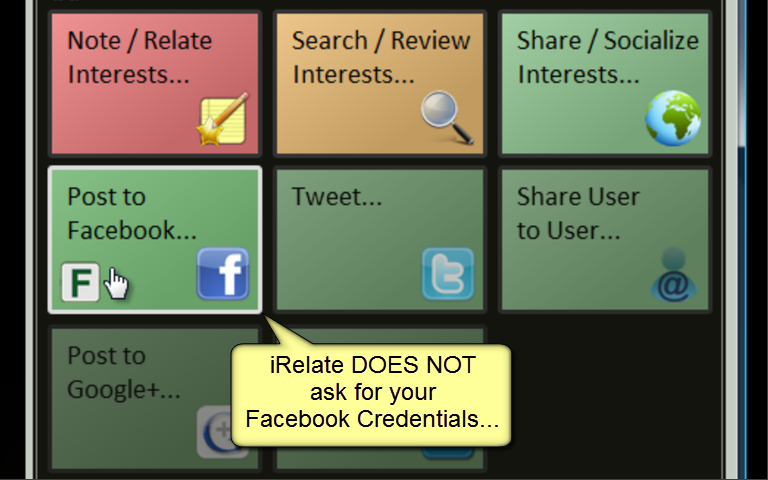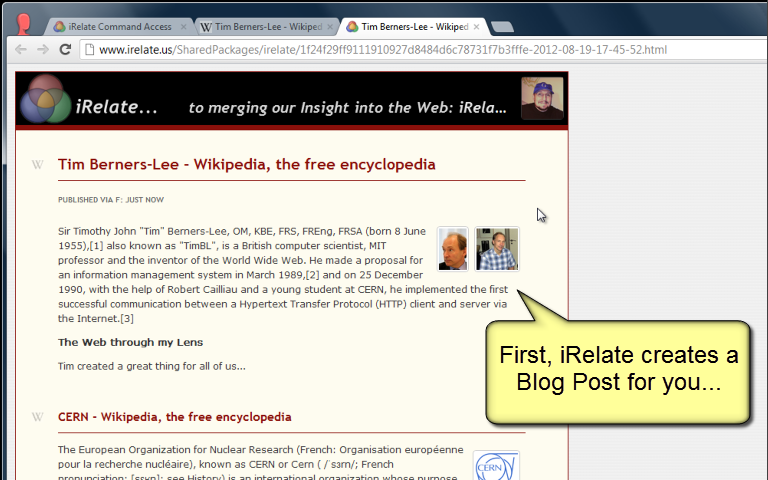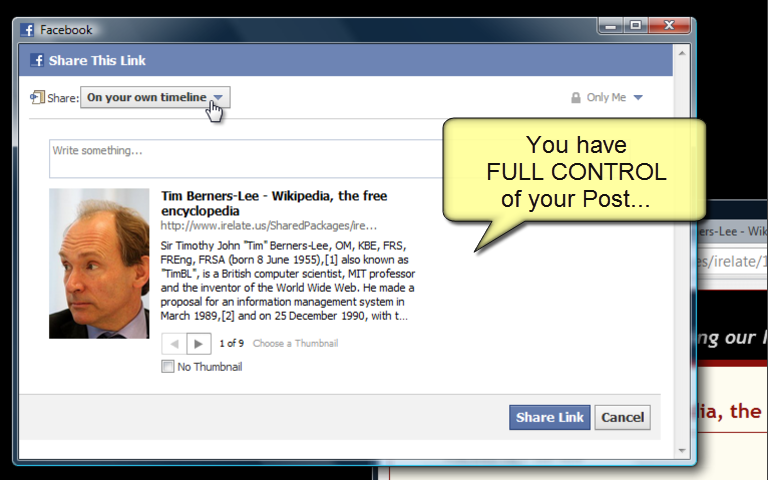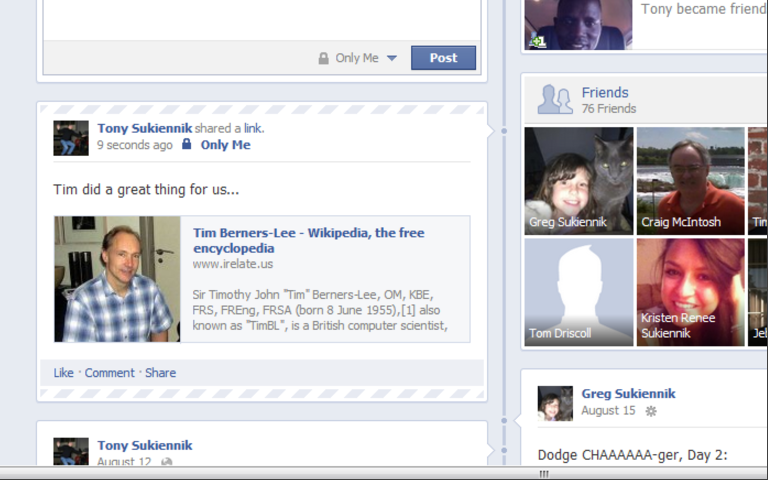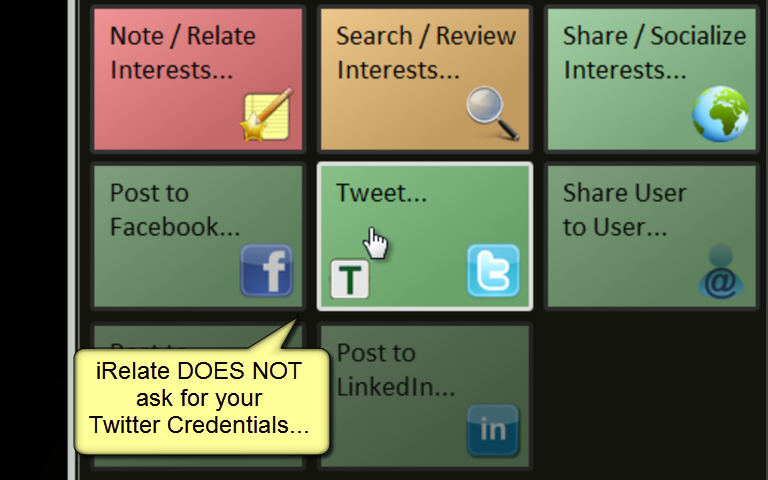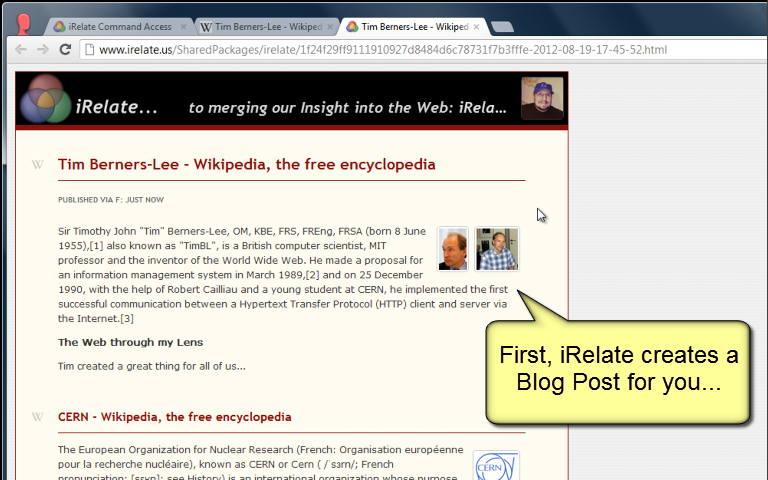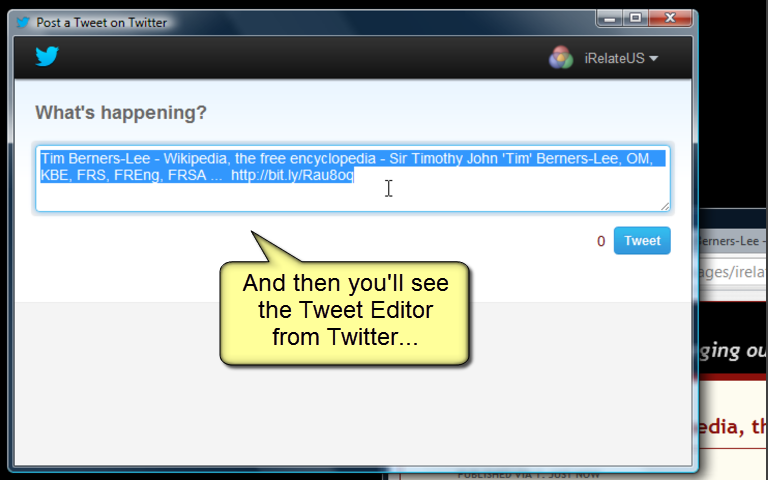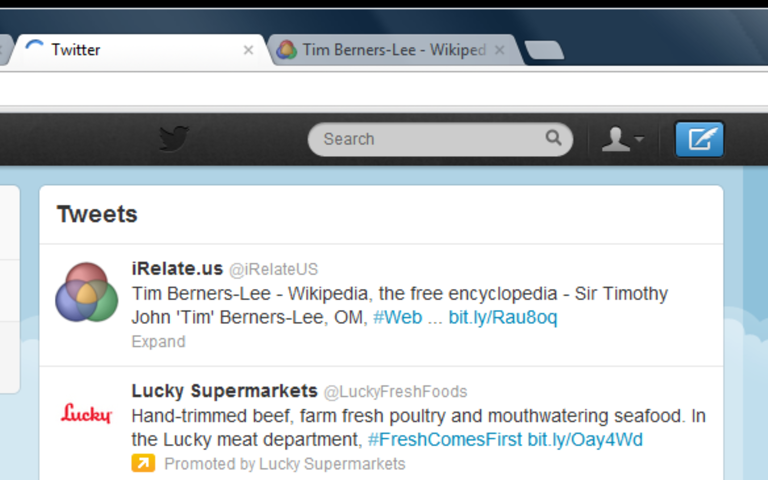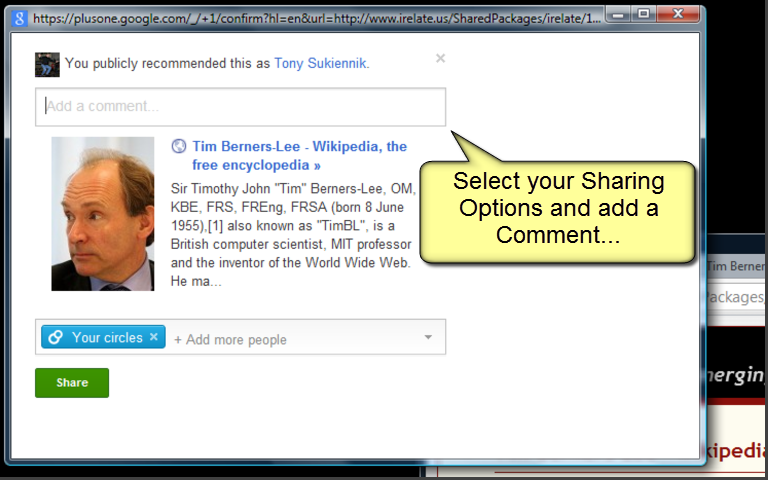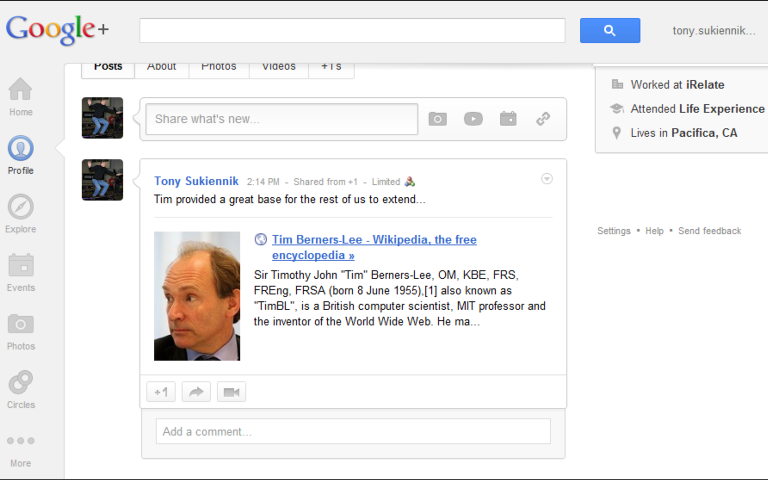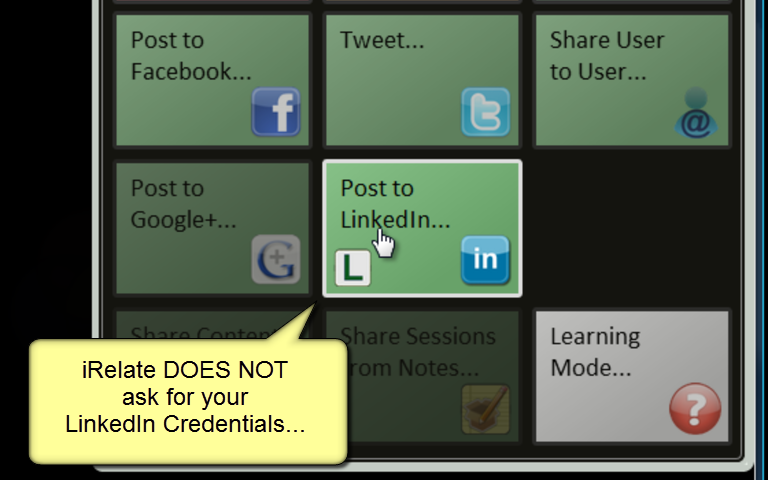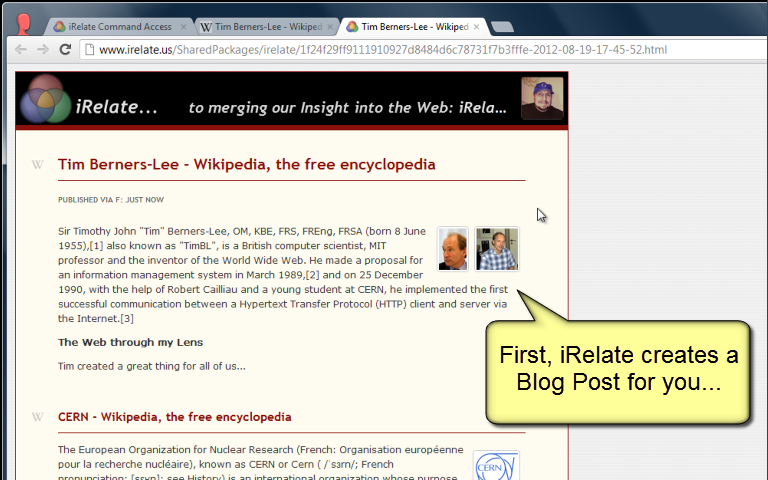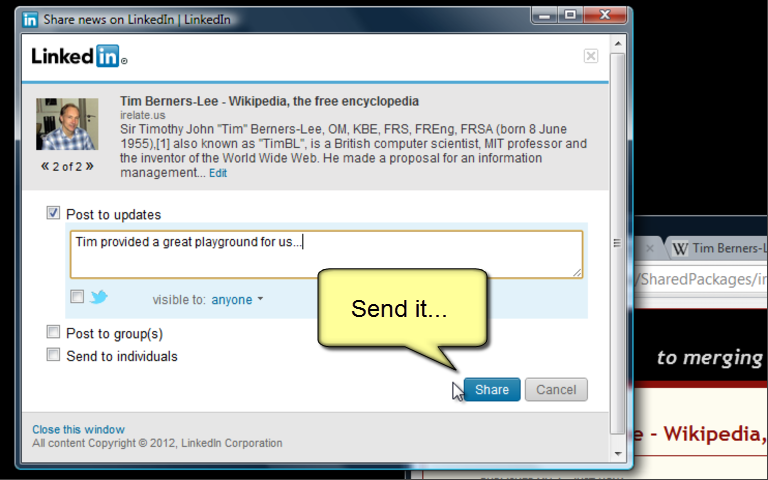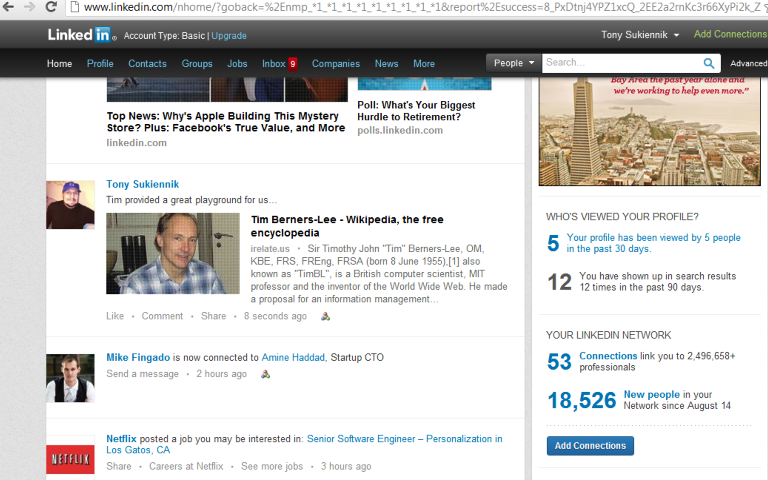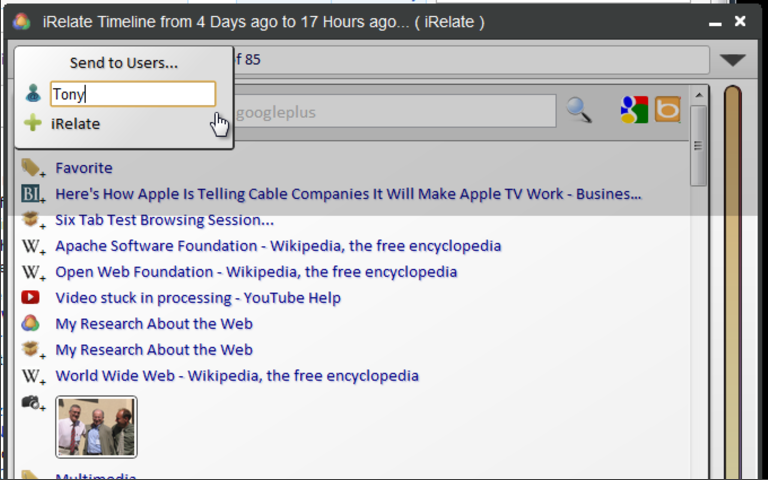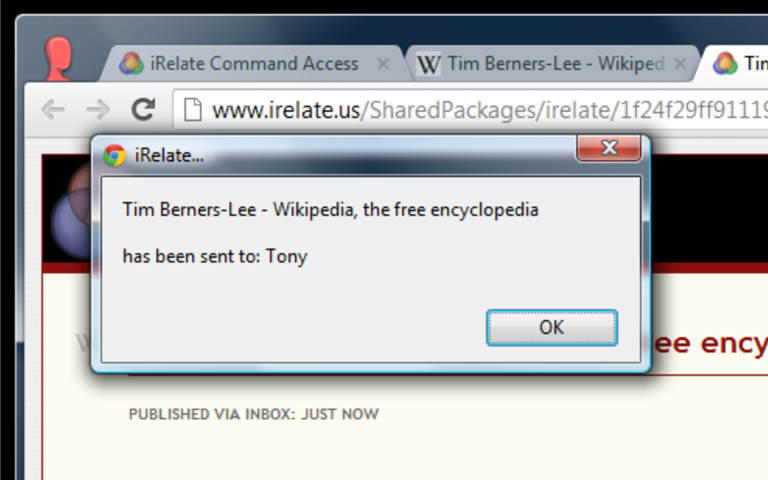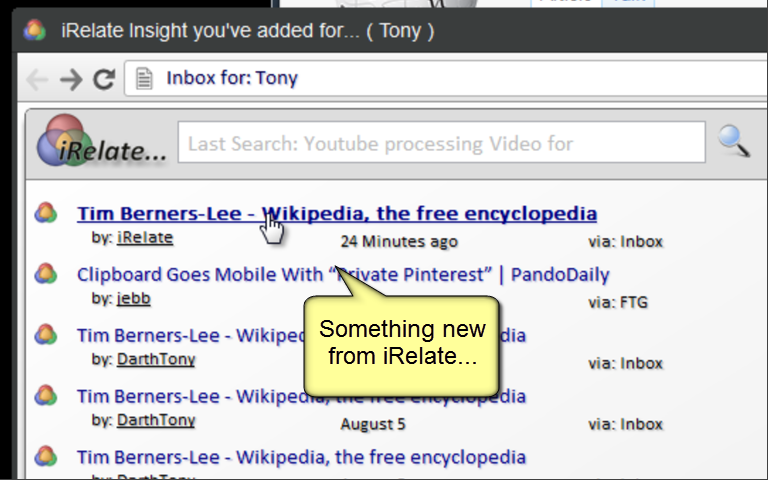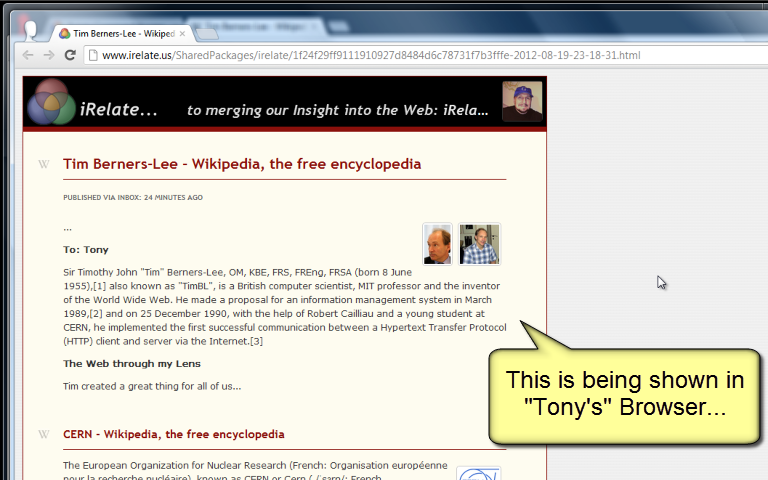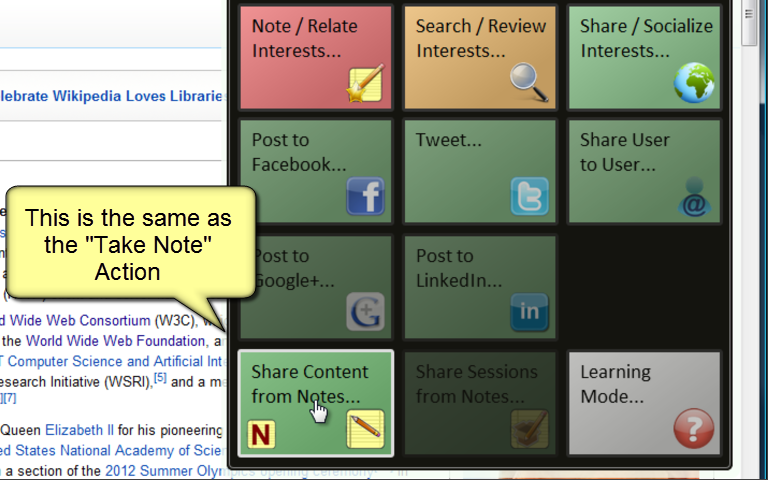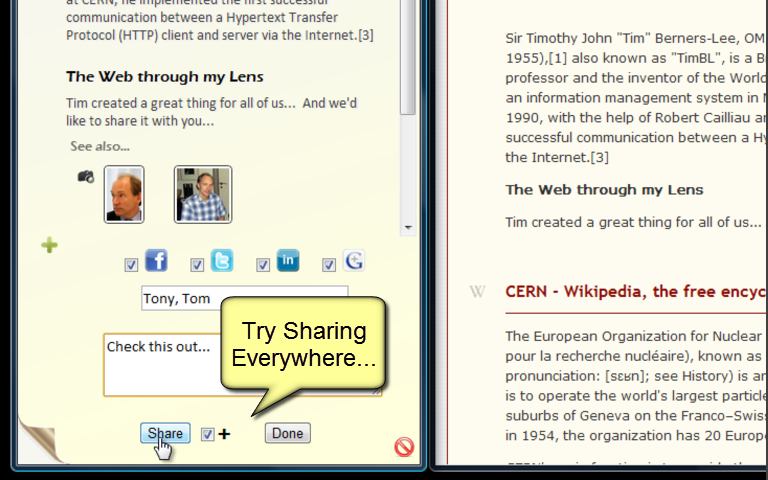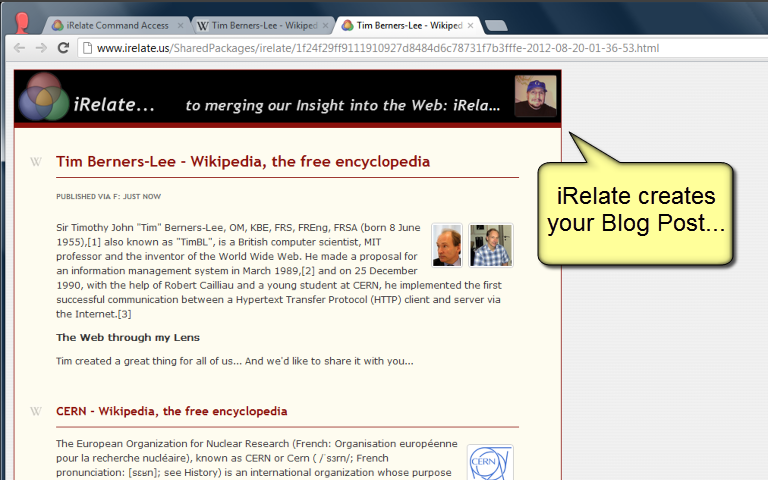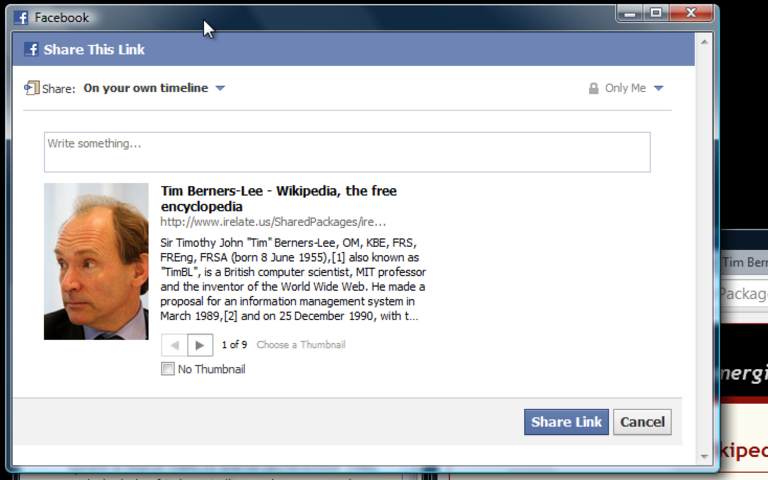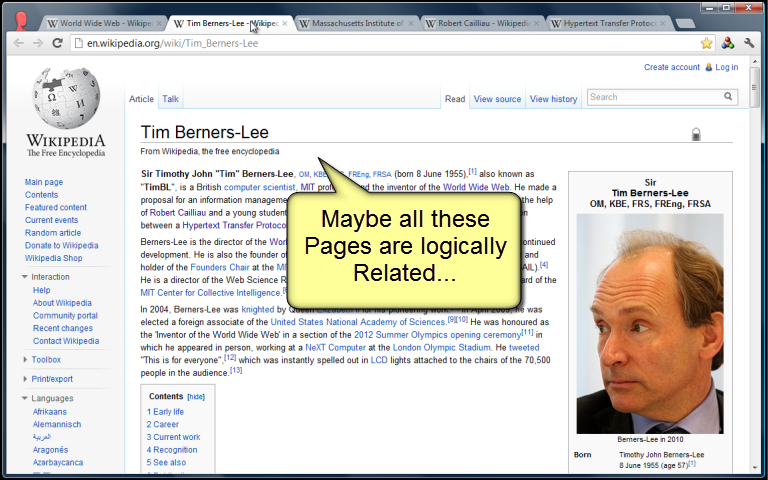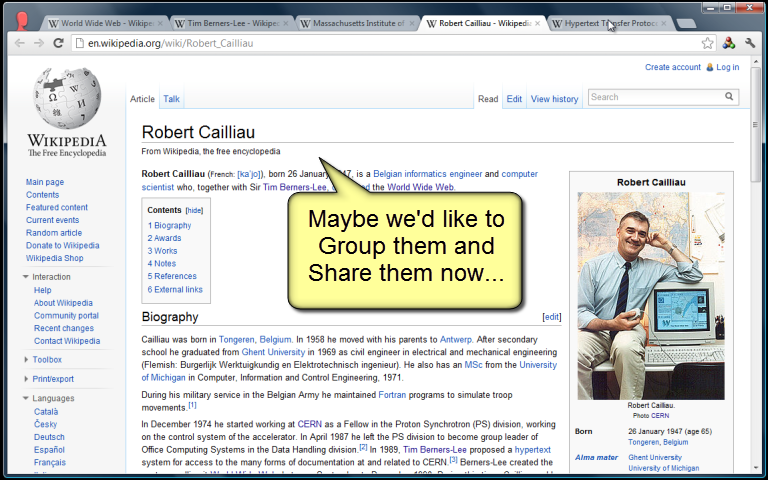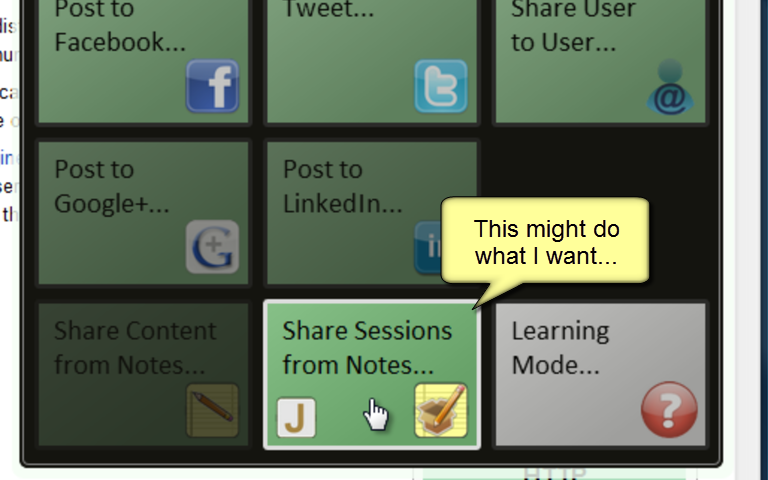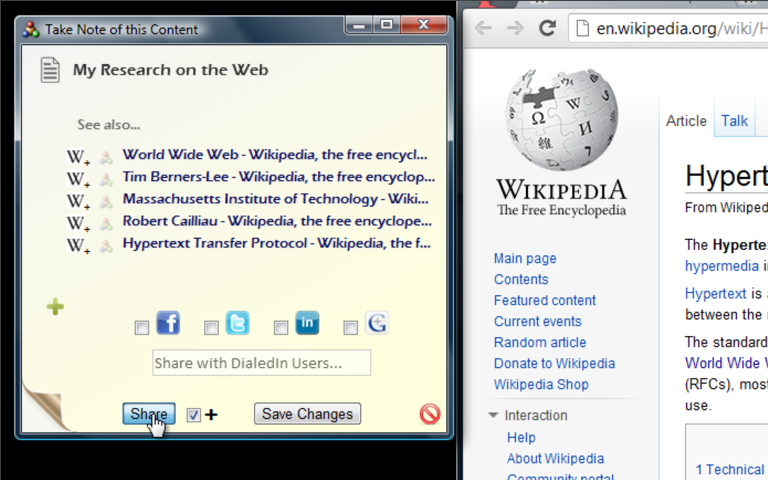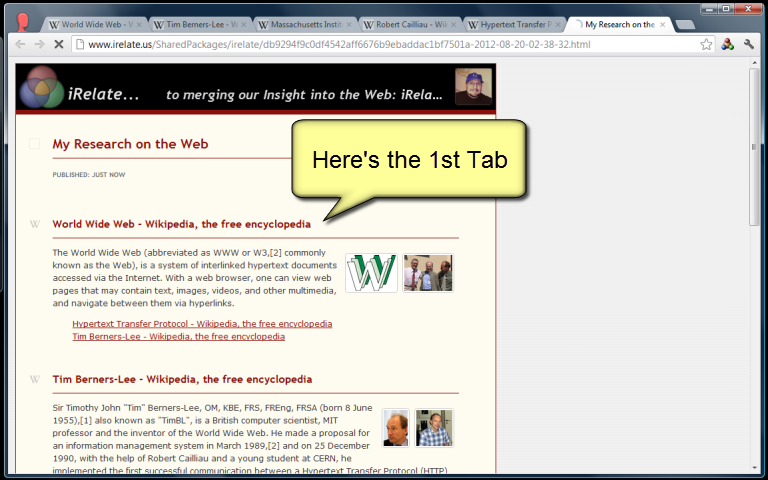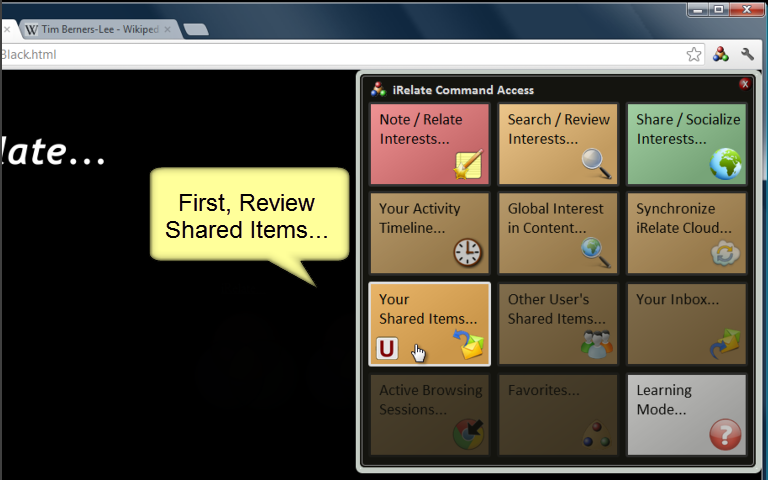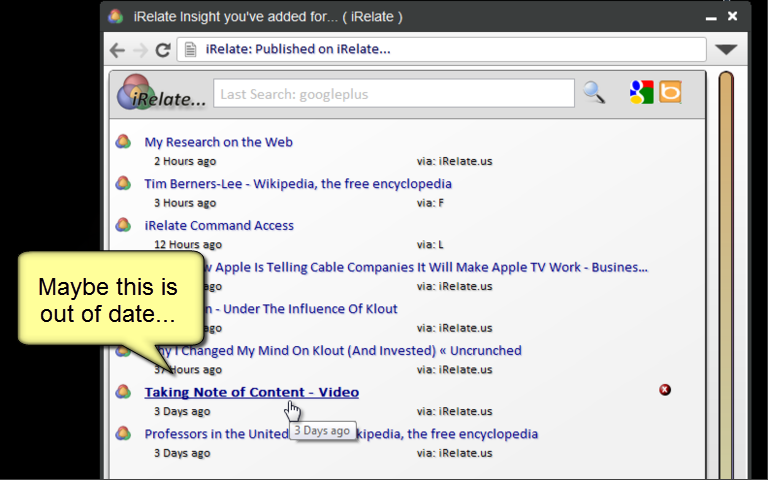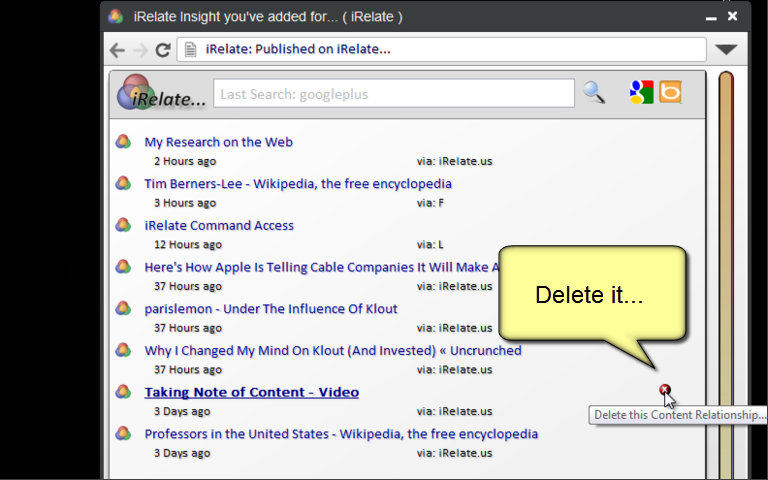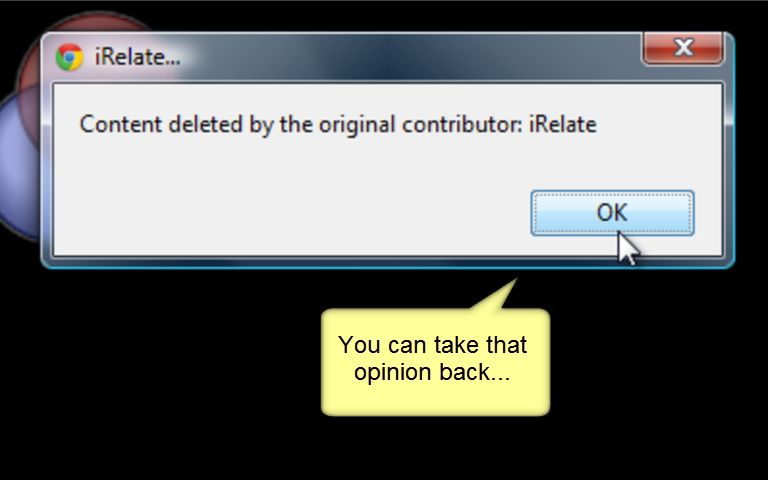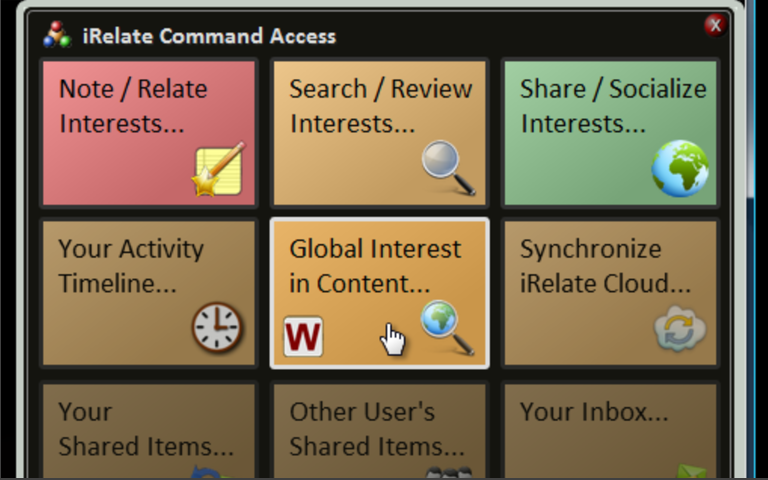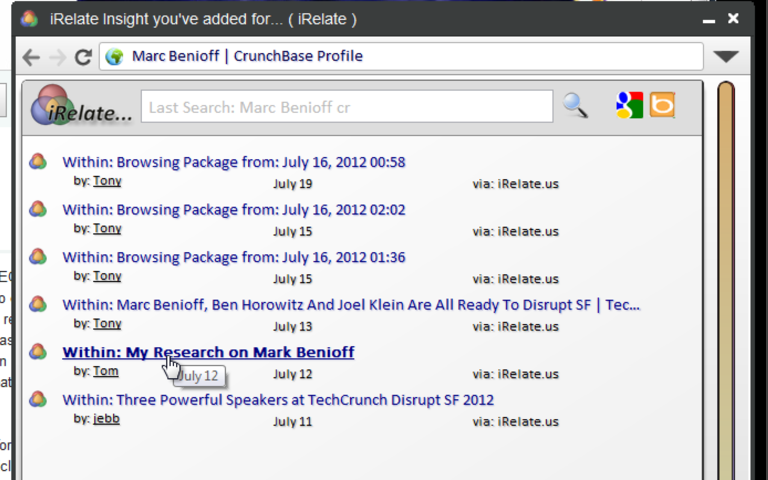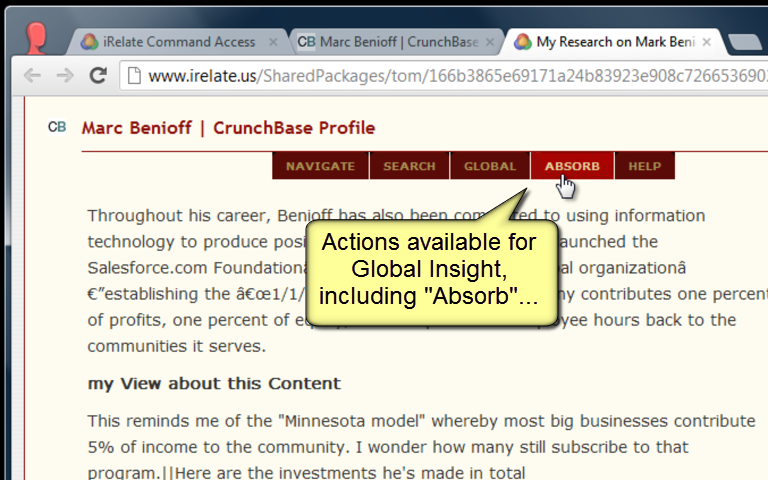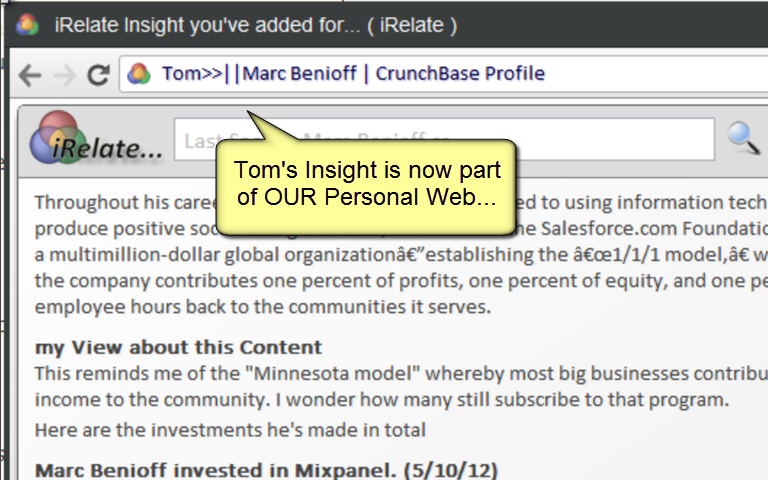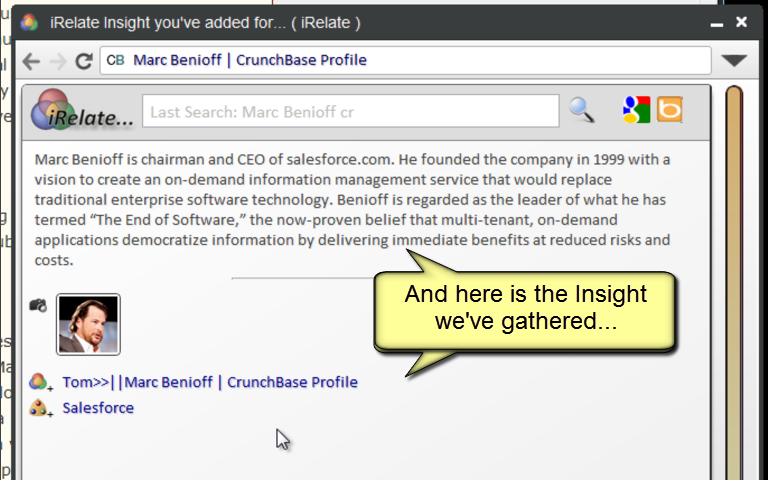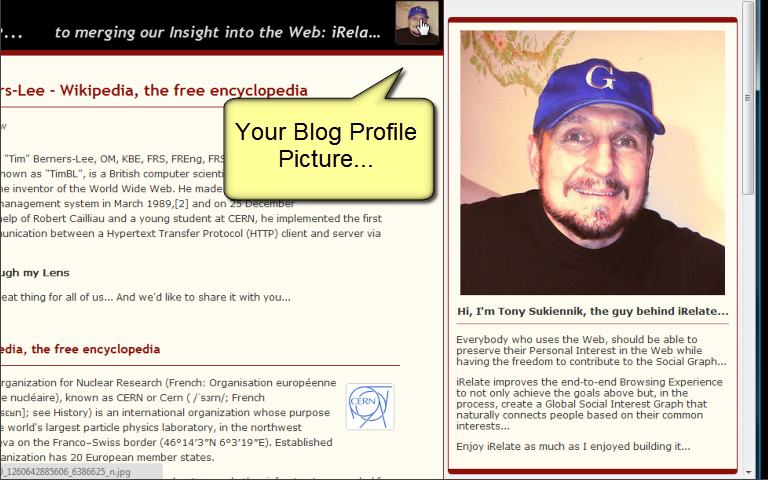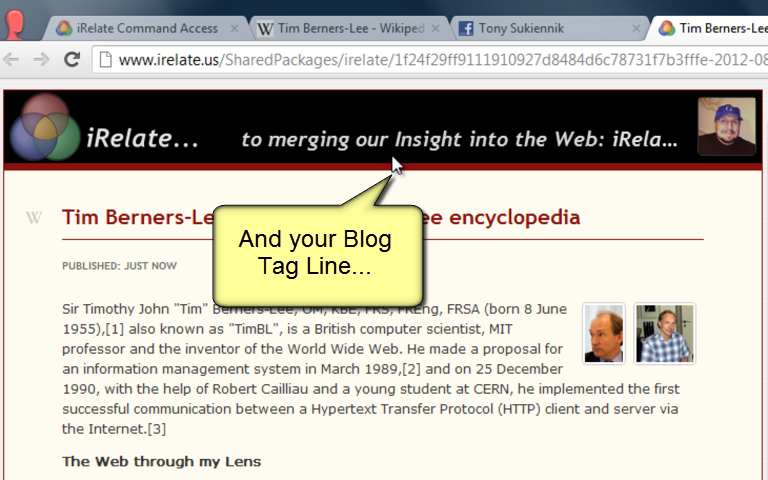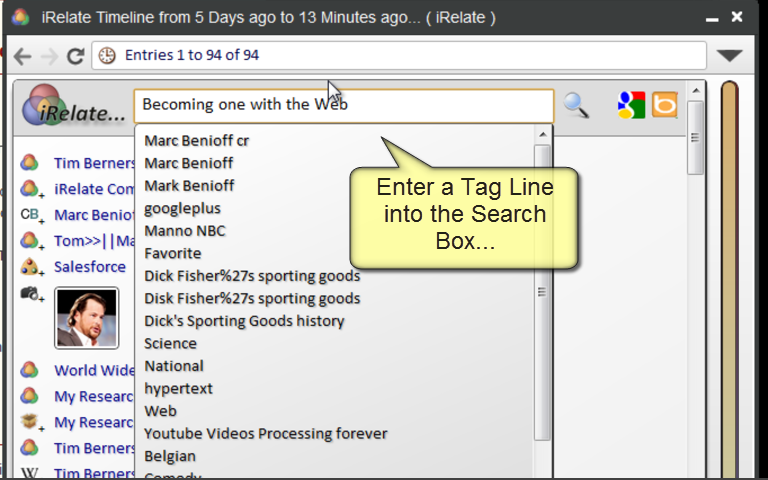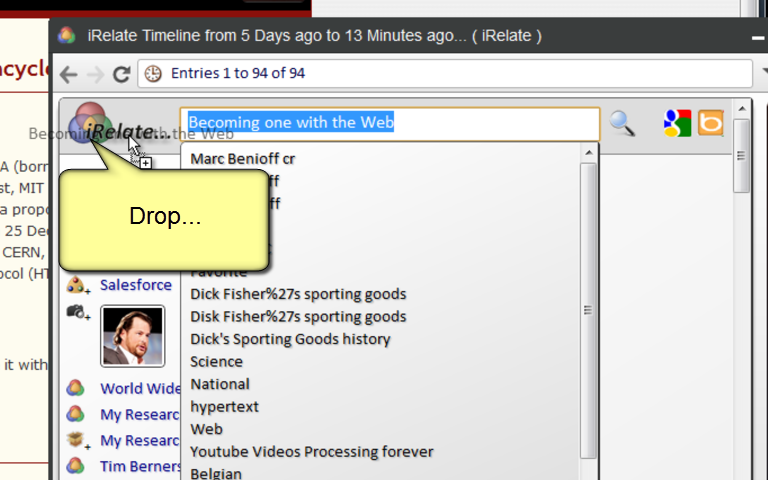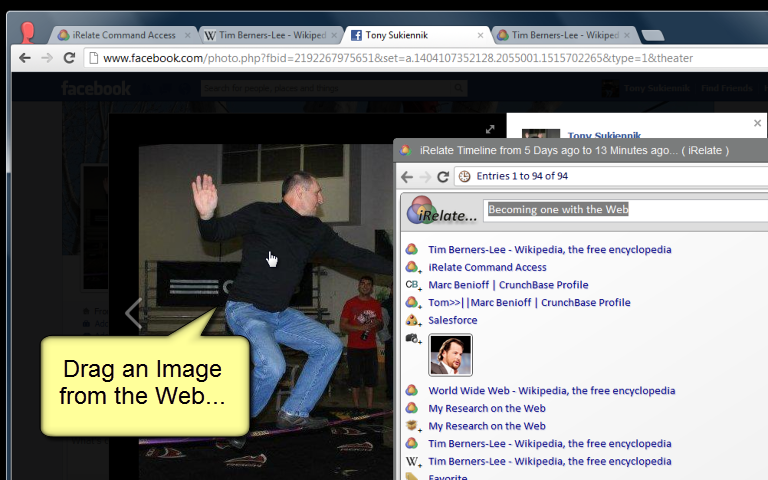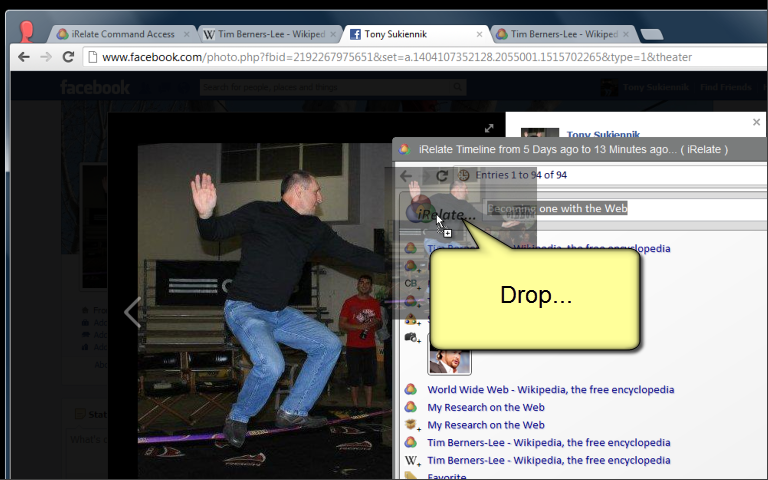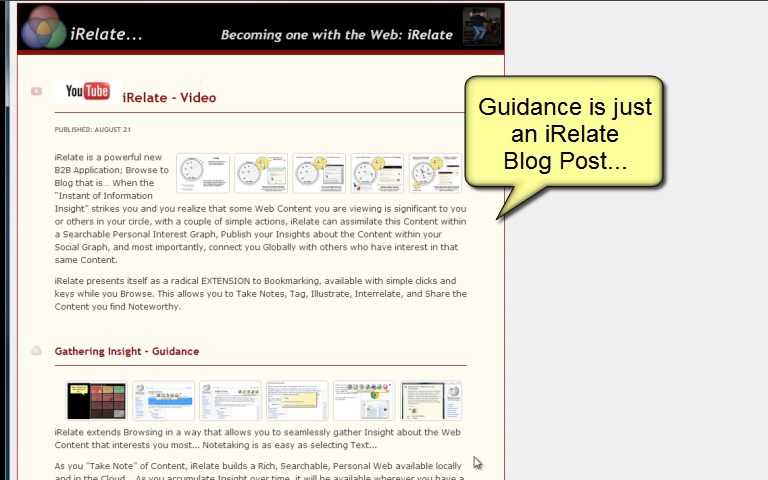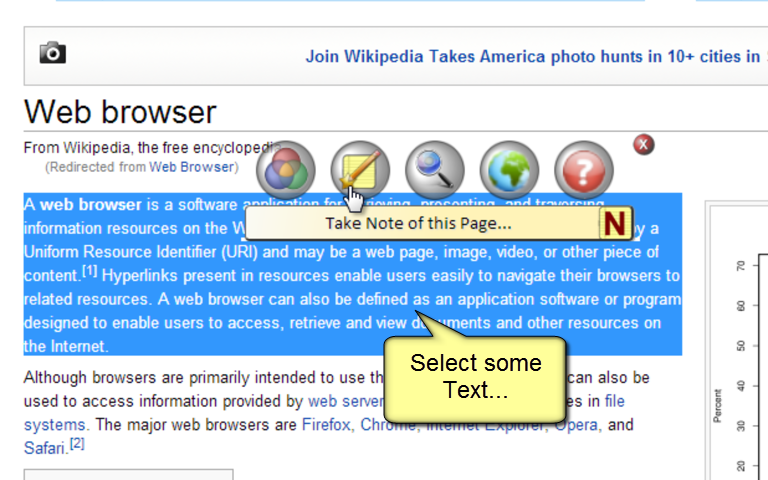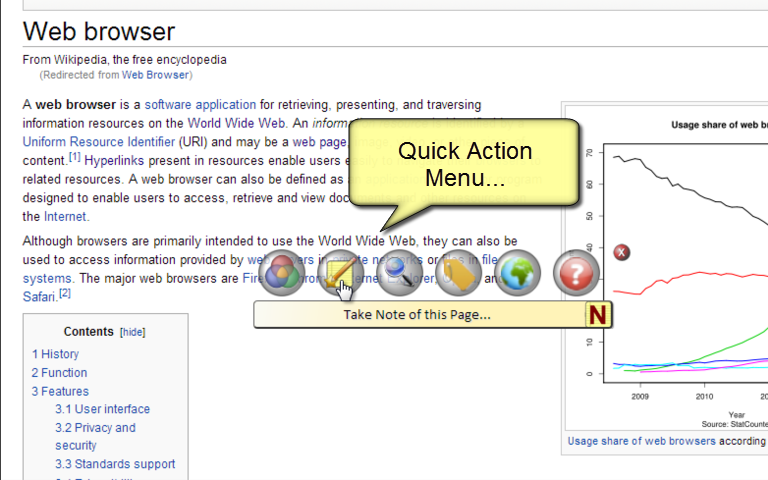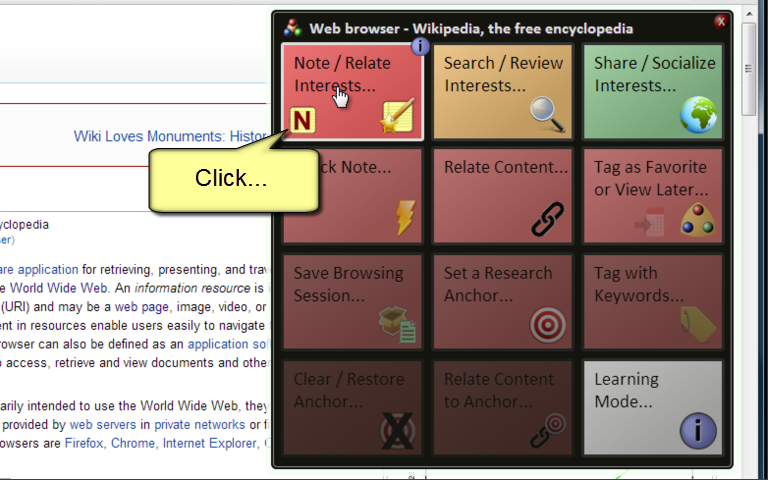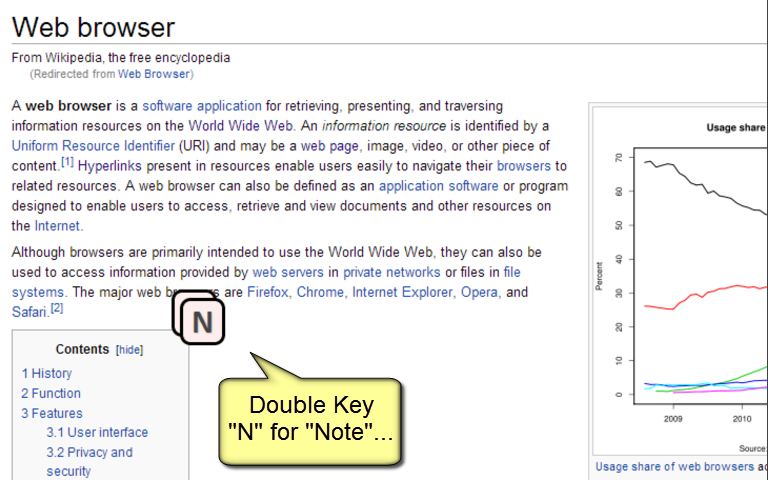Published: 2012-09-25 23:37:16
Once you have gathered Insight about Content, you can selectively Share or Socialize this Insight...
When you gather Insight about specific Content, this Insight is reflected and edited within the Notes Popup window...
If you click the Share Button at the bottom of the Notes Popup, the Insight about that Content is transformed into an appealing Blog Post which makes your Insight available on the World Wide Web...
You can distribute your iRelate Insight about Content through your favorite Social Networks...