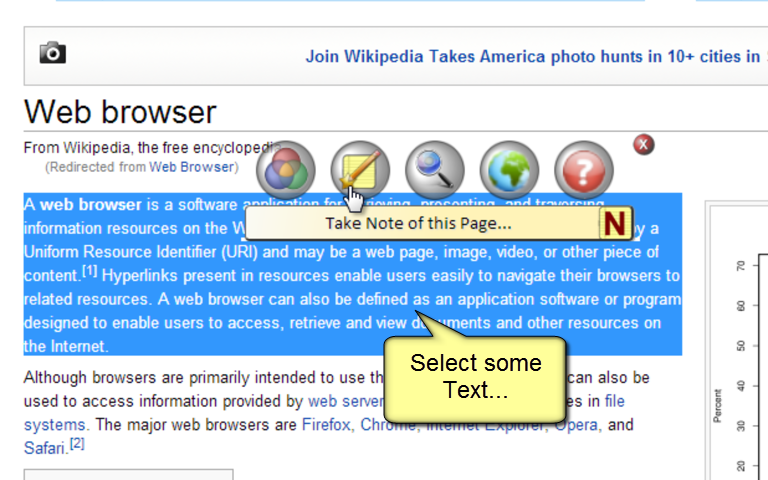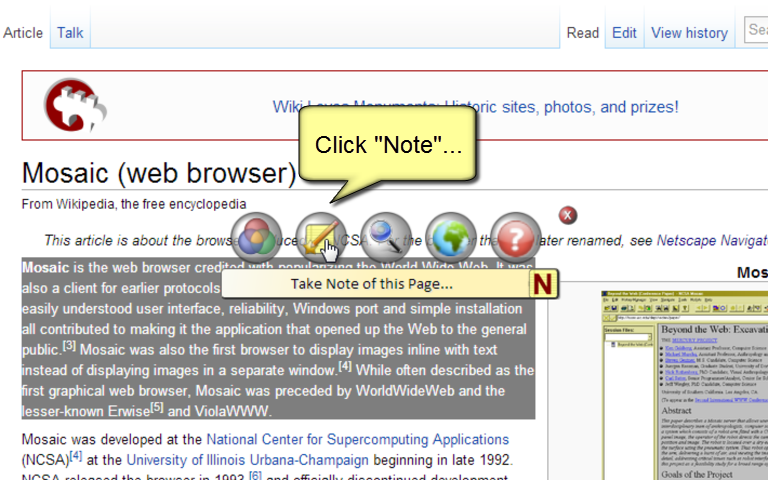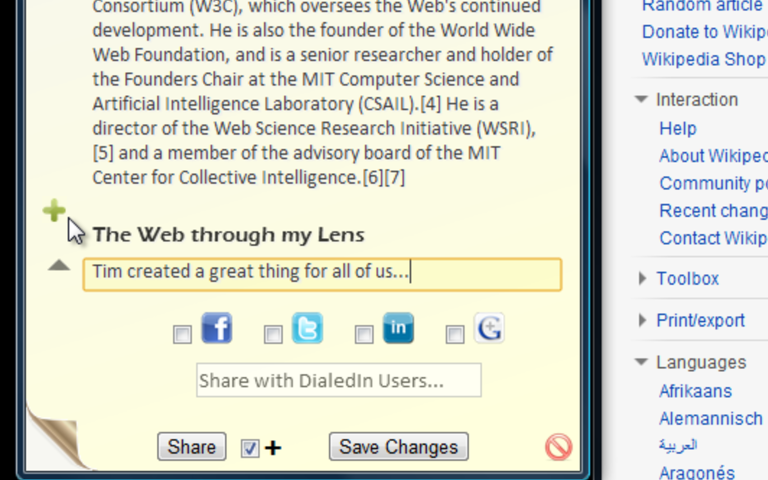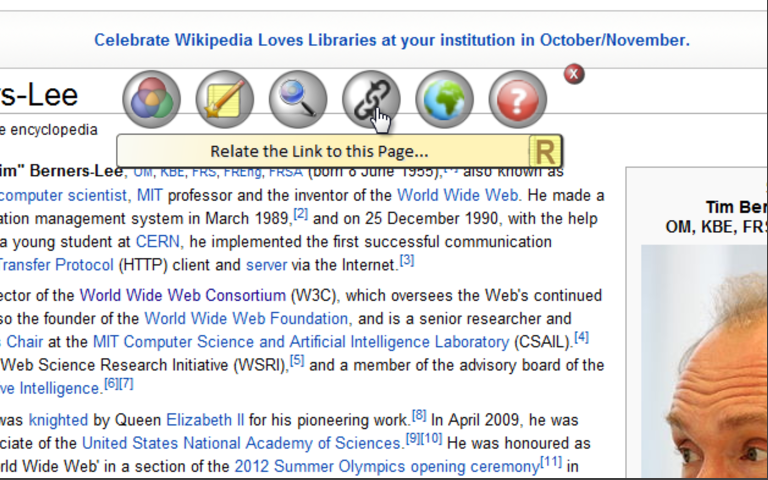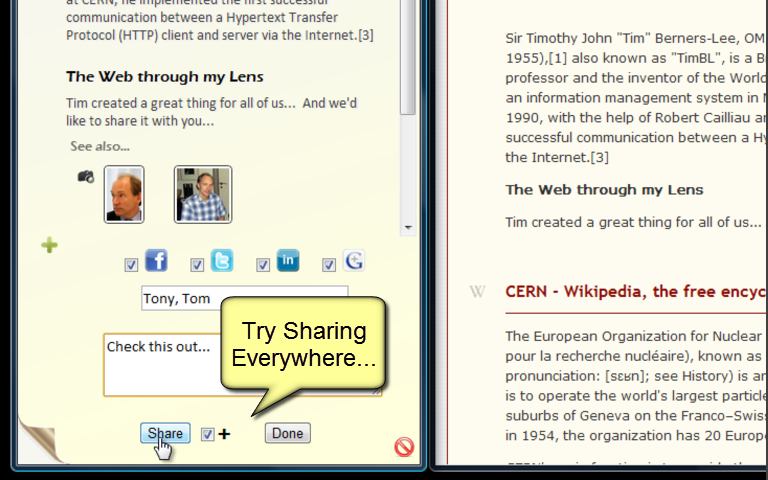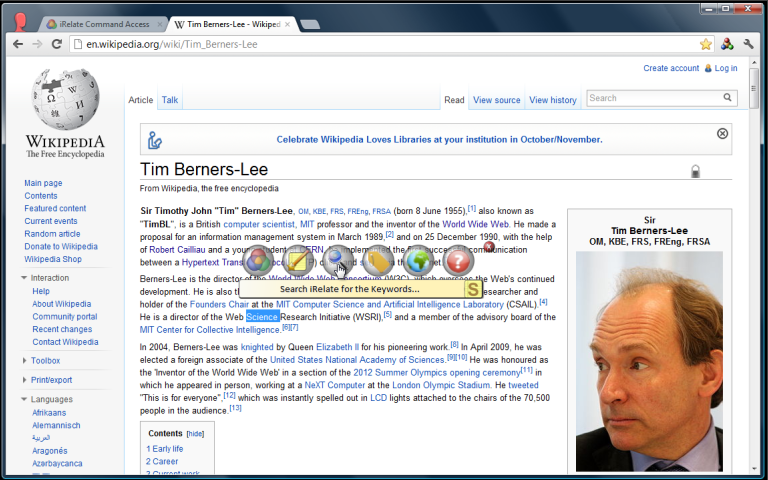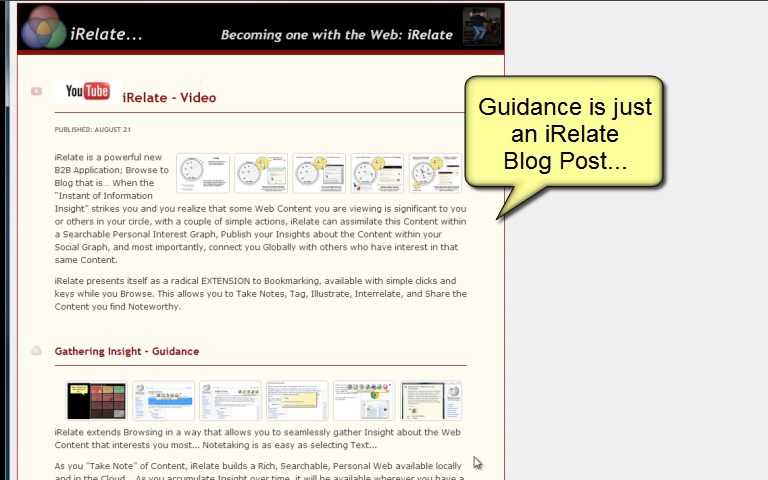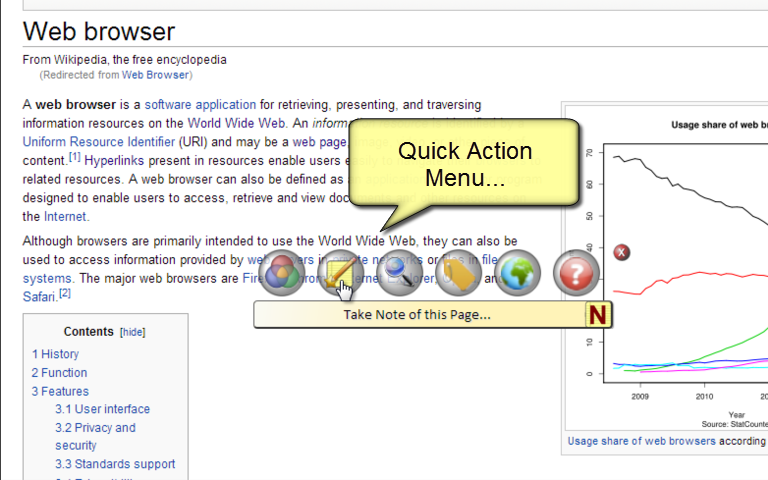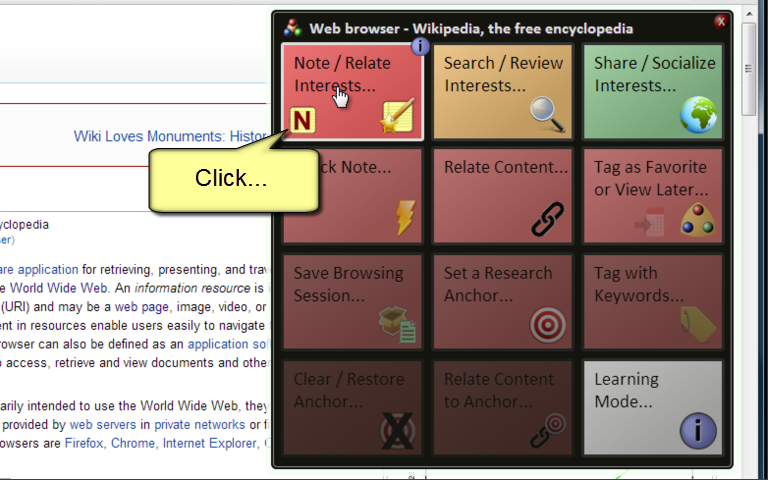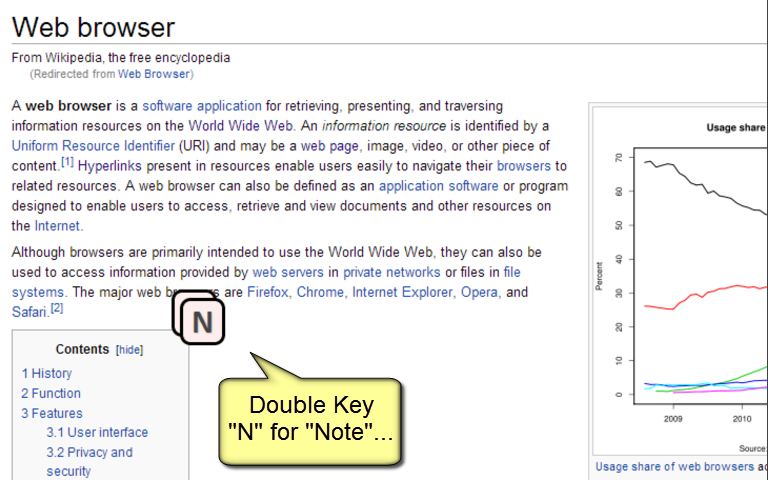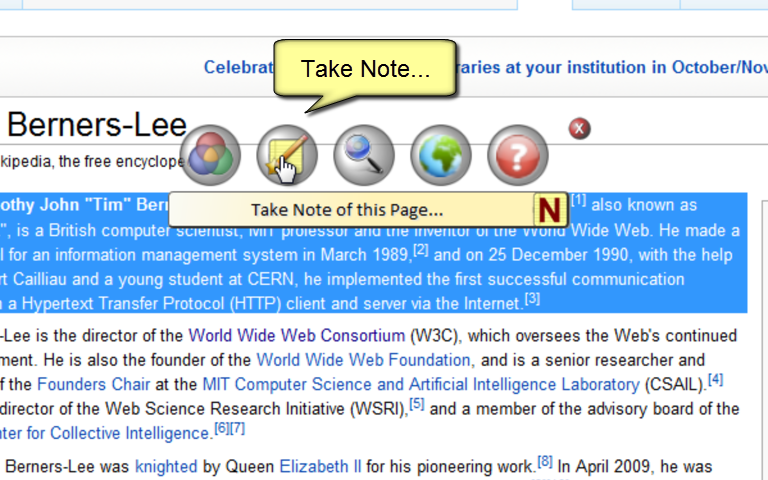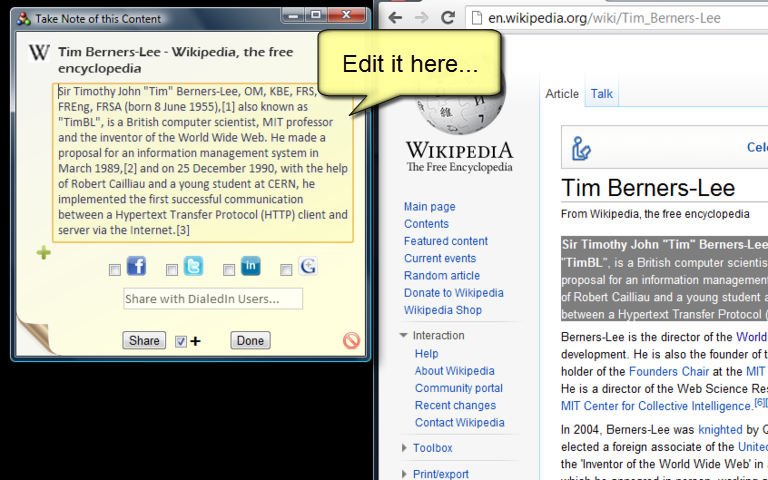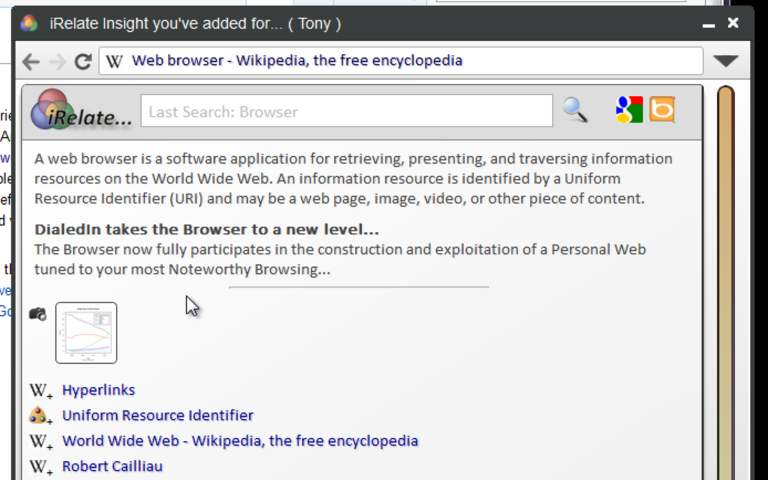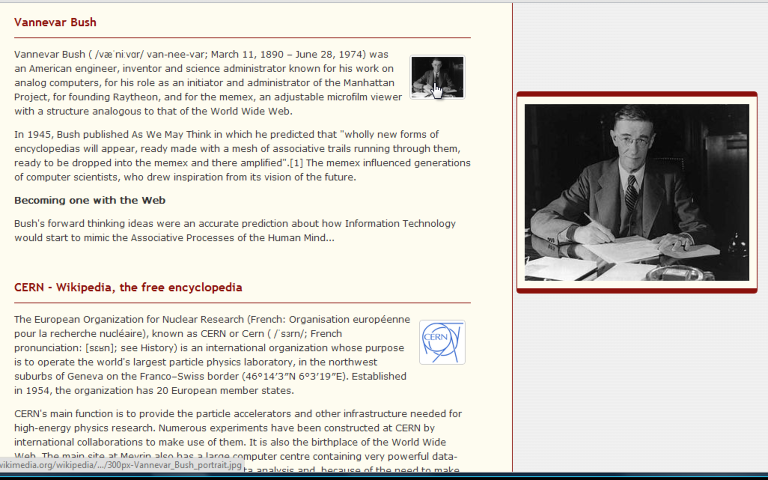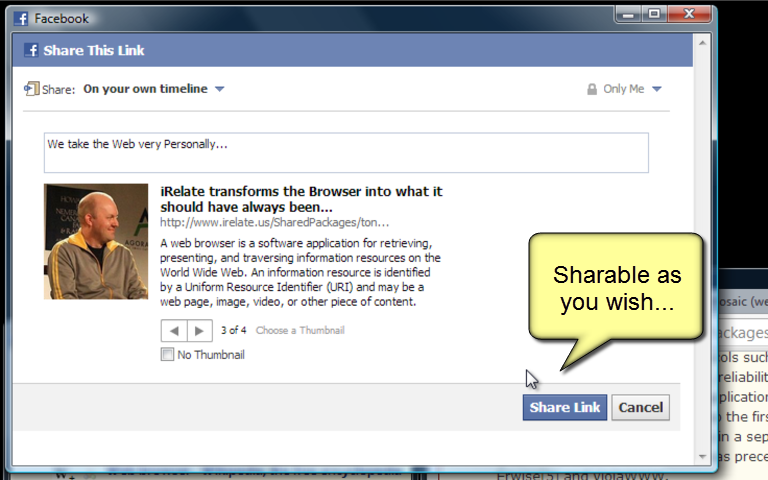Published: 2012-10-02 00:17:35
Just follow the Steps Below to see how easy it will be to build your PERSONAL WEB and PERSONAL BLOG with iRelate...
Don't jump ahead...
Just perform the simple Steps...
You will be treating this iRelate Quick Start Web Page just like any other Web Page you might Browse on the Web...
The Techniques you learn here will apply to any Pages you might Browse in the future...